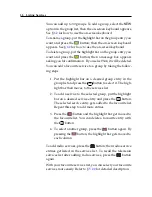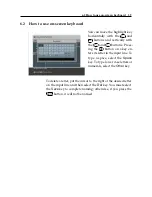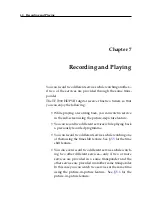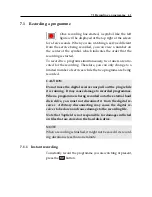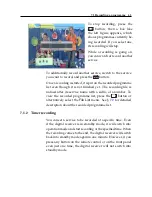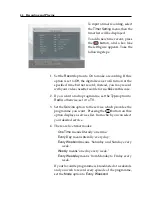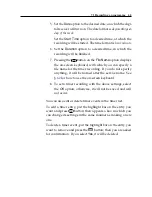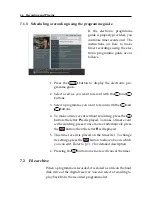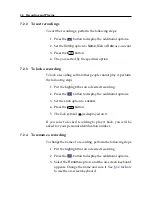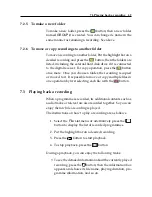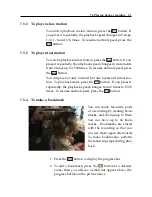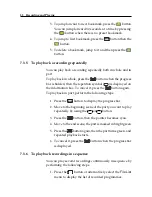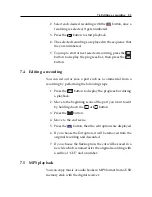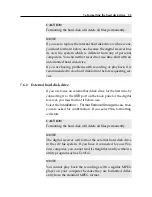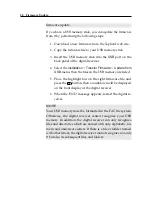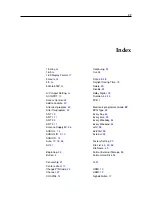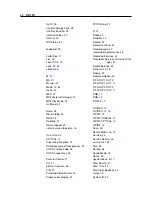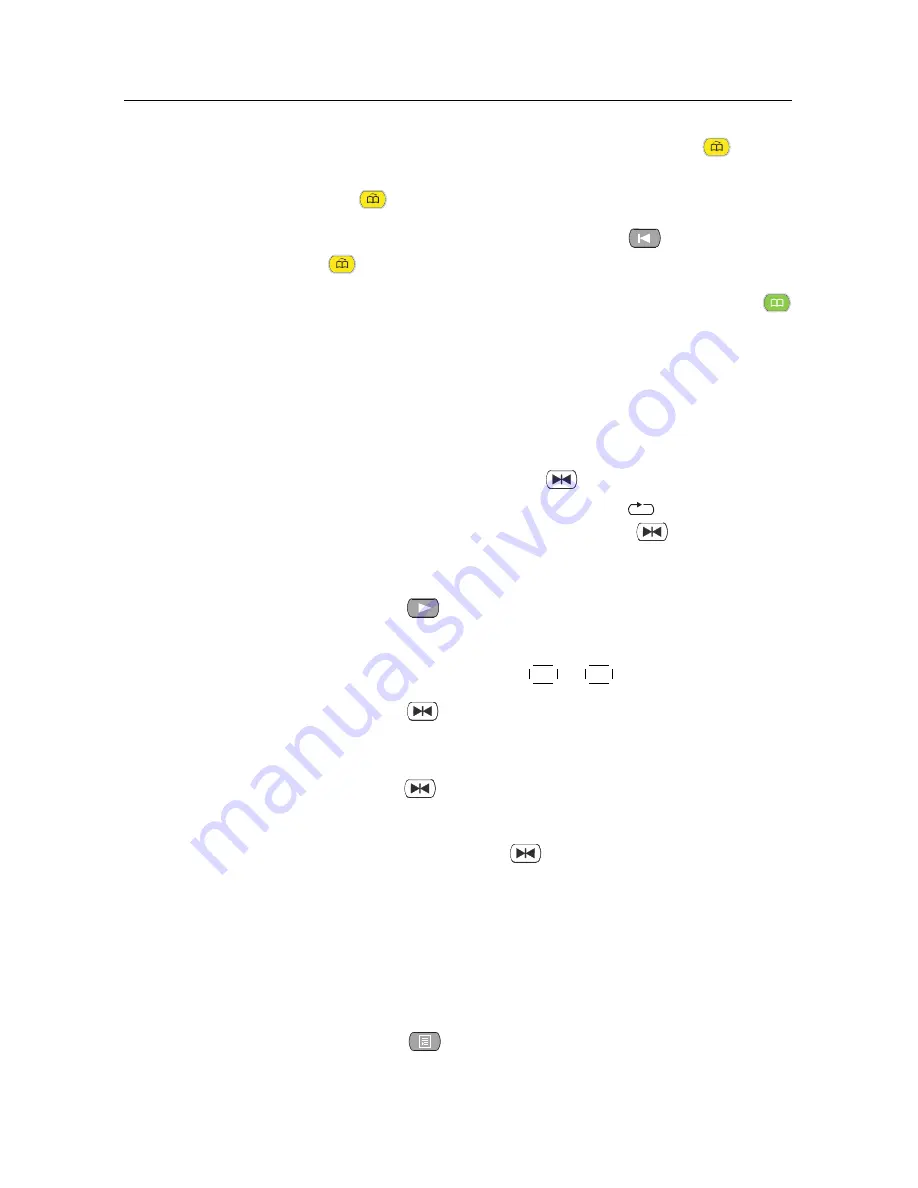
52
Recording and Playing
3. To jump forward to next bookmark, press the
button.
You can jump forward 30 seconds at a time by pressing
the
button when there is no preset bookmark.
4. To jump to first bookmark, press the
button then the
button.
5. To delete a bookmark, jump to it and then press the
button.
7.3.5
To play back a recording repeatedly
You can play back a recording repeatedly both in whole and in
part.
To play back in whole, press the
button when the progress
bar is hidden; then the repetition symbol (
) is displayed on
the information box. To cancel it, press the
button again.
To play back in part, perform the following steps:
1. Press the
button to display the progress bar.
2. Move to the beginning scene of the part you want to play
repeatedly by using the
V
−
or
V
+
button.
3. Press the
button, then the pointer becomes cyan.
4. Move to the end scene; the part is marked in bright green.
5. Press the
button again, then the part turns green, and
repeated playback starts.
6. To cancel it, press the
button when the progress bar
is displayed.
7.3.6
To play back recordings in sequence
You can play several recordings continuously in sequence by
performing the following steps:
1. Press the
button or alternatively select the
File List
menu to display the list of recorded programmes.