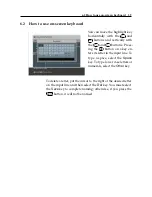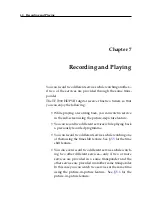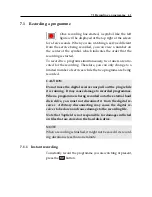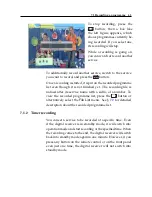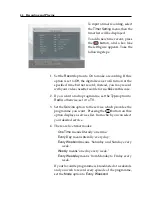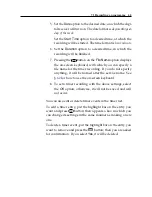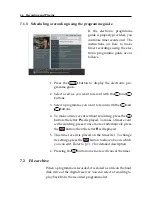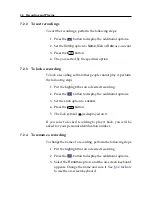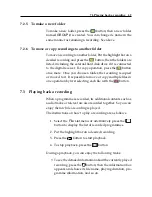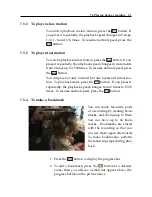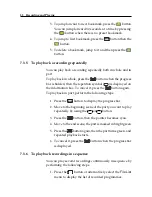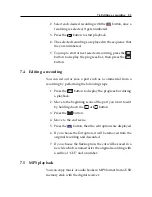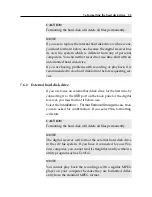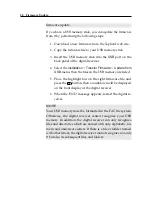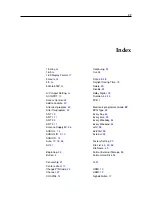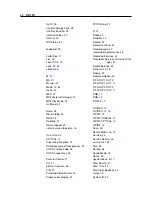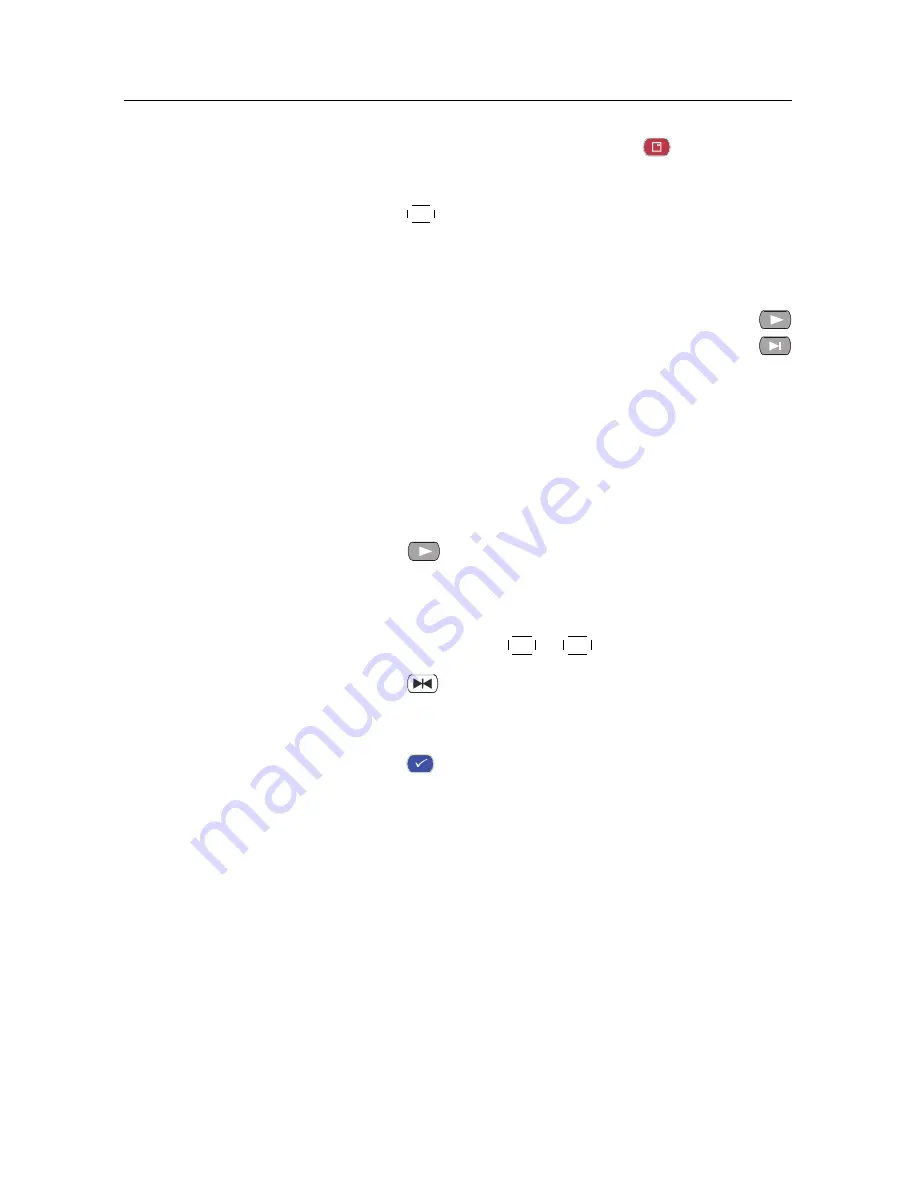
7.4 Editing a recording
53
2. Select each desired recording with the
button; once a
recording is selected, it gets numbered.
3. Press the
OK
button to start playback.
4. The selected recordings are played in the sequence that
they are numbered.
5. To jump to start of next selected recording, press the
button to display the progress bar, then press the
button.
7.4
Editing a recording
You can cut out or save a part such as a commercial from a
recording by performing the following steps:
1. Press the
button to display the progress bar during
a playback.
2. Move to the beginning scene of the part you want to edit
by holding down the
V
−
or
V
+
button.
3. Press the
button.
4. Move to the end scene.
5. Press the
button, then the edit options are displayed
6. If you choose the
Cut
option, it will be removed from the
original recording and discarded.
7. If you choose the
Save
option, the cut will be saved in a
new file which is named after the original recording with
a suffix of ‘CUT’ and a number.
7.5
MP3 playback
You can enjoy music or audio books in MP3 format from a USB
memory stick with the digital receiver.