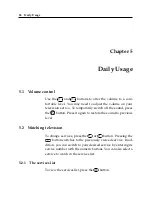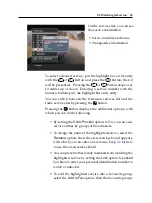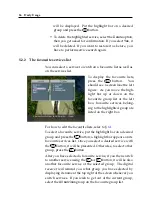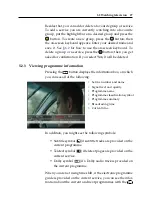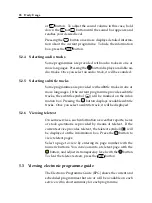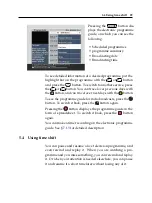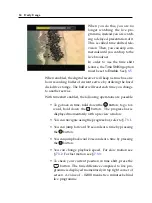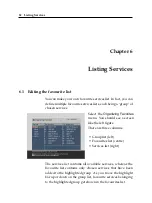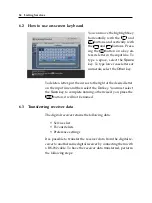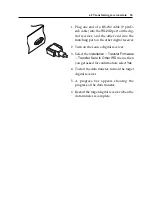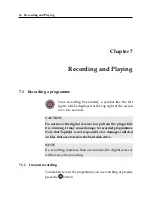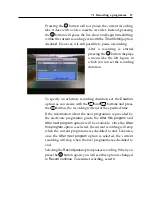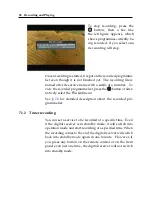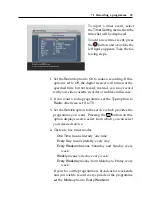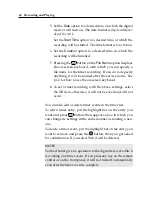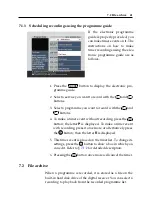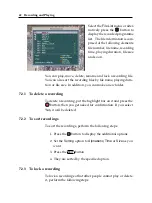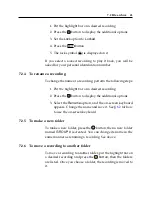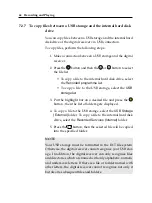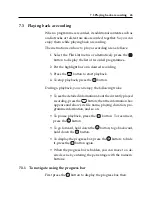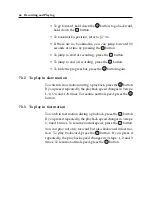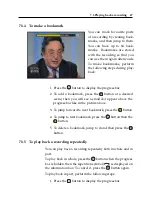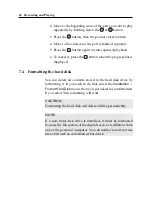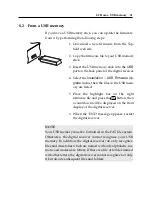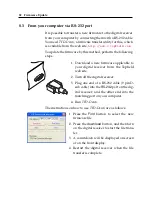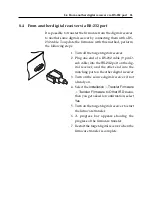38
Recording and Playing
To stop recording, press the
button; then a box like
the left figure appears, which
shows programmes currently be-
ing recorded. If you select one,
its recording will stop.
Once a recording is started, it is put on the recorded programme
list even though it is not finished yet. The recording file is
named after its service name with a suffix of a number. To
view the recorded programme list, press the
button or alter-
natively select the
File List
menu.
See §
for detailed description about the recorded pro-
gramme list.
7.1.2
Timer recording
You can set a service to be recorded at a specific time. Even
if the digital receiver is in standby mode, it will switch into
operation mode and start recording at a specified time. When
the recording comes to the end, the digital receiver will switch
back into standby mode again in one minute.
However, if
you press any button on the remote control or on the front
panel even just one time, the digital receiver will not switch
into standby mode.