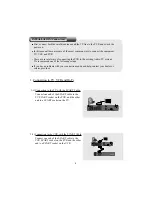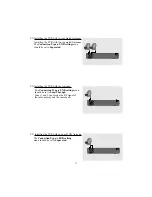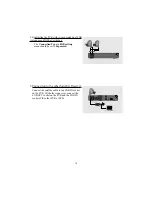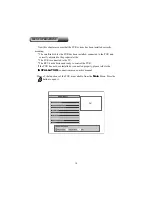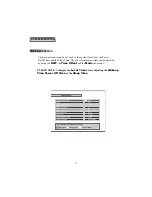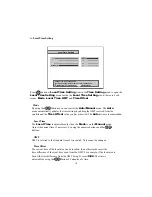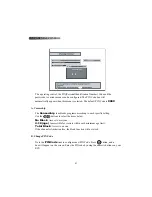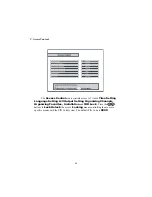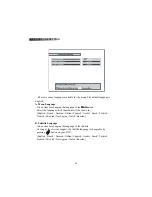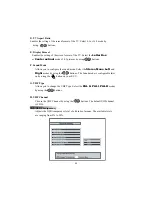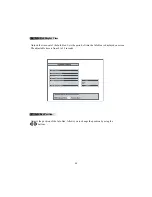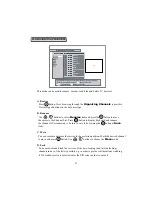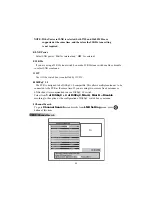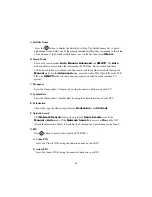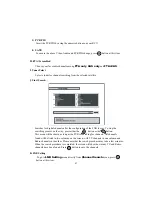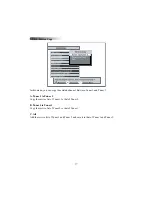23
There are many languages available for the menu. The default language is
English.
A. Menu Language
It is an item for changing the language of the
Main
menu.
Select the language which the menus will be shown in.
[English / French / German / Italian / Spanish / Arabic / Greek / Turkish /
Danish / Swedish / Norwegian / Dutch / Russian]
B. Subtitle Language
It is an item for changing the language of the subtitle.
As long as the services support, the subtitle language is changeable by
pressing button on your RCU.
[English / French / German / Italian / Spanish / Arabic / Greek / Turkish /
Danish / Swedish / Norwegian / Dutch / Russian]
I-3. LANGUAGE SETTING
Summary of Contents for TF4000PVR CoCI
Page 47: ...47 IX 1 ExBlock IX GAME IX 2 Bricks Lay...
Page 48: ...48 IX 3 Bomb Hexa...