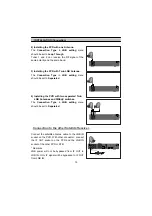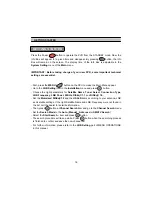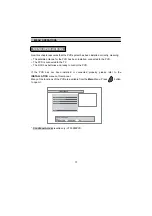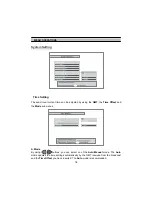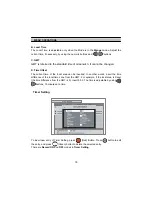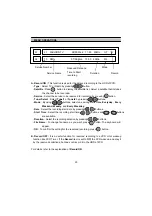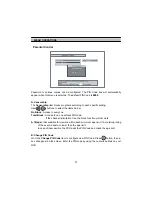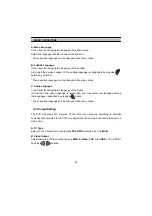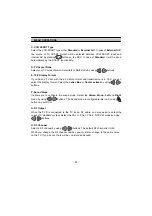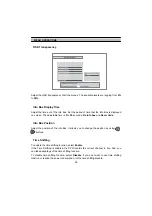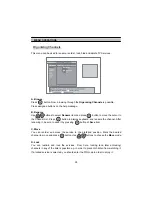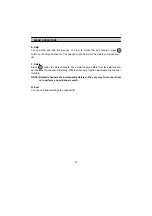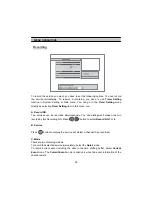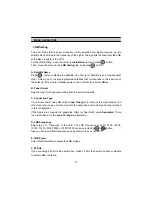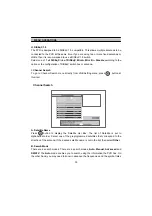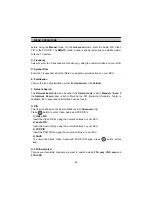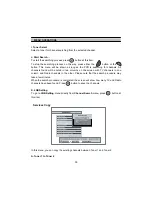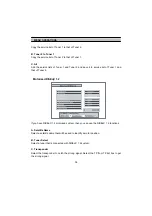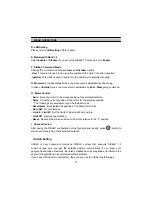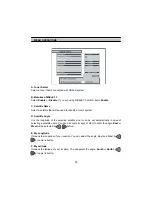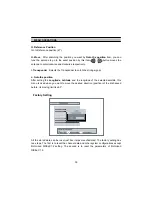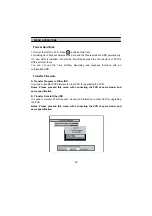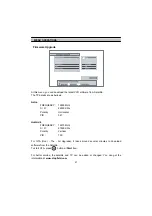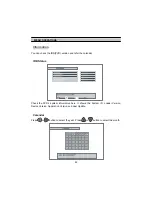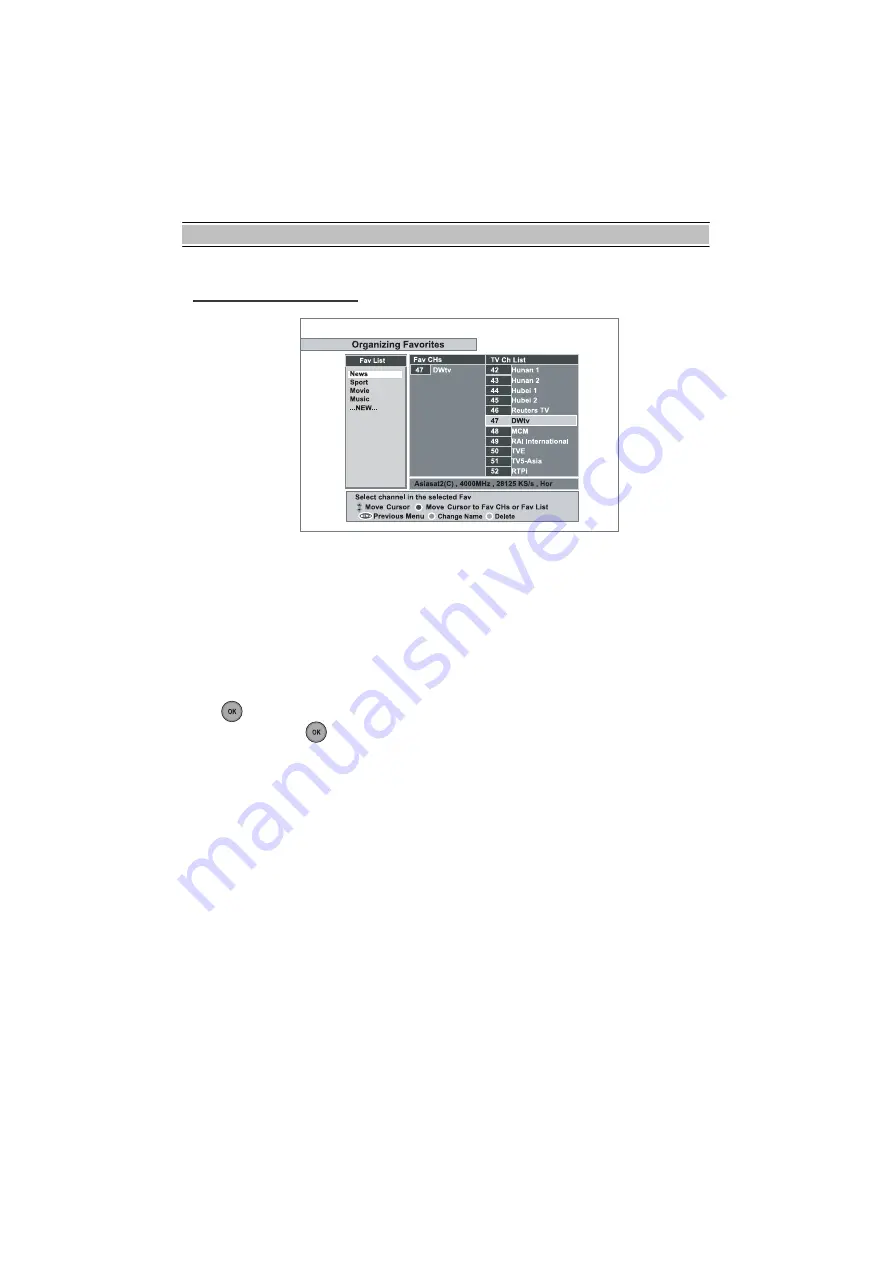
MENU OPERATIONS
28
Organizing Favorites
This mode is helpful in adding and deleting services to and from the favorite group.
Under the menu
Organizing Favorites
, there are three different modes:
Fav List
,
Fav CHs
and
TV
or
Radio Ch List
.
On the
Fav List
mode, four standard lists are selected as the default menus:
News
,
Sports
,
Movie
and
Music
. Up to 30 lists including these lists can be added and
renamed. When deleting a service, select a service in the
Fav CHs
section and press
the assigned button on the help message.
To add services into
Favorites
, locate the cursor to the desired service in
Ch List
and
press
OK
button. To delete a service from Favorites, locate the cursor to the service in
Fav CHs
and press
button.