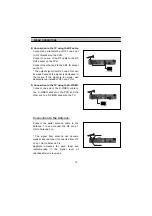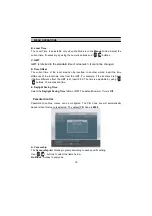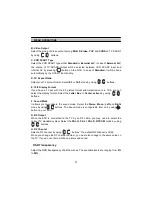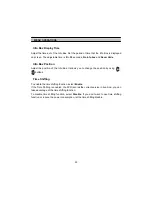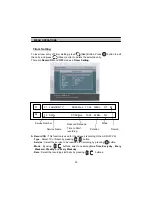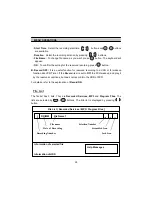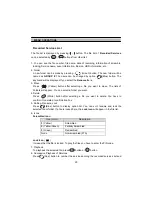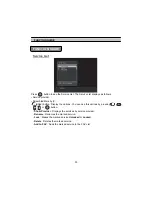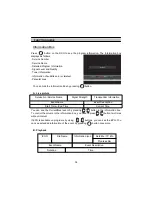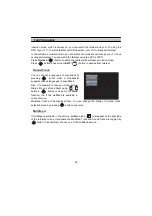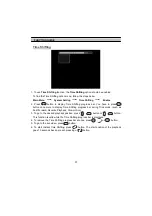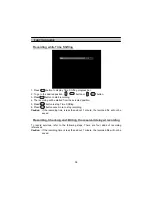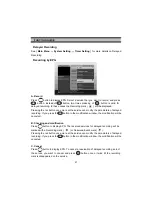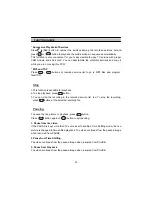MENU OPERATIONS
28
Run
folder will not run. Remove the program from the
Auto Run
folder if you do not
want to auto run.
Installation
Service Search
A. Search Mode
There are 3 search modes,
Auto
,
Manual
and
Advanced
. The
Auto
mode enables you
to search all the services you can receive. The
Manual
mode enables you to search the
services in the channel you want. On the
Advanced
mode, you can search the service
by setting the
Audio PID
,
Video PID
or the
PCR PID
.