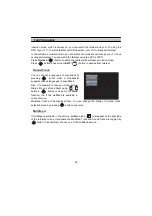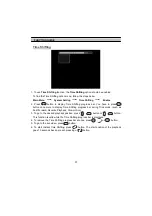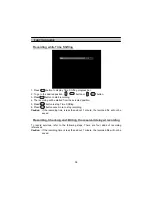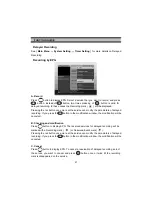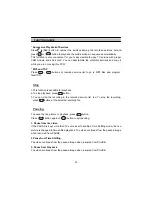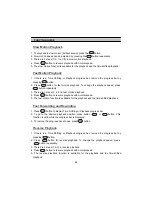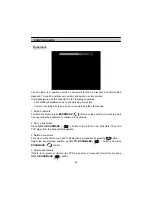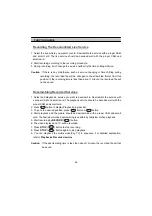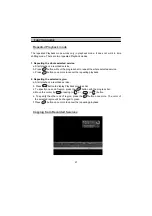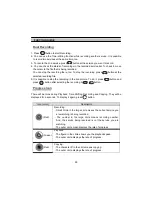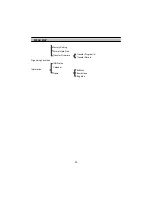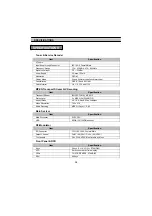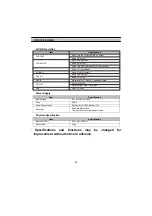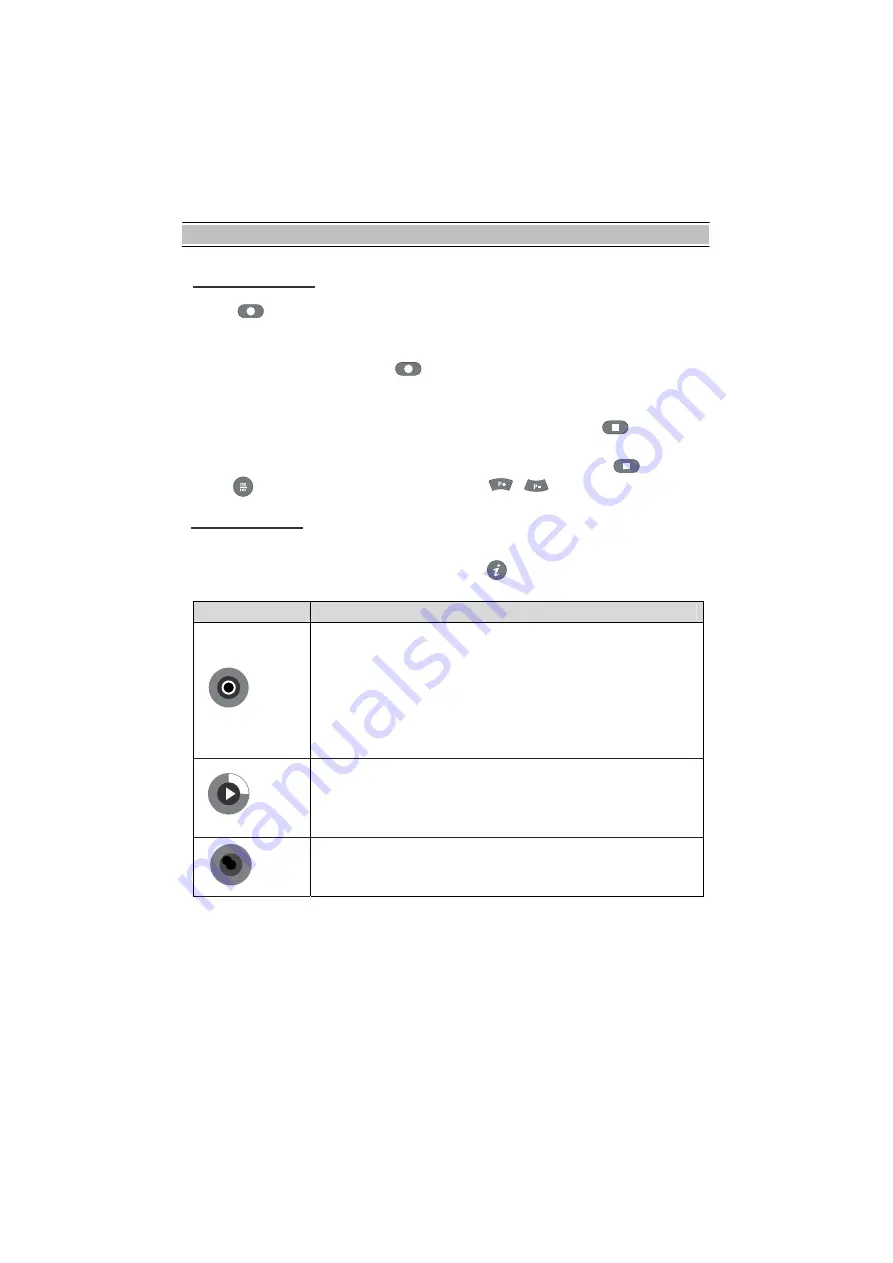
FUNCTION GUIDE
50
Dual Recording
Icon (color)
Description
1. Press
button to start Recording.
2. You can use the Time-shifting function while recording another service. It is possible
to record two services at the same time, too.
3. To record the 2nd service, press
button at the service you want to record.
4. You can check the status of recordings in the recorded service list. To check it, move
the cursor to the file that is being recorded.
You can stop the recording there, too. To stop the recording, press
button at the
selected recording file.
5.It is possible to stop the recording in the live picture. To do it, press
button and
press
button after selecting the recording by ,
button.
Progress Icon
There will be Icons during Playback, Time Shifting, Recording and Copying. They will be
displayed for a seconds. To display it again, press
button.
(Red)
Recording.
- Small Circle in the large circle means the current service you
are watching is being recorded.
- The number in the large circle means recording number.
And, the service being recorded is not the service you are
watching.
- The outer circle mean displays the rate of progress.
(Green)
Playback.
- The figure in the circle shows you the playback speed.
- The outer circle displays the rate of progress.
(Red)
Copying.
- The character
C
in the circle means copying.
- The outer circle displays the rate of progress.