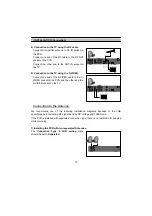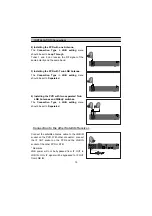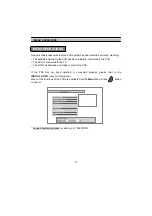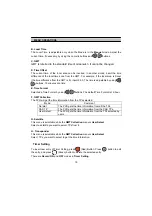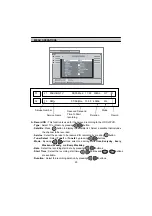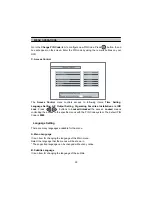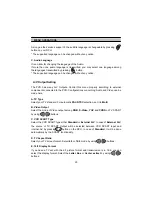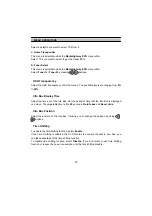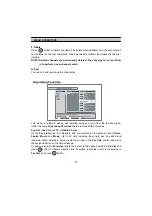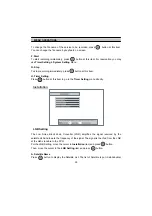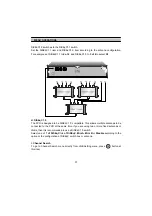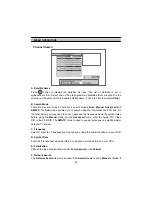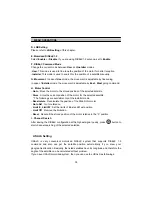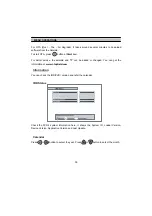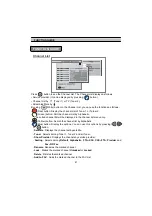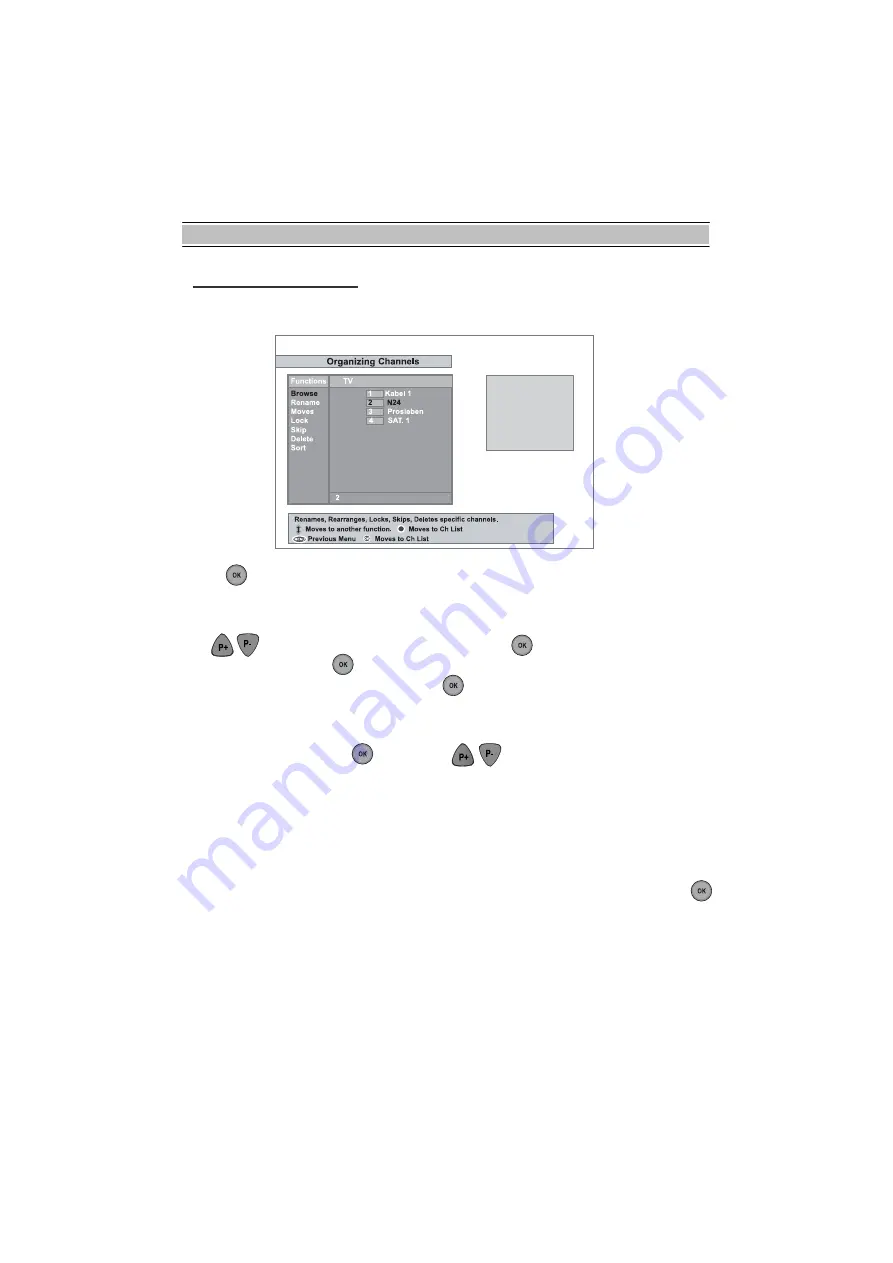
MENU OPERATIONS
26
Organizing Channels
This menu can be used to rename, reorder, lock, hide and delete TV Services.
A. Browse
Press
OK
button. Now, browsing through the
Organizing Channels
is possible.
Press assigned buttons on the help message.
B. Rename
Use
P+
,
P-
buttons to select
Rename
item and press
OK
button to move the cursor to
the Channel List. Press
OK
button to display keyboard, and rename the channel. After
renaming it, be sure to save it by pressing
OK
button at
Save
item.
C. Move
You can reorder and move the service to the preferred position. Mark the desired
channel to move and press
OK
button. Use
P+
,
P-
buttons to choose the
Move
mode.
D. Lock
You can restrain and lock the services. From here, locking (and later unlocking)
channels in any of the lists is possible e.g. in order to prevent children from watching it.
If a locked service is selected, you should enter the PIN code in order to enjoy it.
E. Skip
You can hide and skip the services. In order to unlock the skip function, press
OK
button on the skipped channel. The skipped channels will not be visible on the channel
list.