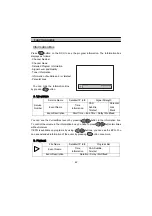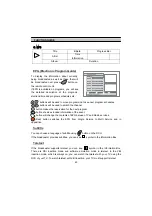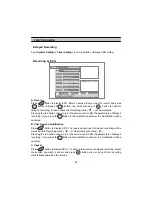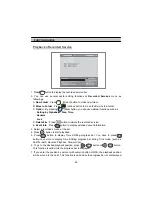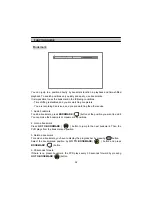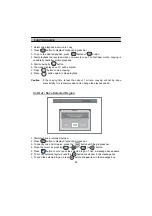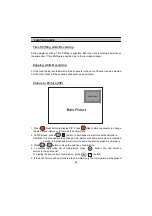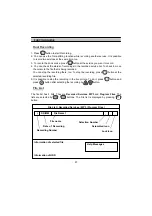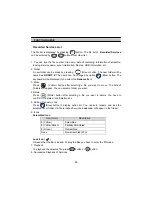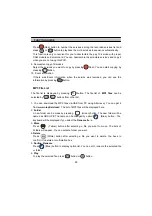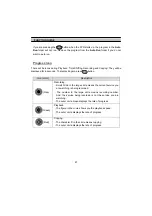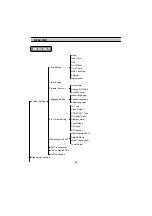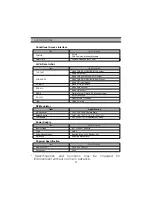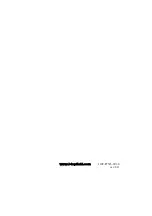FUNCTION GUIDE
56
Time Shifting while Recording
During single recording, Time Shifting is possible. But, if you are recording 2 services at
the same time, Time Shifting is possible only in the recorded channel.
Zapping while Recording
For the tuner being recorded with, all the channels in the same Channel can be selected.
For the other tuner, all the scanned channels can be selected.
Picture In Picture (PIP)
1. Press
RED
(Red) button to display PIP. Press
RED
(Red) button repeatedly to change
the size of sub-picture or to remove the sub-picture.
2. At PIP screen, press
sat
(
) button to exchange main-picture with sub-picture.
Remarks: It is not possible to exchange main-picture with sub-picture when a recorded
service is in playback in main-picture and a live service plays in sub-picture.
3. Press
1<
or
>1
button to move the position of sub-picture.
4. To display the service list of main-picture, press
OK
button. You can select a
service in the service list.
To display the service list of sub-picture, press
intvl
(
) button.
5. If the both of main and sub-picture are scrambled, only the main-picture will be played.