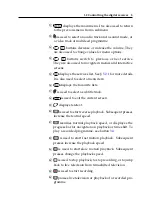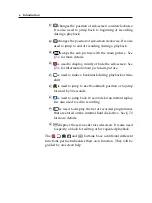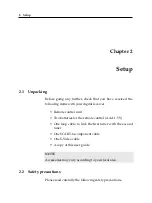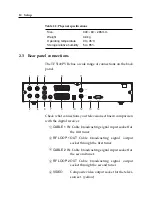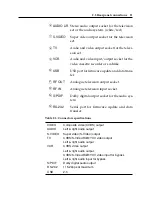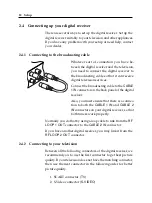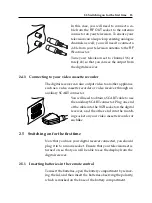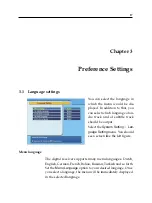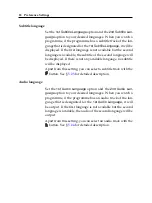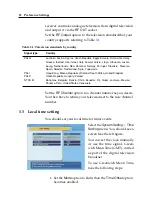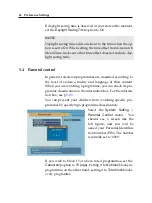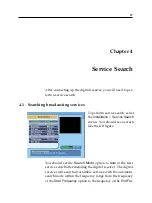14
Setup
To use the composite video connector
You will need to obtain a composite video
cable (RCA cable) to use the composite video
connector. Plug one end of the cable into the
VIDEO
(yellow) socket on the digital receiver,
and the other end into the matching socket
on your television.
To connect the audio connectors
You will need to obtain an audio cable (RCA
cable) to connect the audio connectors. Plug
one end of the cable into the
AUDIO L
(white)
and
AUDIO R
(red) sockets on the digital re-
ceiver, and the other end into the matching
sockets on your television or audio system.
To enjoy Dolby digital audio, your televi-
sion or audio system must be able to decode
Dolby digital audio, and you will need to ob-
tain a S/PDIF cable.
Plug one end of the
cable into the
S/PIDF
socket on the digital
receiver, and the other end into the matching
socket on your audio system.
To use the RF connector
If your television does not have any video and audio input, you
will need to use the radio frequency output from the digital
receiver.
Summary of Contents for TF5100PVRc
Page 1: ...TOPFIELD TF 5100 PVRc User Guide Digital Cable Receiver Personal Video Recorder Conax ...
Page 2: ......
Page 78: ......
Page 79: ......