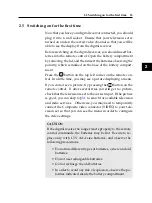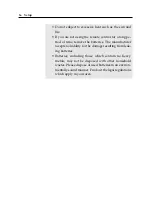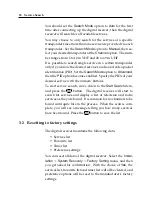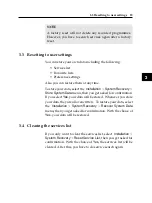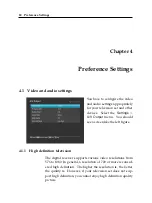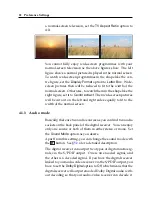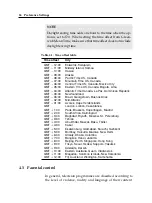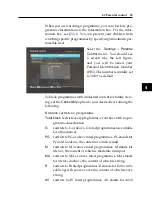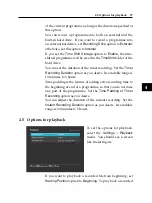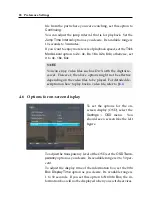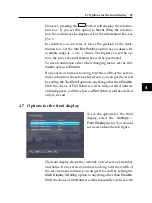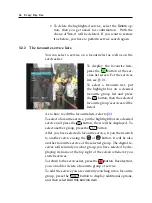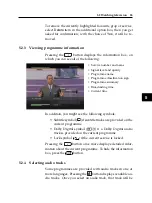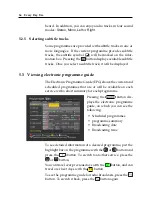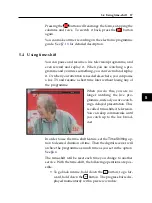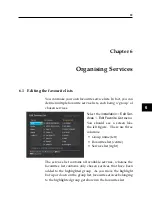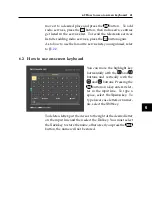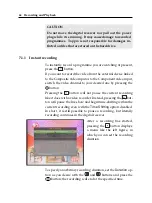4
4.7 Options for the front display 29
However, pressing the
button will display the informa-
tion box. If you set this option to
Never Hide
, the informa-
tion box will always be displayed. For the information box, see
§
In addition, you can raise or lower the position of the infor-
mation box. Set the
Info Box Position
option as you desire. Its
available range is
−
10
to
+3
lines. The higher you set the op-
tion, the lower the information box will be positioned.
To use an animation effect when changing menu, set the
Ani-
mation
option to
Enable
.
If any service’s name is too long to fit the width of the service
name column on the services list screen, you can get it to scroll
by setting the
Text Scroll
option to anything other than
Disable
.
With the choice of
Full Scroll
, it will be fully scrolled until its
end disappears; with the choice of
Part Scroll
, it will be scrolled
only to its end.
4.7 Options for the front display
To set the options for the front
display, select the
Settings
>
Front Display
menu. You should
see a screen like the left figure.
The front display shows the currently viewed service’s number
and name. If any service’s name is too long to fit the width of
the service name column, you can get it to scroll by setting the
Main Display Scrolling
option to anything other than
Disable
.
With the choice of
Unlimited
, it will be repeatedly scrolled; with