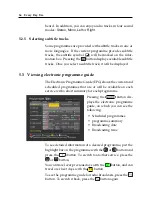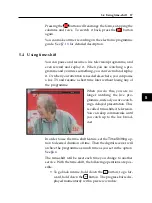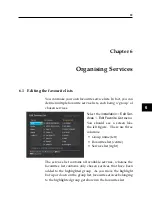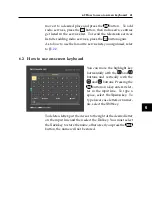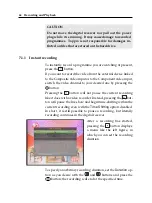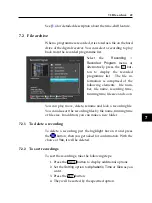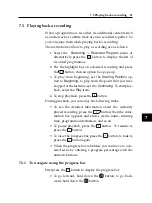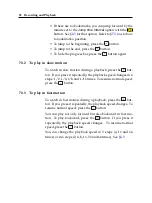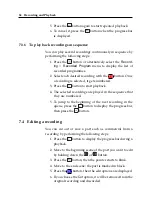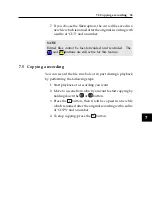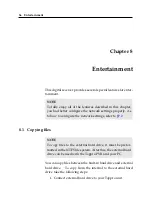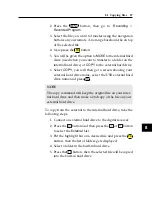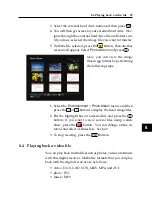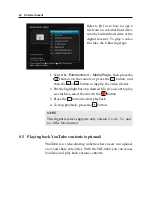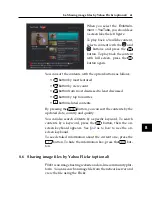50
Recording and Playback
7.2.3
To lock a recording
To lock a recording so that other persons cannot play or delete
it, take the following steps:
1. Put the highlight bar on a desired recording.
2. Press the
Option
button to display additional options.
3. Set the
Lock
option to
Locked
.
4. Press the
EXIT
button.
5. The lock symbol (
) is displayed on it.
If you select a locked recording to play it back, you will be
asked for your personal identification number.
7.2.4
To rename a recording
To change a recording’s name, take the following steps:
1. Put the highlight bar on a desired recording.
2. Press the
Option
button to display additional options.
3. Select the
Rename
option, and the on-screen keyboard
appears. Change the name and save it. See §
as to
how to use the on-screen keyboard.
7.2.5
To make a new folder
To make a new folder, press the
F2
button, then a new folder
named
GROUP #
is created. You can change its name in the
same manner as renaming a recording. See above.
7.2.6 To move a recording to another folder
To move a recording to another folder, put the highlight bar on
a desired recording and press the
F3
button. If an external
hard drive is connected to the digital receiver, you get asked
to select between the built-in and external hard drive. Select
Internal
, then the folders are listed. Once you choose a folder,
the recording is moved to it.