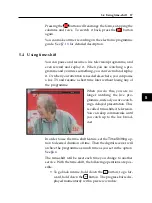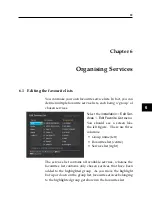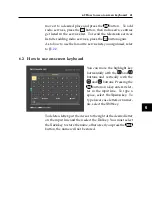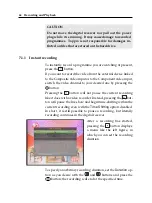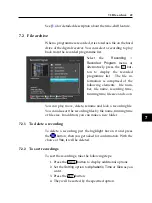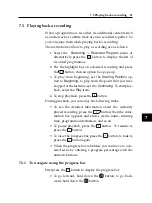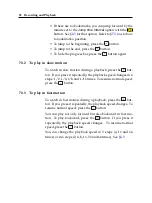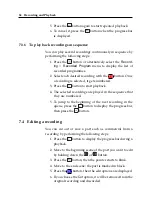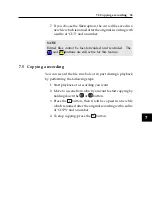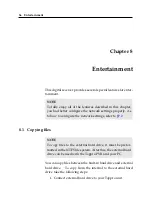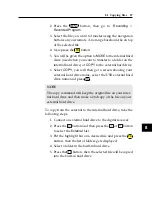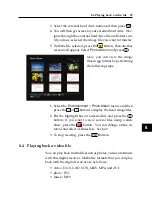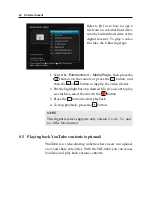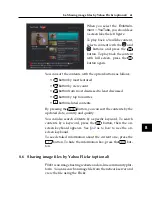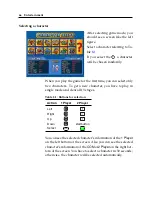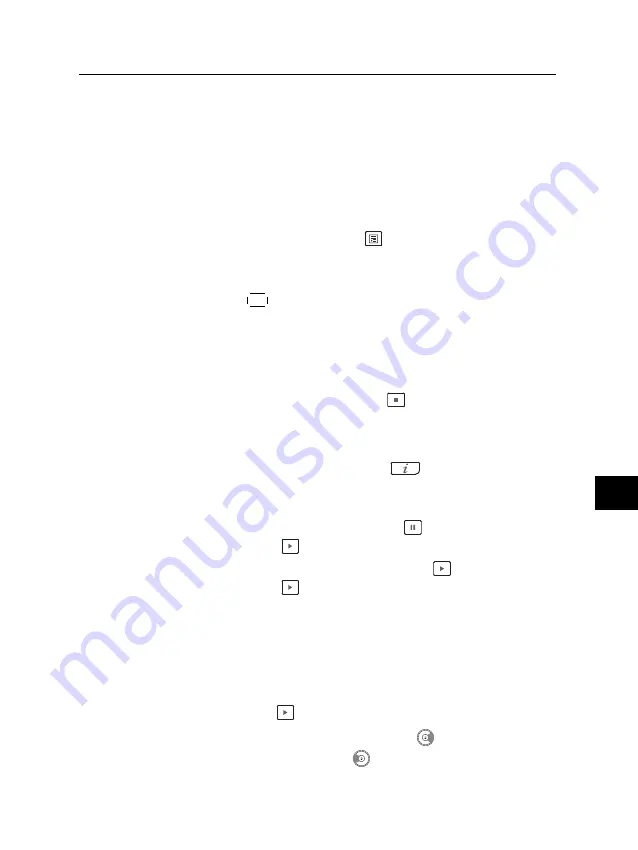
7
7.3 Playing back a recording
51
7.3
Playing back a recording
When a programme is recorded, its additional contents such
as audio track or subtitle track are also recorded together. So
you can enjoy them while playing back a recording.
The instructions on how to play a recording are as follows:
1. Select the
Recording
>
Recorded Program
menu or
alternatively press the
button to display the list of
recorded programmes.
2. Put the highlight bar on a desired recording and press
the
OK
button, then an option box pops up.
3. To play from beginning, set the
Starting Position
op-
tion to
Beginning
; to play from the point that you have
stopped at the last time, set it to
Continuing
. To start play-
back, select the
Play
item.
4. To stop playback, press the
button.
During playback, you can enjoy the following tricks:
• To see the detailed information about the currently
played recording, press the
button; then the infor-
mation box appears and shows its file name, running
time, programme information, and so on.
• To pause playback, press the
button. To resume it,
press the
button.
• To view the progress bar, press the
button; to hide it,
press the
button again.
• When the progress bar is hidden, you can move to a de-
sired scene by entering a progress percentage with the
numeric buttons.
7.3.1 To navigate using the progress bar
First press the
button to display the progress bar.
• To go forward, hold down the
button; to go back-
ward, hold down the
button.