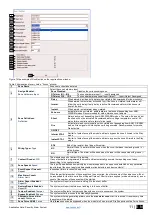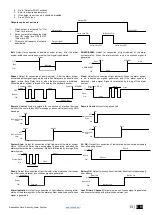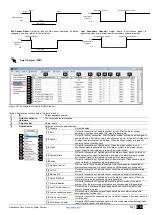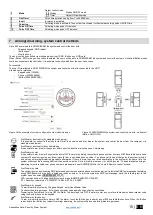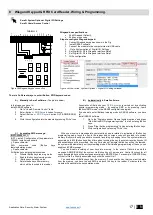Application Note: Security, Alarm System
3 |
E N
1.1
General view of the module
1. Micro SIM card holder of
“Push-Push” type
2. GSM antenna connector
3. RESET button
4. Mini USB programming
connector
5. REG (yellow) see table 3
6. DATA (red) see table 3
7. WDG (green) see table 3
8. Power supply and
input/output connector
9. External microphone
connector
Do not locate SIM card with force, because you may damage SIM card holder
1.2
Meaning of LEDs and contacts
Table 1 Meaning of LEDs
Name
Indication variations
Meaning
WDG (green) built-in
LED
Watchdog heart beat blinking, remains lit for
50ms, and turns off after 1000ms.
The module is functioning.
Off
The module is out of order or no voltage
REG (yellow) built-in
LED
Lights continuously
Modem has been registered to the network
Flashes, remains lit for 50ms, turns off for
300ms
Modem is being registered to the GSM network.
Blinking fast, remains lit for 50ms turns off
for 50ms
PIN code of SIM card error. PIN code request should be removed
Off
Modem failed to register to the network.
DATA (red) built-in LED
Lights continuously
The memory of the module contains unsent reports to the user or to the
server.
1.3
First steps to prepare GTalarm2 module and Sera2 software
Preparation procedure of the module GTalarm2.
•
Connect the GSM antenna to the antenna
connector.
•
Insert the SIM card in the SIM card holder.
Ensure that PIN request function is disabled.
•
Connect the module to the computer via
mini USB cable.
Install configuration software SERA2.
SERA2 configuration and monitoring software
•
Open the folder containing installation of the software SERA2. Click the file „SERA2
setup.exe“
•
If installation directory of the software is OK, press [Next]. If you would like to install
the software in the other directory press [Change], specify other installation directory and then
press “next”.
•
Check if the correct data are entered and press Install
•
After successful installation of the software SERA2, press [Finish]
Connection of the module to your PC
The module must be powered with (+12V >500 mA) voltage, it should have inserted SIM card (with replenished account and removed PIN
CODE REQUEST). Module must be connected to the PC via micro USB cable
Work with the software SERA2
Start the software SERA2. Go to „Start“> „All programs“> „SERA2“> „SERA2 “or go to installation directory and click „SERA2.exe“.
If you are sure that the module is fully connected to PC and power supply, please go to Devices > GTalarm v2
SPK
MIC MIC
SPK
COM
Figure 1 GTalarm2 PCB Layout