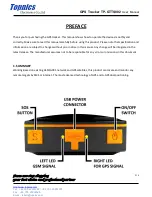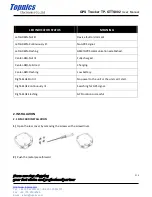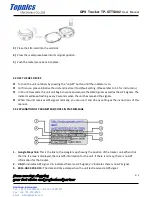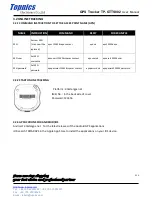GPS Tracker TP-GTTS002
User Manual
Form one-stop shopping
your best choice and professional partner
http://www.topnics.com
Tel : +86 755 22202283 / +86 755 25932575
Fax : +86 755 25932565
Email : robert@topnics.com
4/6
3)
Place the SIM-card into the card slot.
4)
Press the metal piece back into its original position.
5)
Push the metal piece back into place.
2.2 USE THE GPS DEVICE
Turn on the unit outdoors by pressing the “on/off” button until the indicator is on.
For first use, please initialize the unit and restore it to default setting. (Please refer to 3.1
for instruction.)
In 10 or 40 seconds, the unit will begin to work and acquire the GSM signals as well as the GPS signals. The
indicator will keep flashing every 3 seconds when the unit has received the signals.
When this unit receives GPS signals normally, you can use it and do any setting as the instructions of this
manual.
2.3 EXPLANATION OF PARAMETERS/CODES IN SMS MESSAGE
1.
Google Maps link:
This is the link to the Google map showing the position of the tracker unit.When click
the link, if a map is displayed, there is GPS information for the unit. If there is no may, there is no GPS
information for the tracker.
2.
V:A/V:
Indicates GPS signal. V:A indicates there is a GPS signal; V:V indicates there is no GPS signal.
3.
2013-08-30 20:54:15:
The date and time stamp when the unit last received a GPS signal.