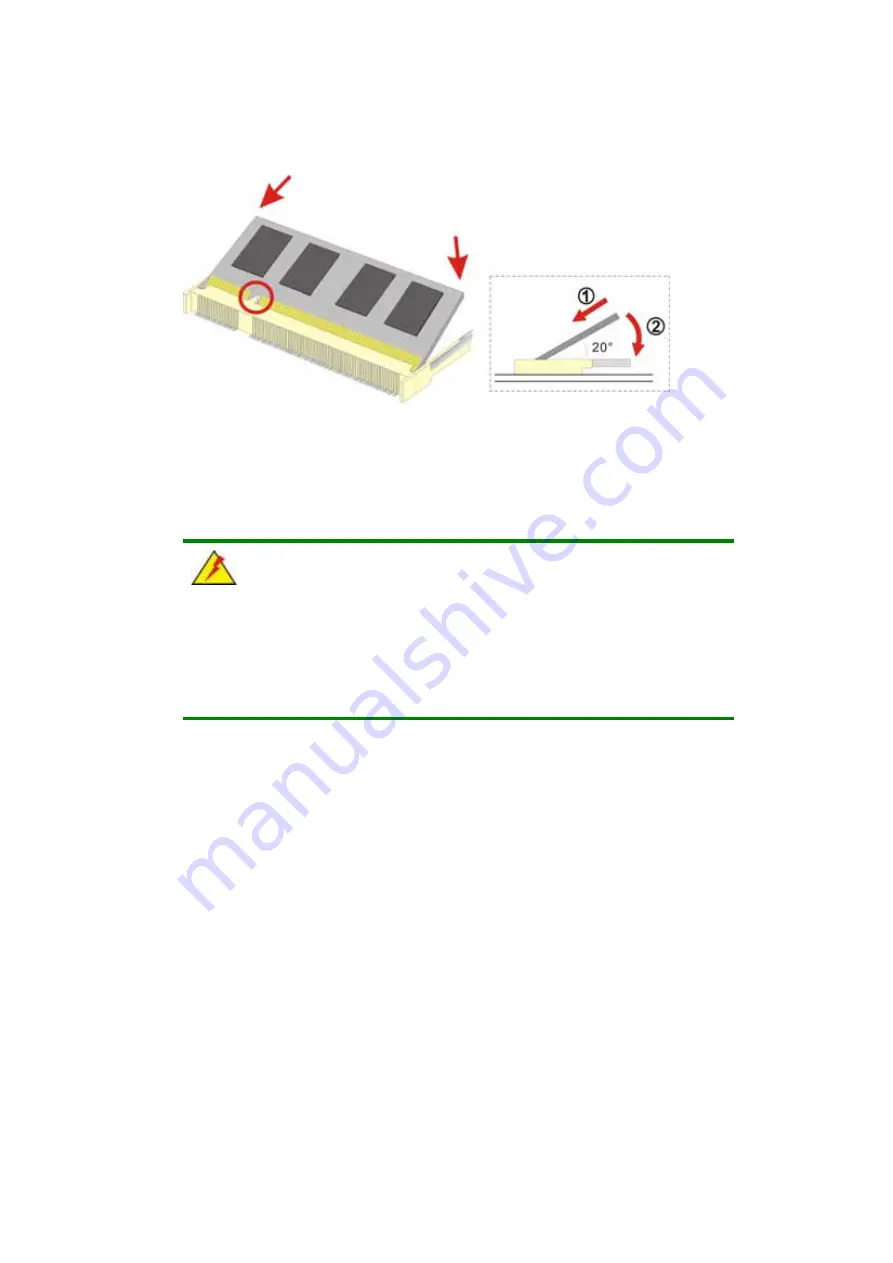
Page 49
Figure 3-10: SO-DIMM Module Installation
3.10 Mounting the System
WARNING!
When mounting the flat panel PC onto an arm, onto the wall or onto a
panel, it is better to have more than one person to help with the installation
to make sure the panel PC does not fall down and get damaged.
The four methods of mounting the EX-93821/EX-93823 are listed below.
Wall mounting
Panel mounting
Arm mounting
Rack mounting
The four mounting methods are described below.
3.10.1 Wall Mounting
To mount the flat panel PC onto the wall, please follow the steps below.
Step 1:
Select the location on the wall for the wall-mounting bracket.
Summary of Contents for EX-93821
Page 1: ...Page 1 EX 93821 EX 93823 Flat Panel PC...
Page 13: ...Page 13 1 Introduction Chapter 1...
Page 27: ...Page 27 2 Motherboard Chapter 2...
Page 35: ...Page 35 3 Installation and Configuration Chapter 3...
Page 59: ...Page 59 4 Gasket Replacement Chapter 4...
Page 61: ...Page 61 5 AMI BIOS Setup Chapter 5...
Page 98: ...EX 93821 EX 93823 Flat Panel PC Page 98 3 3 V 12 V VBAT V 5VSB V...
Page 99: ...Page 99 A Safety Precautions Appendix A...
Page 103: ...Page 103 B BIOS Configuration Options Appendix B...
Page 107: ...Page 107 C Software Drivers Appendix C...
Page 116: ...EX 93821 EX 93823 Flat Panel PC Page 116 THIS PAGE IS INTENTIONALLY LEFT BLANK...
Page 117: ...Page 117 D Hazardous Materials Disclosure Appendix D...
Page 121: ...Page 121 E Index...
















































