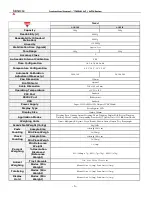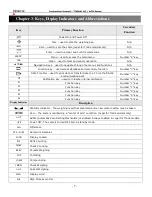Reviews:
No comments
Related manuals for Fulcrum AG Precision PRO Series

TALLY PRO
Brand: Fellow Pages: 25

TMC 0,3/0,6 KTPS/H1
Brand: RADWAG Pages: 28

PFA Series
Brand: ADE Pages: 15

SR Scales SR241
Brand: SR Instruments Pages: 14

PW 1404 CB
Brand: BOMANN Pages: 44

89041
Brand: miniland Pages: 36

ArlynGuard S MKE-5-IS-SP
Brand: Arlyn Scales Pages: 53

9085-GB
Brand: Salter Pages: 2

9107
Brand: Salter Pages: 4

9005
Brand: Salter Pages: 12

1053
Brand: Salter Pages: 12

3013
Brand: Salter Pages: 20

DRX-4C
Brand: Fulcrum Pages: 45

KS-211809
Brand: emerio Pages: 13

KS-211823.1
Brand: emerio Pages: 15

iB-1 SERIES
Brand: camry Pages: 4

EK-28 Series
Brand: camry Pages: 4

WB-800AS plus
Brand: Tanita Pages: 16