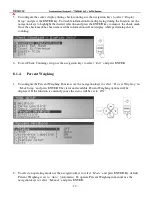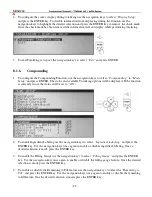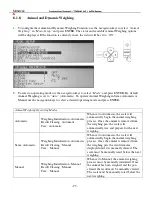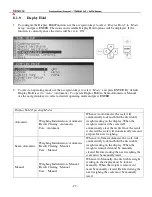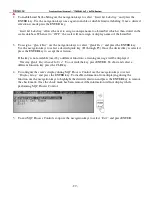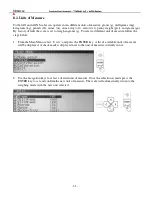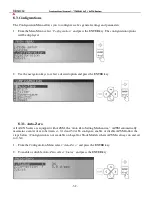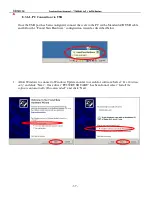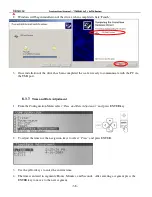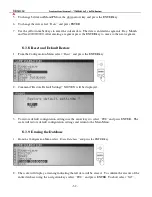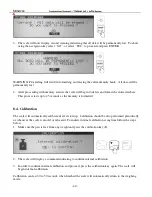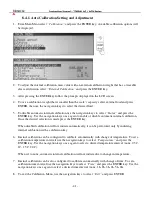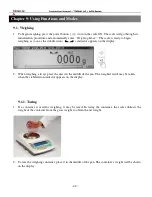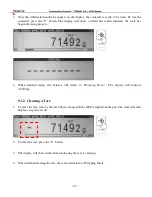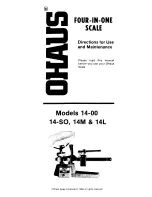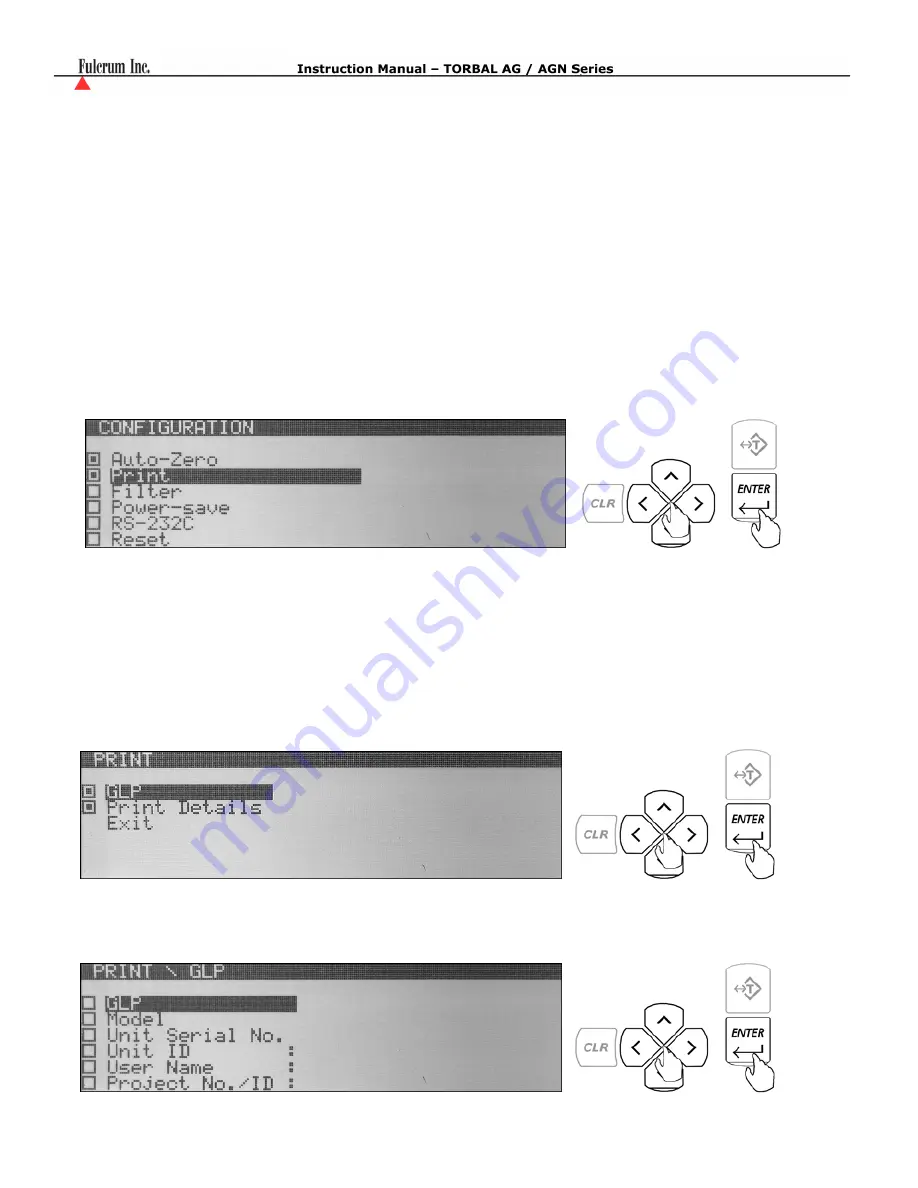
- 33 -
3.
Use the navigation keys to set Auto Zero to “ON” or “OFF.”
4.
Once desired selection has been made press the ENTER key.
5.
To configure the Auto Zero correction parameter select
“Correction”
and press the ENTER key.
6.
Use the scale’s numeric keys to key in the Auto-Zero correction value (from 0.1d to 5.0d). Once the
value has been entered, press ENTER to accept.
8.3.2.
To configure, GLP printing parameters as well as printing details select
“Print”
from the
Configuration Menu and press the ENTER key.
8.3.2.1.
GLP
To configure, enable, or disable GLP data follow the steps below.
1.
From the Configuration Menu select
“Print”
and press the ENTER key.
2.
To enable and configure GLP data use the navigation keys to select GLP and press the ENTER key.
3.
To enable desired GLP parameters use the navigation keys to make a selection and press the ENTER
key to place or remove a check mark in order to enable or disable the parameter.