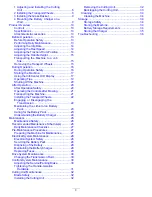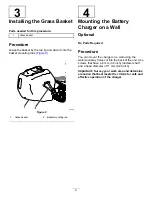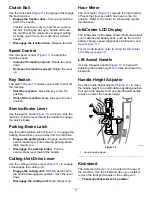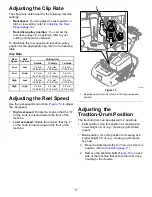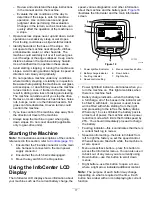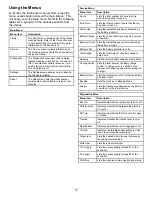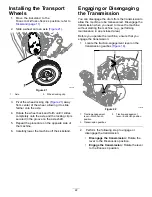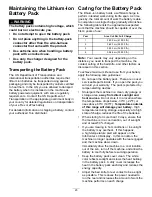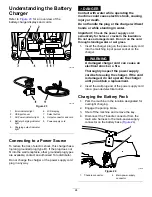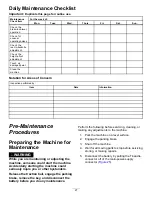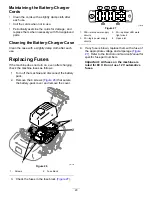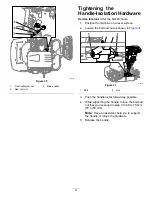– Review and understand the slope instructions
in the manual and on the machine.
– Evaluate the site conditions of the day to
determine if the slope is safe for machine
operation. Use common sense and good
judgment when performing this evaluation.
Changes in the terrain, such as moisture, can
quickly affect the operation of the machine on
a slope.
•
Operate across slopes, never up and down. Avoid
operation on excessively steep or wet slopes.
Poor footing could cause a slip-and-fall accident.
•
Identify hazards at the base of the slope. Do
not operate the machine near drop-offs, ditches,
embankments, water, or other hazards. The
machine could suddenly roll over if a wheel goes
over the edge or the edge collapses. Keep a safe
distance between the machine and any hazard.
Use a handheld tool to operate in these areas.
•
Avoid starting, stopping, or turning the machine on
slopes. Avoid making sudden changes in speed or
direction; turn slowly and gradually.
•
Do not operate a machine under any conditions
where traction, steering, or stability is in question.
Be aware that operating the machine on wet grass,
across slopes, or downhill may cause the machine
to lose traction. Loss of traction to the drive may
result in sliding and a loss of braking and steering.
The machine can slide even if you stop the drive.
•
Remove or mark obstacles such as ditches, holes,
ruts, bumps, rocks, or other hidden hazards. Tall
grass can hide obstacles. Uneven terrain could
overturn the machine.
•
If you lose control of the machine, step away from
the direction of travel of the machine.
•
Always keep the machine in gear when going
down slopes. Do not coast downhill (applicable
only to gear-drive units).
Starting the Machine
Note:
For illustrations and descriptions of the controls
referenced in this section, refer to
Controls (page 10)
.
1.
Ensure that the T-handle connector on the main
wire harness is connected to the main power
supply connector
2.
Ensure that the clutch bail is disengaged.
3.
Move the key switch to the O
N
position.
Using the InfoCenter LCD
Display
The InfoCenter LCD display shows information about
your machine such as the current battery charge, the
speed, various diagnostics, and other information
about the machine and the battery pack.
illustrates the InfoCenter and the main information
screen.
g017282
Figure 18
1.
Power light/fault indicator
5.
Menu access/back button
2.
Battery charge indicator
6.
Down button
3.
Fault log indicator
7.
Right button
4.
Speed control setting
•
Power light/fault indicator—illuminates when you
turn the machine on. This light also blinks when
there is a machine fault.
•
Battery charge indicator—when the battery has
a full charge, all of the boxes in the indicator will
be filled in with black. As power is used, boxes
will be filled with white starting from the right
and proceeding to the left as the battery drains.
When only 1 box is still black the battery pack is
almost out of power; the machine enters a power
reduction mode which limits the throttle speed by
25%. You should immediately proceed to charge
the battery.
•
Fault log indicator—this icon indicates that there is
a current fault log to review.
•
Speed control setting—the bars turn black from
left to right the faster you set the speed control.
When all bars are filled with white, the machine is
at zero speed.
•
Menu access/back button—press this button to
access the InfoCenter menus. You can also use it
to back out of any menu you are currently using.
•
Down button—use this button to scroll down
menus.
•
Right button—use this button to open a menu
where a right arrow indicated additional content.
Note:
The purpose of each button may change
depending on what is required at the time. Each
button has a label with an icon displaying its current
function.
17