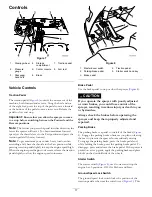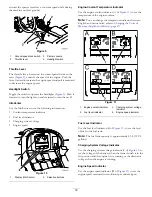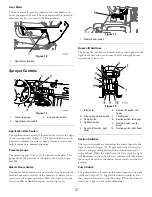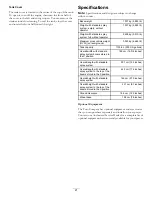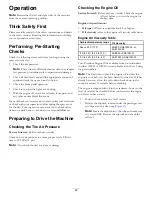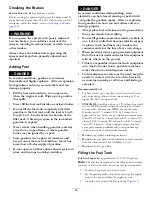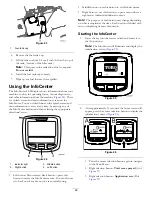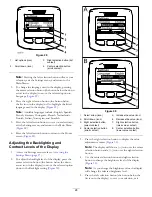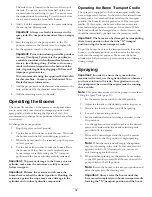Figure 23
1.
Fuel-tank cap
4.
Remove the fuel-tank cap.
5.
Fill the tank to about 2.5 cm (1 inch) below the top of
the tank, (bottom of the filler neck).
Note:
This space in the tank allows fuel to expand.
Do not overfill.
6.
Install the fuel tank cap securely.
7.
Wipe up any fuel that may have spilled.
Using the InfoCenter
The InfoCenter LCD display shows information about your
machine, such as the operating status, various diagnostics,
and other information about the machine (
). There
is a splash screen and main information screen on the
InfoCenter. You can switch between the splash screen and
main information screen, at any time, by pressing any of
the InfoCenter buttons and then selecting the appropriate
directional arrow.
1
g020650
2
3
4
T
ORO
Figure 24
1.
Indicator light
3.
Middle button
2.
Right button
4.
Left button
•
Left button, Menu access/Back button—press this
button to access the InfoCenter menus. You can also use
it to back out of any menu you are currently using.
•
Middle button—use this button to scroll down menus.
•
Right button—use this button to open a menu where a
right arrow indicated additional content.
Note:
The purpose of each button may change depending
on what is required at the time. Each button is labeled with
an icon displaying its current function.
Starting the InfoCenter
1.
Insert the key into the starter switch and rotate it to
the On position.
Note:
The InfoCenter will illuminate and display the
initialization screen (
).
Figure 25
2.
After approximately 15 seconds, the home screen will
appear, press the center selection button to display the
information context (
).
Figure 26
•
Press the center selection button again to navigate
to the Main Menu.
•
Right selection button:
Total area sprayed
(A of
•
Right selection button:
Application rate
(B of
26