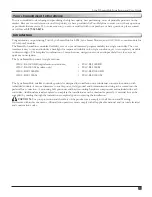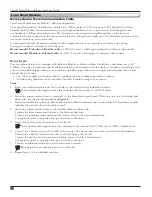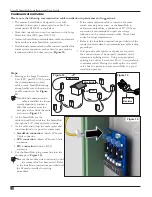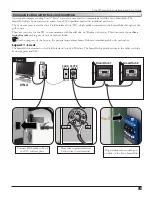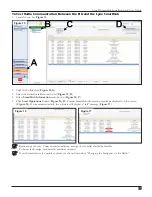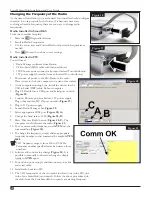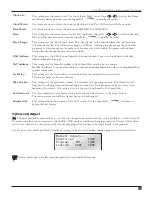(for both AC and DC decoders)
The lightning arrester (Toro P/N DEC-SG-LINE) is required
to protect the decoder module from lightning. Without
lightning arresters, decoders are vulnerable to lightning damage.
For these arresters to discharge lightning energy efficiently, they
must be properly grounded. To be effective, a resistance of 10
Ohms or less is recommended at each earth ground point. If
the resistance with a single ground rod or plate is greater than
10 ohms, a second ground plate should be added.
Figure 10
illustrates the proper grounding and wiring of the arrester.
1. Locate decoder’s power/communication wires (black and
white wires).
2. Strip the insulation from lightning arrester’s white wire
and connect it to the white wires from the decoder and
controller-to-decoder cable. Use approved splice to
properly water-proof all wire connections.
3. Strip the insulation from lightning arrester’s black wire
and connect it to the black wires from the decoder and
controller-to-decoder cable. Use approved splice to
properly water-proof all wire connections.
4. Connect the lightning arrester’s ground wire to the ground
rod or plate’s wire. If the ground rod or plate is not pre-
wired, use a 10 AWG bare copper wire.
5. Drive a 5/8” by 8’ (17mm x 2.5m) copper clad steel rod
into well moistened soil not less than 8’ (2.5m) or not more
than 12’ (3.7m) from the controller cabinet (
Figure 6
).
For 2-Wire systems, install the ground rod adjacent to the
communication cable (
Figure 10
). The top of the ground
rod should be flush with or below ground level, and should
be protected from damage using a valve box ( A ).
6. Using a 5/8” (17mm) clamp or exothermic-weld fastener,
attach an 8 AWG (10mm²) solid copper wire near the top
of the ground rod.
7. Measure the ground resistance per the instructions
provided with the ground test instrument. A reading of 10
ohms or less is recommended. If the resistance is greater
than 10 ohms, proceed to step 8.
8. Install a 4” by 96” (10cm x 2.5m) copper ground plate. The
plate should be at least .06” thick (1.5mm) and should have
a 6 AWG x 12’ (10mm² x 4m) solid copper, insulated wire
welded to the plate. The plate should go into a trench that
is at least 30” (80cm) deep ( B ). Use ground enhancement
material (GEM) per the manufacturer’s directions.
Connect the ground wire from the ground plate to the
ground rod installed in step 5.
15
Lynx® SmartHub Installation and User Guide
Grounding the Communication Cable