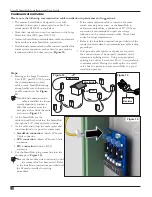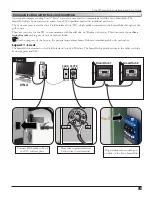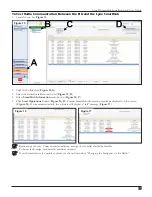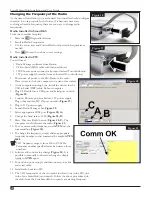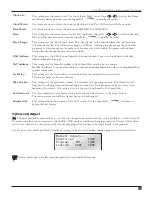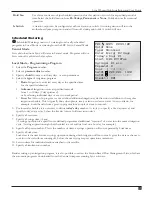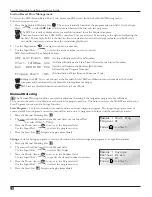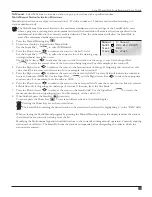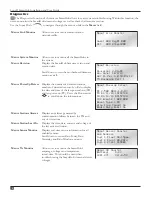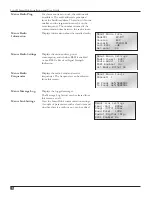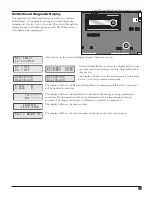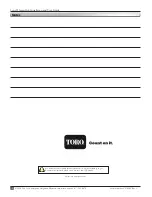Station Based Flow Management:
To review the SBF (Station Based Flow) Lists, access the SBF screen from the Scheduled Watering menu.
Follow the steps to access.
1. Press the Scheduled Watering Key
. The cursor is initially located at the program selection field. Use the Input
Dial
to select
SBF List
which is located between the first and last programs.
The SBF List is only available after a successful download from the Central computer.
There can be two lists in a LSM/GDC controller. They are accessed by arrowing to the right and adjusting the
Sat field. For example, Sat01 is the first list that runs stations from the first daughterboard, and Sat02 is the
second list that waters stations from the second daughterboard.
2. Use the Right arrow
to navigate to the event number.
3. Use the Input Dial
to select the event number you want to review.
SBF (Station Based Flow) Sample Screen:
SBF List Event 001
(1st line will indicate the Event Number)
Start 12:00am S22
(2nd line will indicate the Start Time followed by the Station Number)
Run 00:10:00 P26
(3rd line will indicate the Runtime [Hrs:Min:Sec]
followed by the Program Number)
Program Start (80)
(4th line indicate Miscellaneous Functional Code)
Editing the SBF List is not allowed at the SmartHub level. SBF modifications must be made at the Central
computer and downloaded to the SmartHub to implement changes.
SBF Lists are disabled when the controller is in Local Mode.
Manual Watering
The Manual Watering functions are used for additional watering if the irrigation program is not sufficient.
They can also be used to troubleshoot each station for proper operation. The button accesses the Multi-Manual function,
Start Program function, and a Syringe function .
Start Program -
Use this command to manually activate an entire irrigation program. The irrigation program must of
course already be configured correctly to manually activate one. A program on hold can still be manually activated.
1. Press the Manual Watering Key
.
2. The cursor should be located in the Manual field, use the Input Dial
to select
Start Prog
.
3. Press the Down Arrow
to move to the Program field.
Use the Input Dial
to select the program to run.
4. Press the Start Key
. Irrigation begins immediately.
Syringe -
Select a Syringe program to activate all stations in a selected irrigation program for a specified runtime.
1. Press the Manual Watering Key
.
2. The cursor should be located in the Manual field.
Use the Input Dial
to select
Syringe
.
3. Press the Down Arrow
to move to the Runtime field.
Use the Input Dial
to specify the desired runtime in minutes.
4. Press the Down Arrow
to move to the Program field.
Use the Input Dial
to select the program to run.
5. Press the Start Key
. Irrigation begins immediately.
Manual : Start Prog
Program: 01
Press to start
Manual : Syringe
Runtime: 01 min
Program: 01
Press to start
32
Lynx® SmartHub Installation and User Guide