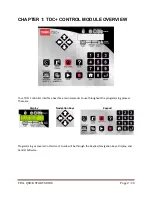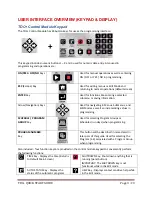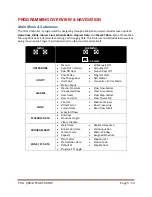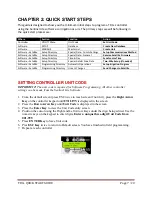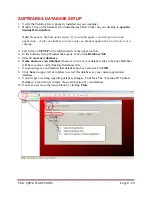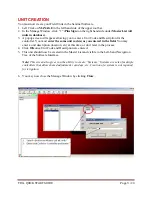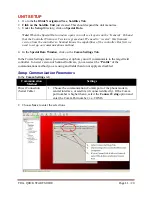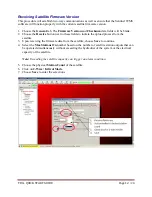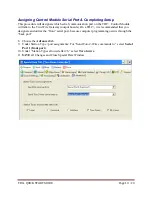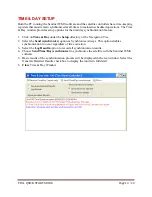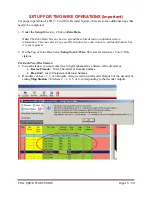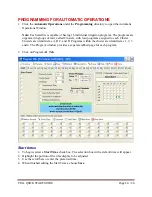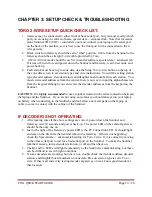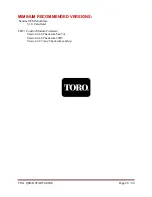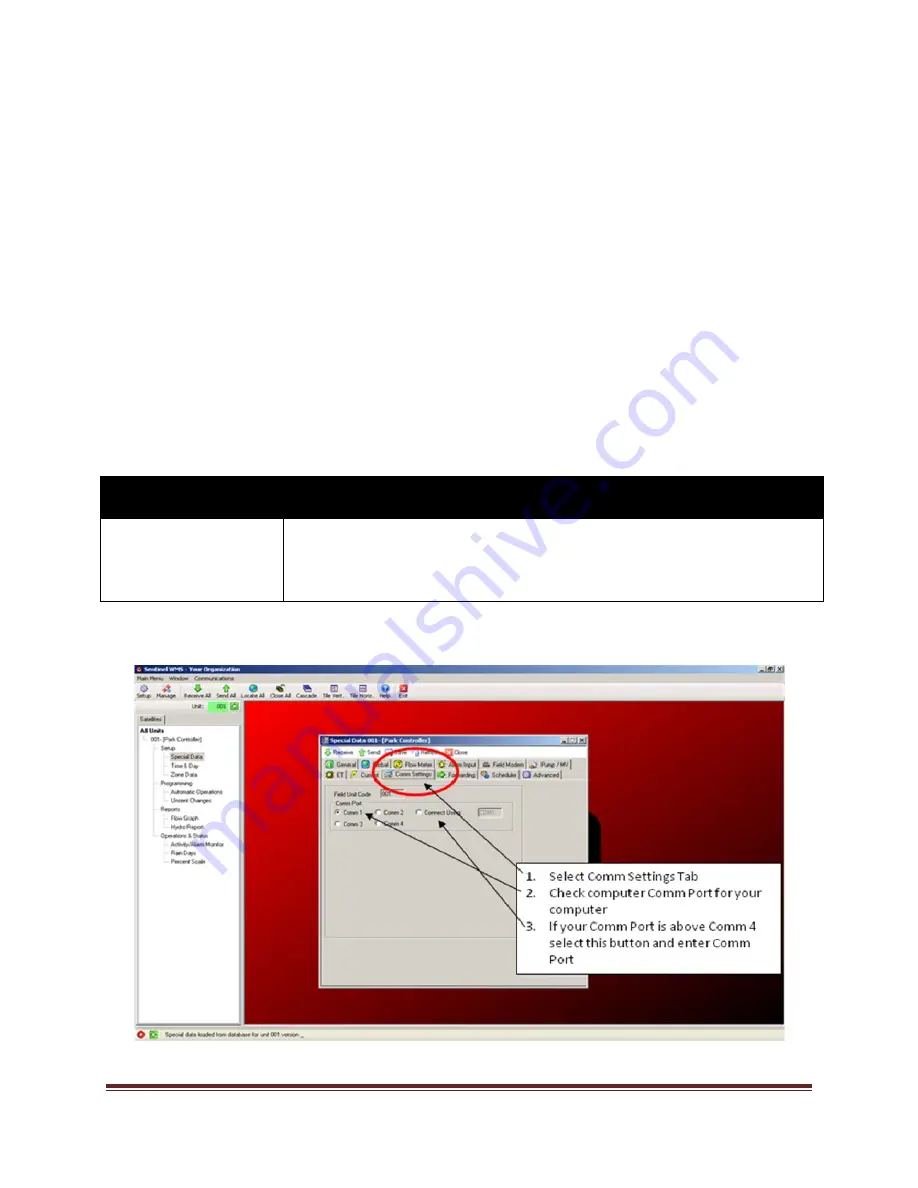
TDC+ QUICK START GUIDE
Page 11
/ 20
UNIT SETUP
1.
Go to the
Left Side Navigation Tree
,
Satellites Tab
.
2.
Click on the Satellite Unit
just created. This should expand the unit menu tree.
3.
Under the
Setup
Directory, click on
Special Data
.
Note:
When the Special Data window opens you will see it opens on the “General” Tab and
that the Controller Firmware Version is grayed out. We need to “receive” this firmware
version from the controller so Sentinel knows the capabilities of the controller. But first, we
need to set up our communications method.
4.
In the
Special Data Window
, click on the
Comm Settings Tab
.
In the Comm Settings menu, you need to set up how you will communicate to the target field
controller. In newer version of Sentinel Software, you can select the “
Profile
” of the
communications method you are using and fields that do not apply are disabled.
Setup Communication Parameters
In the
Comm Settings
tab:
Communication
Method
Settings
Direct Connection
(Serial Cable)
1.
Choose the communication (Comm) port of the phone modem,
central interface, or satellite (if connected directly). If the Comm
port number is higher than 4, select the
Connect Using
option and
enter the Comm Port number; i.e., COM6.
2.
Choose
Save
to enter the selections.