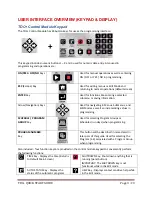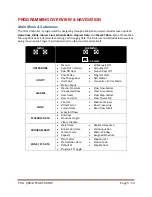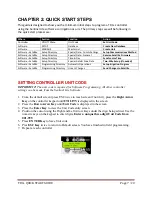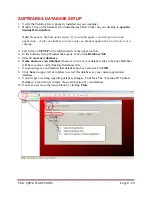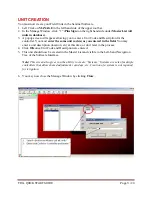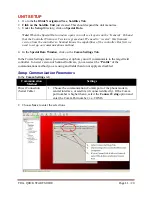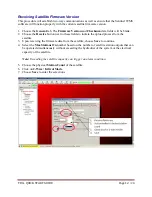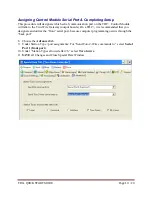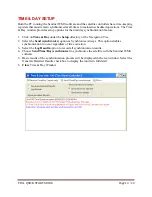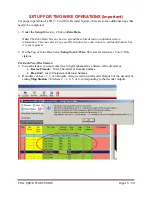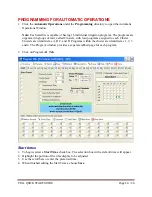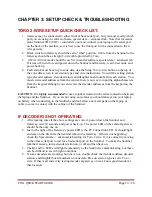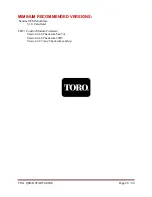TDC+ QUICK START GUIDE
Page 17
/ 20
Watering Days (Schedule)
Up to 16 unique watering day schedules can be defined. For identification, each schedule has a
number assignment ranging from 1–16. To assign the program to one of the schedules, simply
enter or scroll to the corresponding number in the “Selected Schedule” box.
1.
In the
Selected Schedule Box
, select
Schedule 1.
2.
Click on the Days to Water
in 6 Week schedule Displayed. Enter days individually in the
check boxes, or complete Rows or Columns can be selected by clicking on the Week or Day
label.
3.
To name the schedule, enter a brief description in the text box above the schedule.
4.
When finished editing the Schedule, choose
Save
.
Note: To assign this schedule to another program (tab), simply select the number in the Select
Schedule Box during program setup.
Station Run Times
One of the most unique and powerful programming features of the Sentinel WMS software is the
method used to organize and control satellite station outputs within each irrigation program. This
method is referred to as “Program Slots.”
Program Slots are organized in a sequential matrix at the bottom of a Program Window, defined
by 4 rows of 12 Slots, for a total of 48 slot positions. The program cycle operating sequence
begins at the first Slot in row 1, and ends at the last Slot in row 4.
The station number is assigned to the label to the left of a slot and a run time duration ranging
from 0 to 255 minutes is entered in the slot. Station numbers range from 0 (inactive) to 96.
Stations can be assigned to slots in any order and as many times as preferred. If more than 48
Slots are required; i.e., for a 96-station satellite, an additional program must be used to assign the
remaining 48 stations.
When an irrigation program is running, any slot with 0 (or blank) run time is ignored. A slot with
an assigned run time duration
≥
1 minute, but without a station assignment, will create a pause in
the watering cycle for the assigned duration.
Note: A key to using the Slots programming method, is to remember that the number next to each
slot is the assigned Station number, not the slot number.
1.
Select a Slot
by highlighting its label to the left.
2.
Enter a Station Number.
Multiple stations can be entered into a program using the Select
stations option above the slots.
3.
Enter a Run Time
in the Slot
4.
Repeat with additional Slots for all Stations in the Program.
5.
When finished entering Stations & Run Times, choose
Save
.