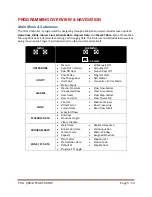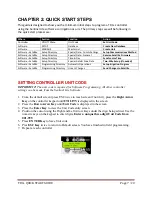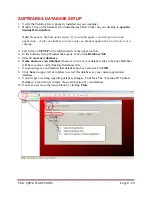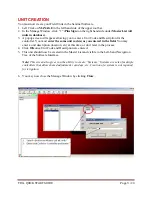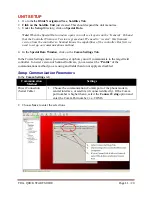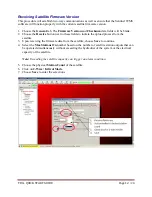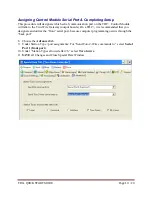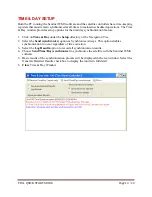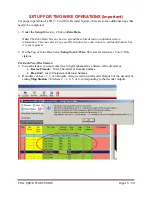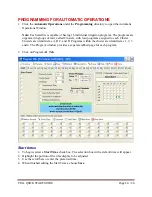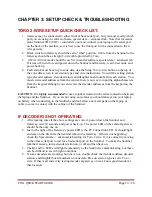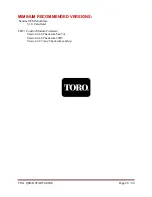TDC+ QUICK START GUIDE
Page 19
/ 20
CHAPTER 3: SETUP CHECK & TROUBLESHOOTING
TORO 2-WIRE SETUP QUICK CHECK LIST:
1.
Gateway may be connected to either front or back serial port, but you must specify which
port you are using in central software, special data -> advanced tab. Note that for stand-
alone Sentinel TDC (TDC+) controllers you must connect your laptop to the serial port
on the back of the satellite, so it is best to use the front port for the connection to the 2-
wire gateway.
2.
Black switch on Gateway should be set to "fiber" position. Cable from the Sentinel to the
Gateway should be a straight 3-wire cable provided by Toro.
3.
2-Wire / Irritrol mode should be on, Set in central software, special data-> advanced tab.
If it was off, turn it on, and power down the Sentinel and Gateway, wait 30 seconds, and
power back up.
4.
Each station must be set up in zone data, use the Setup Toro 2-wire button on the top of
the zone data screen to set station types and view instructions. You will be setting station
type, decoder address, decoder station, and daughter board number for each station. You
must set decoder addresses from the central, there is no way to input the alpha-characters
from the keypad, although you can review the decoder addresses from the keypad on the
Sentinel.
CAUTION:
It is
highly recommended
to use an optical isolator in the serial connection between
the laptop and the Sentinel. If you are not using an isolator you should always run your laptop
on battery when connecting to the Sentinel, and don't allow any metal parts on the laptop or
cable to come in contact with the cabinet of the Sentinel.
IF DECODER IS NOT OPERATING:
1.
After making sure all the above settings are correct, power down the Sentinel and
Gateway, wait 30 seconds, and power back up. The power LED on the sentinel gateway
should be the only one on.
2.
Just to the right of the Gateway's power LED is the PC Connection LED. It should light
and stay on the first time the Sentinel talks to the Gateway. If this is not happening,
check the Special data -> advanced tab setting for Toro-2 wire. If it is correct try moving
to the other serial port to test for a bad serial port on the Sentinel. To make the Sentinel
talk the Gateway, turn a decoder station on, or off and then back on.
3.
The Rx and Tx LED's will light momentarily as the Sentinel is communicating, but these
can be difficult to see in bright conditions.
4.
If some decoders are working, but one is not, double check the decoder address, decoder
station, and daughter board numbers on zone data. Be sure station type is set to Toro -
wire. If this is all correct try testing decoder at gateway or use a know good decoder at
that location.