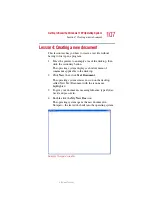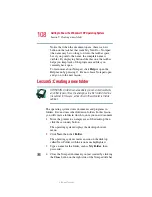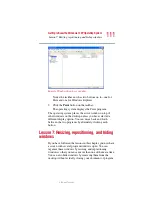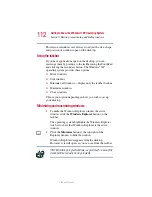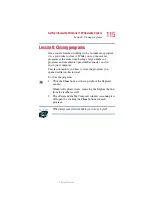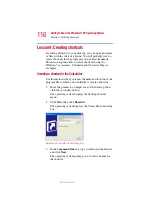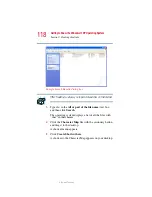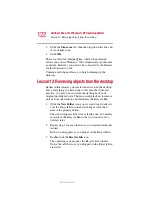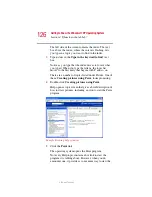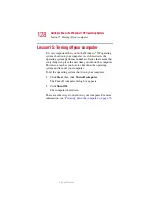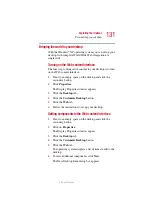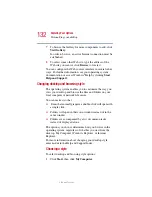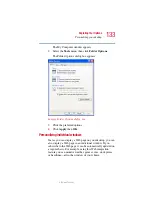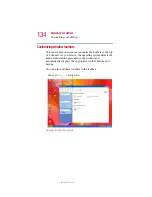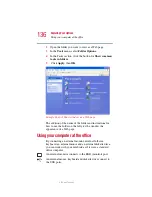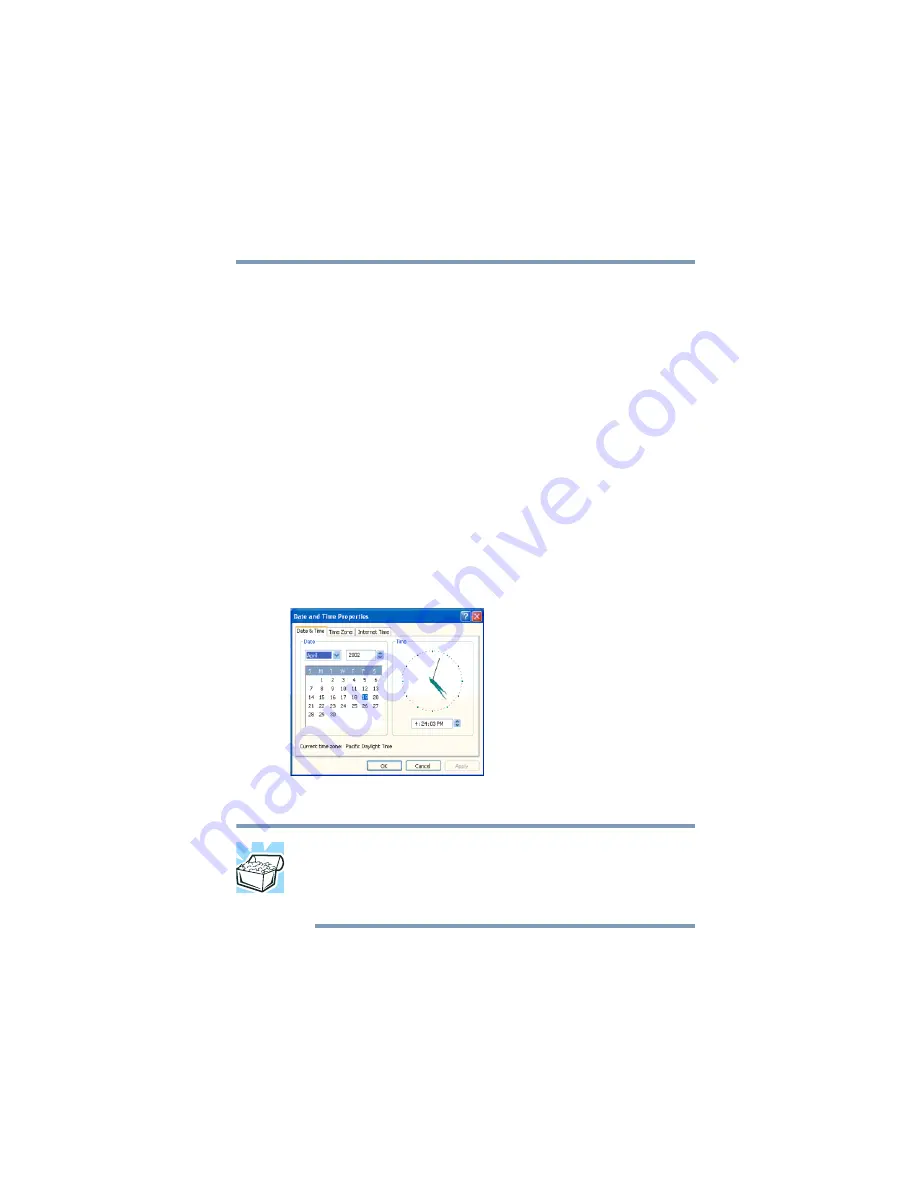
121
Getting to Know the Windows ® XP Operating System
Lesson 11: Setting the date and time
5.375 x 8.375 ver 2.3
The next lesson explains how to set two other properties—the
date and time.
Lesson 11: Setting the date and time
You initially set the computer’s date and time properties
when you turned the computer on for the first time and set up
the operating system.
To change the date and time settings:
1
Click
Start
, then click
Control Panel
.
2
Click the
Date, Time, Language, and Regional Options
icon.
3
Click the
Date and Time
icon.
The operating system displays the Date and Time
Properties dialog box.
Sample Date and Time Properties dialog box
HINT: To open the Date and Time Properties dialog box more
quickly, either click the time display on the taskbar with the
secondary button, then click
Adjust Date and Time
, or double-
click the time display.
4
Click the
Date & Time
tab and set the correct month,
year, day, and time.