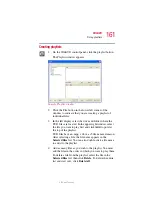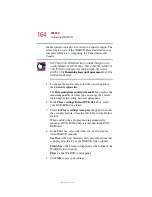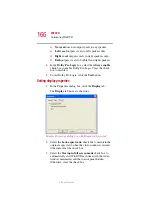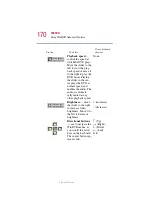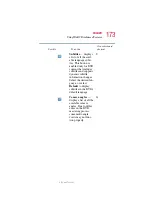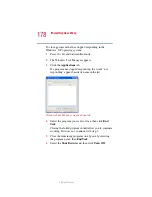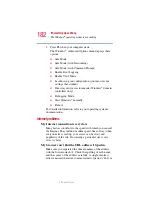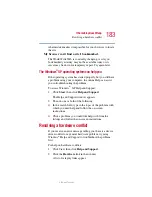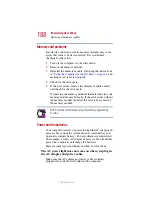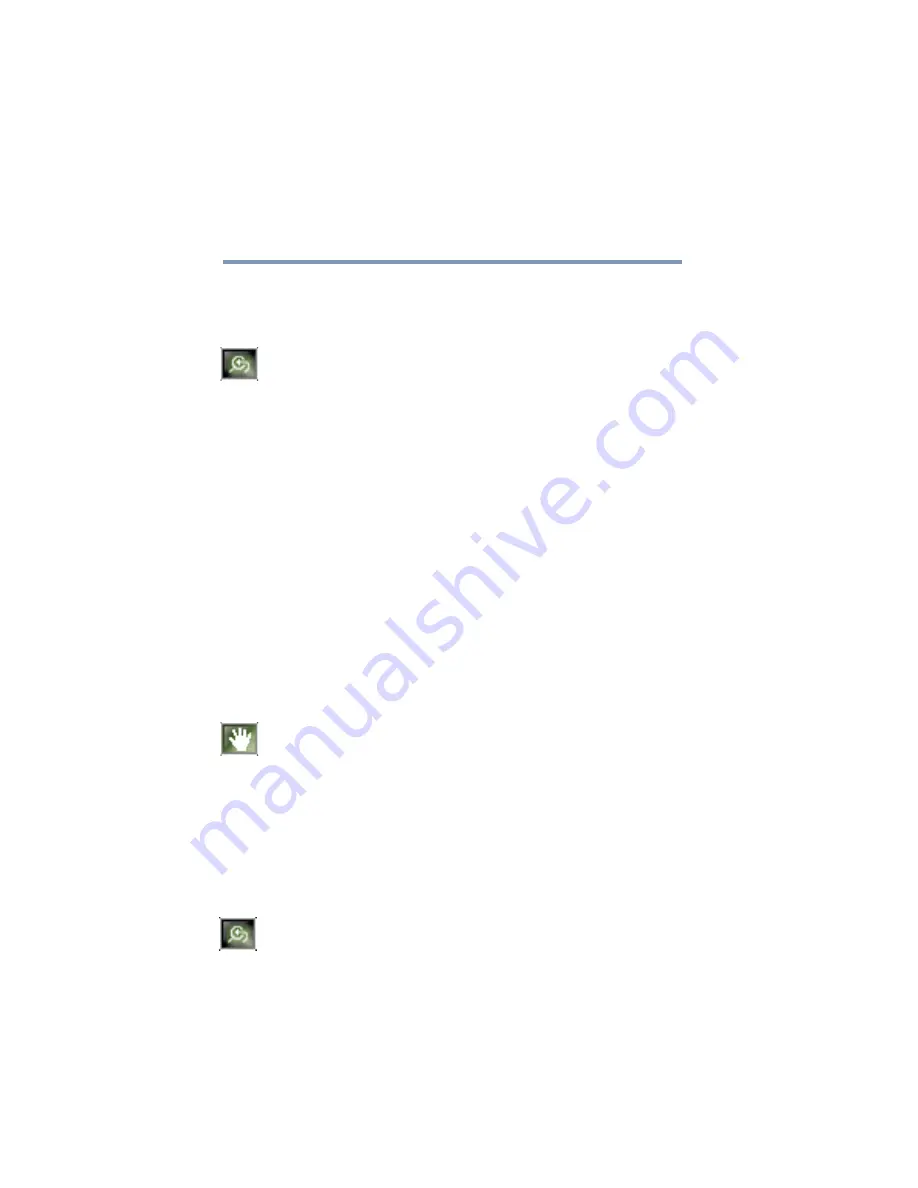
174
WinDVD
Using WinDVD Advanced Features
5.375 x 8.375 ver 2.3
Zooming in
You can zoom in on an area of the WinDVD video window to
get a closer look.
1
Click the Zoom button, located in the upper-left corner of
the directional button panel.
2
Position the cursor over the top-left corner of the area you
want to view in close up.
3
Hold the primary button and drag the cursor to the
bottom- right corner of the area you want to view in close
up.
A dotted rectangle appears around the area you wish to
view.
4
Release the primary button.
WinDVD automatically fills the window with the
selected area.
Panning
Once you are zoomed in on an area of the WinDVD video
window, you can move the zoom window location using the
pan feature.
1
With the video window in zoom mode, click the pan
button, located in the lower-right corner of the directional
button panel.
2
With the pointer over the center of the window, drag the
zoomed window up, down, left or right.
The close-up view changes to reflect the new zoom
window location.
Zooming out
To return the video to normal size, click the zoom button. The
video also returns to normal size when you reach the zoom
limit.