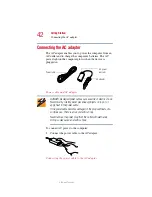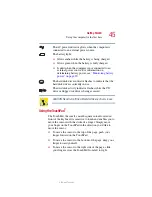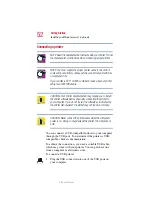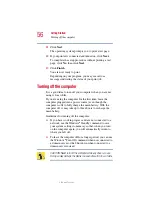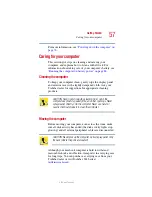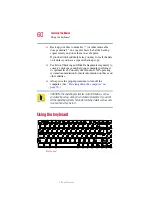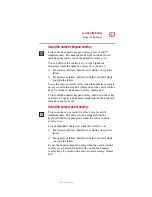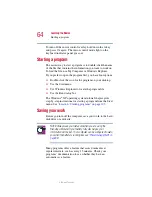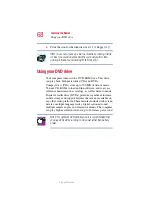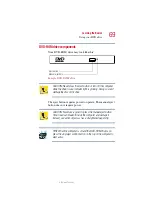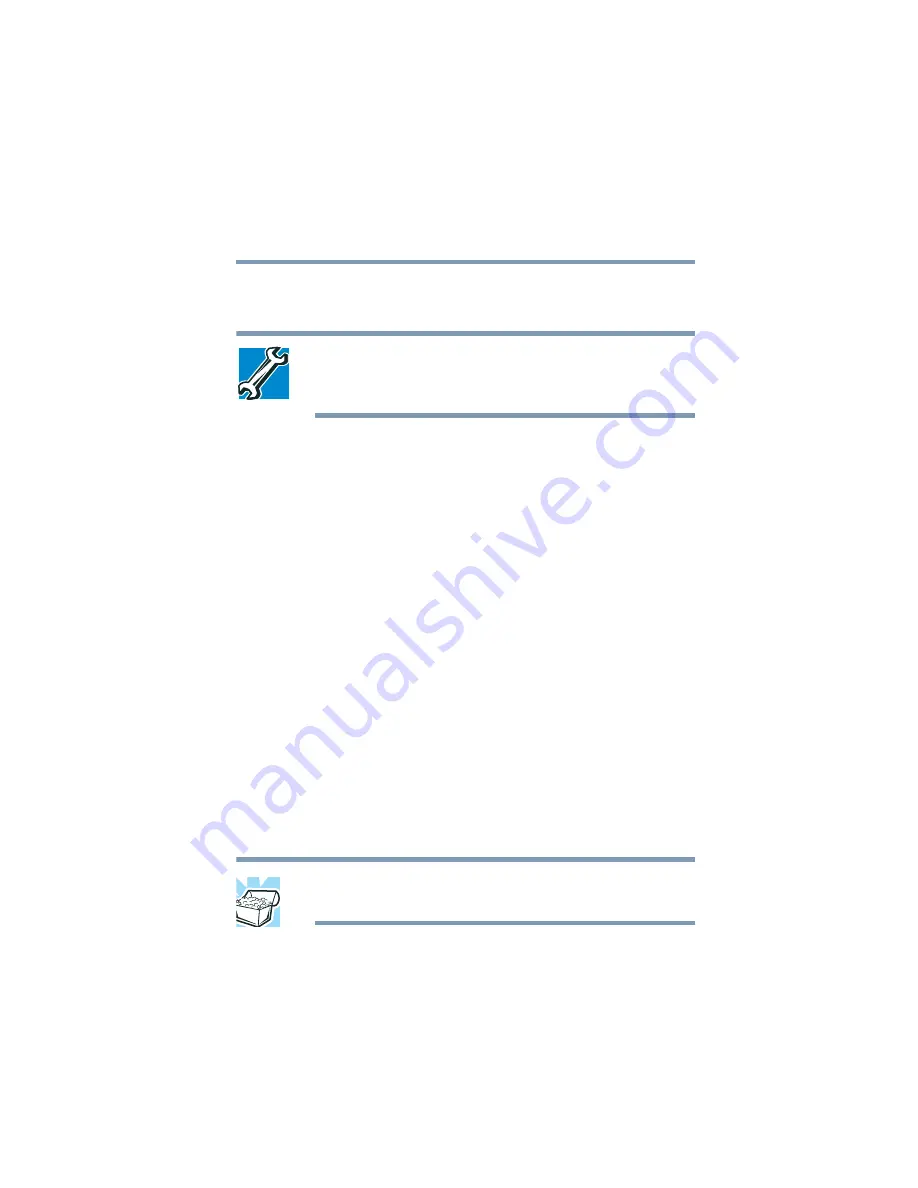
55
Getting Started
Installing additional memory (optional)
5.375 x 8.375 ver 2.3
4
Click
Next
.
The Add Printer Wizard asks you to select your printer.
TECHNICAL NOTE: If your printer is Plug and Play, the operating
system recognizes it automatically. You can ignore the remainder
of this section. See your printer manual.
5
If the printer you are setting up:
❖
Is not connected to a network, select
Local
printer
attached to this computer
.
If you select Local printer, check “Automatically detect
and install my Plug and Play printer.”
❖
Is connected to a network, select
Network
printer,
or a printer attached to another computer
.
6
Click
Next
.
The Add Printer Wizard prompts you to select your
printer.
7
From the list of manufacturers and printers, select your
printer, then click
Next
.
8
Select the port settings according to the instructions in
your printer’s documentation and the port to which your
printer is connected, then click
Next
.
The Add Printer Wizard prompts you to enter a printer
name.
9
Enter a name for your printer.
HINT: If you are using more than one printer, make sure the name
is descriptive enough to help you tell the difference.
10
To set up the printer to be the default printer for the
operating system, click
Yes
.