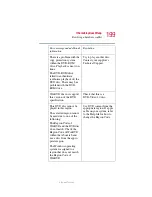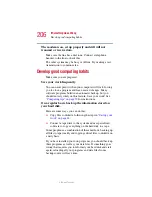203
If Something Goes Wrong
Resolving a hardware conflict
5.375 x 8.375 ver 2.3
2
Click
My Computer
icon with the secondary button,
then click
Properties
.
The System Properties dialog box appears.
3
Click the
Hardware
tab.
4
Click the
Device
Manager
button.
5
Double-click the category listed as
PCMCIA adapter
.
The operating system displays your PC Card’s Properties
dialog box, which contains information about your PC
Card configuration and status.
The computer stops working (hangs) when you insert a
PC Card.
The problem may be caused by an I/O (input/output) conflict
between the PCMCIA socket and another device in the
system. Use Device Manager to make sure each device has its
own I/O base address. See
for more information.
Since all PC Cards share the same socket, each card is not
required to have its own address.
Hot swapping (removing one PC Card and inserting
another without turning the computer off) fails
.
Follow this procedure before you remove a PC Card:
1
Click the
PC Card
icon in the system tray.
2
Click
Stop
xxxx
, where
xxxx
is the identifier for your PC
Card.
The operating system displays a message that you may
safely remove the card.
3
Remove the card from the slot.
The system does not recognize your PC Card or
PCMCIA socket controller.
1
Make sure the computer is not in Standby mode. For
more information, see