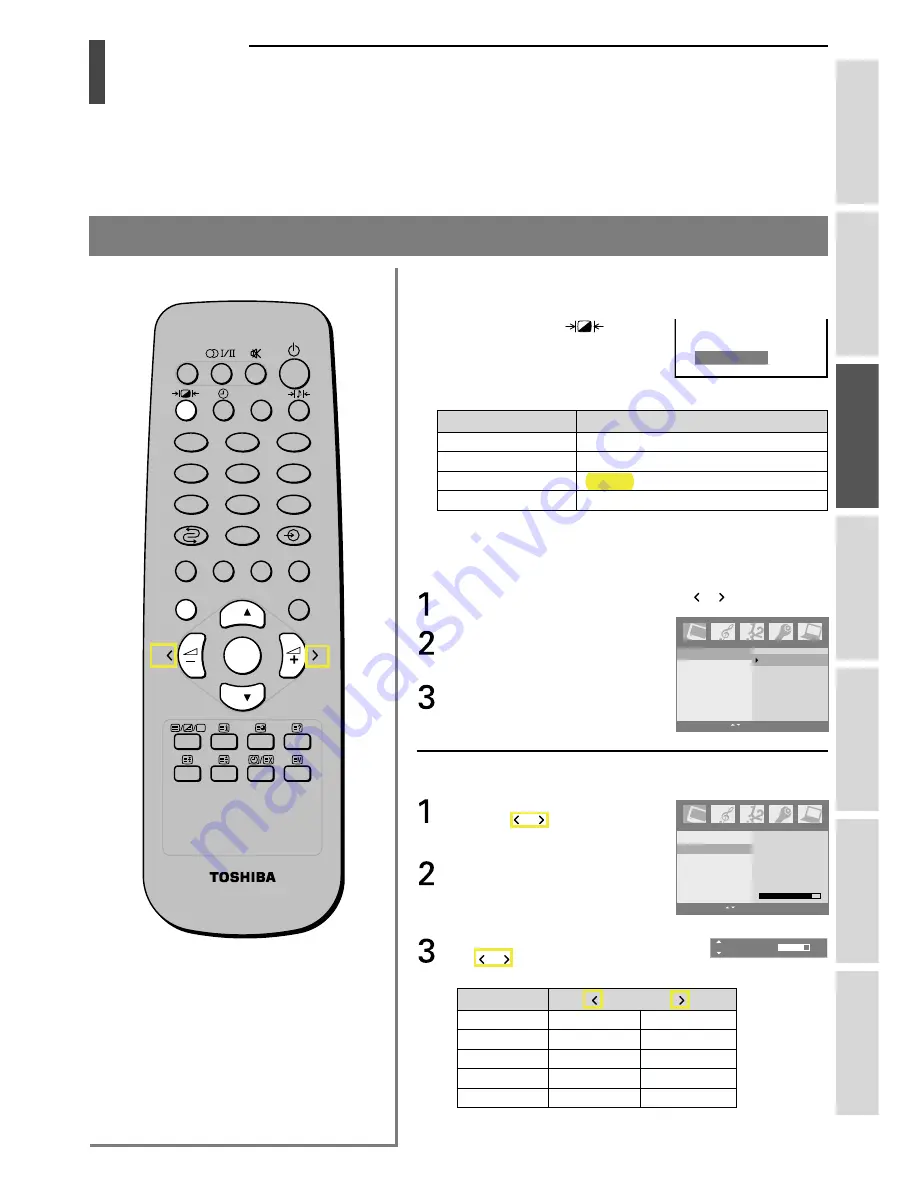
21
Intr
oduction
Getting started
Basic oper
ation
Ref
er
ence section
Equipment
connections
V
iewingT
eletext
Using the T
V’s
featur
es
Picture quality adjustment
Basic operation
Picture quality adjustment
To select the picture mode using the remote control:
You can select the picture quality instantly among three preset
modes and one user-set mode.
• Repeatedly press the
button
to select one of the following
picture qualities:
Dynamic, Standard, Movie and
Memory (user-set).
Note:
In the PC input mode (see page 25), the picture mode is not
available.
To select the picture mode using the Picture menu:
Press the
MENU
button, then press the or button to
display the Picture menu.
Press the
OK
button, then press
the
z
or
y
button to select
Picture mode.
Press the
OK
button, then press
the
z
or
y
button to select the
mode you prefer.
To adjust the picture quality:
The adjusted level is stored in the picture Memory.
Press the
MENU
button, then
press the or button to
display the Picture menu.
Press the
OK
button, then press
the
z
or
y
button to select
Contrast, Brightness, Colour,
Sharpness or Tint.
Press the
OK
button, then press
the or button to adjust the
level.
Note:
To continue adjusting the other picture
qualities, press the
z
or
y
button in step
3.
2
1
3
5
4
6
8
7
9
0
CALL
MENU
EXIT
P
P
OK
Dynamic
Contrast
85
Contrast 85
Picture
Picture mode
Contrast
Brightness
Colour
Sharpness
Tint
OK MENU EXIT
Mode
Picture quality
Dynamic
bright and dynamic picture
Standard
standard picture
Movie
movie-like picture setting
Memory
the picture qualities you set
Selection
Pressing
Contrast
lower
higher
Brightness
darker
lighter
Colour
paler
deeper
Sharpness
softer
sharper
Tint*
reddish
greenish
Picture
Picture mode
Contrast
Brightness
Colour
Sharpness
Tint
Dynamic
Standard
Movie
Memory
MENU EXIT
* for NTSC system only
movie-l
Summary of Contents for 15CL7A
Page 40: ...TOSHIBA CORPORATION ...
















































