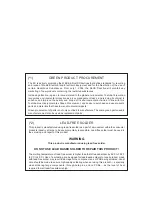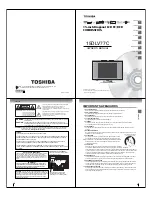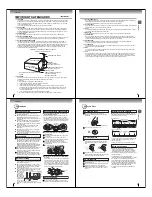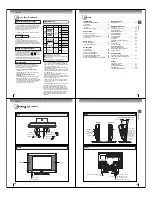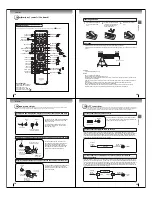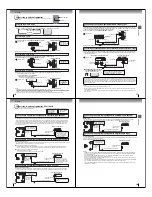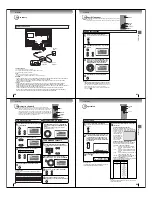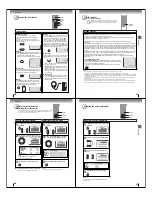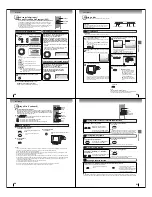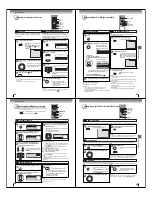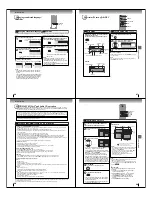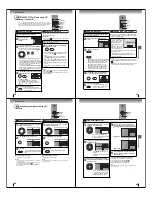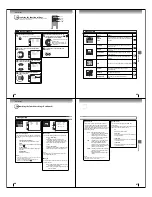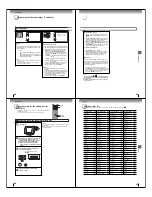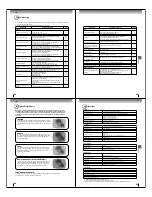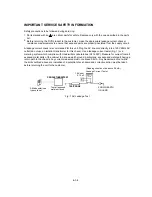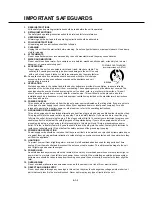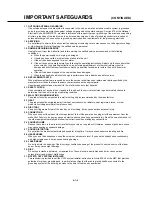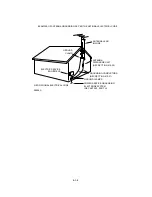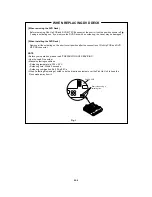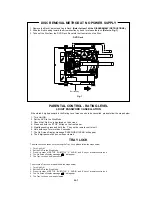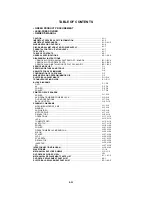28
TV operation
Sound control adjustment/
Stereo and Second Audio Program (SAP)
Sound controls are factory preset but you can adjust them individually as follows:
The TV/DVD is equipped with a feature known as multi-channel TV sound or
MTS. MTS broadcasts greatly enhance TV viewing by bringing you programs
with high delity stereo sound.
MTS also provides an extra channel called the Second Audio Program or SAP
which broadcasters can use to transmit a second language for bilingual
transmission or for other purposes.
Listening to stereo sound
STEREO
Repeat step 1 in “Sound control adjustment” on
left, then press
or
to select “MTS”.
Then press
or
to select “STR”.
When the TV is turned on or a channel selection
is made, the “STEREO” will appear on the screen.
This means that Stereo broadcasting is available.
You can enjoy stereo sound from the left and right
speakers.
•
When mono broadcasting is received, no indication is
displayed.
•
If the broadcast signal is not strong enough or clear
stereo sound is not available, select “MONO”.
The noise may be eliminated.
Listening to SAP (Second Audio Program)
Repeat step 1 in “Sound control adjustment” on
left, then press
or
to select “MTS”.
Then press
or
to select “SAP”.
When the TV is turned on or a channel selection is
made, the “SAP” will appear on the screen.
This means that the Second Audio Program
broadcasting is available.
Sound control adjustment
1
Press MENU and then press
or
to select
“AUDIO”.
3
Press
or
to select the item you want to
adjust, then press
or
to adjust the setting.
2
Q
To return BASS/TREBLE/BALANCE control
adjustments to the factory preset levels
Press
or
to select “RESET”, then press
.
MTS
Press
or
to select “STR” (STEREO), “SAP” or
“MONO”.
BASS:
Press
or
to adjust the bass sound.
TREBLE:
Press
or
to adjust the treble sound.
BALANCE:
Press
or
to obtain an equal sound level from
both speakers.
SURROUND:
Press
or
to select “ON” or “OFF”.
ON
: The dynamic presence and sound created offers
a thoroughly enjoyable listening experience.
OFF
: Normal sound.
CANCEL
/
/
/
MENU
AUDIO
MTS
BASS
TREBLE
BALANCE
SURROUND
RESET
STEREO
25
25
0
0
OFF
:SELECT
:ADJUST
PICTURE
AUDIO
SETUP
AUDIO
MTS
BASS
TREBLE
BALANCE
SURROUND
RESET
STEREO
25
25
0
0
OFF
:SELECT
:ADJUST
PICTURE
AUDIO
SETUP
Press CANCEL to clear the menu screen.
CANCEL
STEREO
SAP
J5X00401A(Eng).indb 28
3/5/2550 12:11:23
29
Basic playback
Press STOP to end playback.
Q
Resuming facility
• The unit records the stopped
point, depending on the disc.
“
” appears on the screen.
Press
PLAY
to resume
playback (from the scene point).
• If you press
STOP
again
(“
Q
” appears on the screen.),
the unit will clear the stopped
point.
On the TV-screen, “ ” changes to “Reading” and
then playback commences.
DVD
VCD
CD
Preparations:
• When connecting to other equipment, turn the power off.
1
Press POWER on the unit or on the remote
control to turn on the unit
.
The Power indicator on the front of the main unit will
light.
• Every time you press
POWER
, the TV/DVD starts
from TV mode.
• When using an ampli er, switch on the ampli er.
4
2
Press TV/DVD on the remote control to select DVD
mode.
The DVD startup screen will appear on the screen.
3
Load a disc in the disc slot.
Basic playback
Load the disc in the disc slot with the label side facing
forward. (If the disc has a label.) Hold the disc without
touching either of its surfaces, align it with the guides,
and place it in position.
A menu screen will appear on the TV screen if the
disc has a menu feature.
Press
/
or
/
to select title, then press
ENTER
. Title is selected and play commences.
6
Q
To start playback in the stop mode
Press
PLAY
.
Note:
If the unit does not operate properly:
Static electricity, etc., may affect the TV/DVD’s operation. In such
case, disconnect the AC cord, then connect it again.
Playing a disc
This section shows you the basics on how to play a disc.
CAUTION
Keep your ngers well clear of the disc slot when disc is
loading or unloading. Neglecting to do so may cause
serious personal injury.
POWER
Basic playback
Press or – to adjust the volume.
5
VOLUME
32
VOLUME
+/–
PLAY STOP
EJECT
Reading
J5X00401A(Eng).indb 29
3/5/2550 12:11:25
30
Basic playback
To pause playback (still mode)
Press
PAUSE
during playback.
To resume normal playback, press
PLAY
.
• The sound is muted during still
mode.
To stop playback
Press
STOP
.
To remove the disc
Press
EJECT
.
Remove the disc after the disc comes
out.
Notes:
•
If a non-compatible disc is loaded, “Incorrect Disc”, “Region Code Error” or “Parental Error” will appear on the TV screen
according to the type of loaded disc. In this case, check your disc again (see pages 8 and 48).
•
Some discs may take a minute or so to start playback.
•
When you set a single-faced disc label downwards (ie. the wrong way up), “Reading” will appear on the display for a few
minutes and then “Incorrect Disc” will continue to be displayed.
•
Some discs may not work the resuming facility.
•
Resuming cannot function when you play a PBC-featured Video CD while the PBC is on. To turn off the PBC, see page 37.
•
Some playback operations of DVDs may be intentionally xed by software producers. Since this unit plays DVDs according
to the disc contents the software producers designed, some playback features may not be available. Also refer to the
instructions supplied with the DVDs.
•
Do not move the unit during playback. Doing so may damage the disc.
•
Use the EJECT button to unload and eject the disc.
•
Do not put any objects other than discs on the disc slot. Doing so may cause the unit to malfunctions.
•
There may be a slight delay between the button is pressed and the function activates.
To obtain a higher quality picture
Occasionally, some picture noise may appear on the TV screen while playing a
DVD video disc because the high resolution pictures on these discs include a lot
of information. In such case, you may reduce the SHARPNESS with the Picture
control adjustment menu (see page 26).
About
DVD
VCD
CD
The
DVD
VCD
CD
icons on the heading bar show the playable discs for the
function described under that heading.
: You can use this function with DVD video discs.
VCD
: You can use this function with Video CDs.
CD
: You can use this function with Audio CDs and CD-R/RW CDs.
Playing a disc (Continued)
DVD
VCD
CD
Basic playback
PAUSE
STOP
PLAY
TV/DVD
POWER
EJECT
VOL +/–
/
/
/
ENTER
J5X00401A(Eng).indb 30
3/5/2550 12:11:28
31
Basic playback
Playing frame by frame
Playing in fast reverse or fast forward directions
Press REV or FWD during playback.
REV
: Fast reverse playback
FWD
: Fast forward playback
Each time you press
REV
or
FWD
button, the playback speed changes.
To resume normal playback
Press
PLAY
.
Press PAUSE during still playback.
Each time you press
PAUSE
, the
picture advances one frame.
To resume normal playback
Press
PLAY
.
Note:
The sound is muted during frame by frame playback.
Press SLOW
(REVERSE) or
(FORWARD)
during playback.
Each time you press the button, the
slow-motion speed changes.
To resume normal playback
Press
PLAY
.
Notes:
• The sound is muted during slow-motion playback.
• The Video CD cannot play Reverse Slow.
Press SKIP
or
repeatedly to display the chapter or track number you want.
Playback starts from the selected chapter or track.
To locate succeeding chapters or
tracks.
Playback starts from the beginning of
the current chapter or track.
When you press twice in quick successions,
playback starts from the beginning of
the preceding chapter or track.
A “Prohibition” symbol “
” may appear at the upper right of the screen. This symbol means either the feature you tried is not
available on the disc, or the TV/DVD cannot access the feature at this time. This does not indicate a problem with the TV/DVD.
Note:
DVD
VCD
CD
DVD
VCD
CD
Playing in slow-motion
Locating a chapter or track
DVD
VCD
DVD
VCD
REV
PAUSE
SKIP
/
FWD
PLAY
SLOW
/
Notes:
• The TV/DVD mutes sound during reverse and forward scan
of DVD and Video CD discs. However, the TV/DVD plays
sound during fast forward or fast reverse play of audio CDs.
• The playback speed may differ depending on the disc.
J5X00401A(Eng).indb 31
3/5/2550 12:11:30