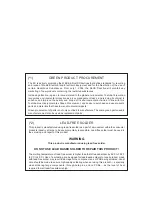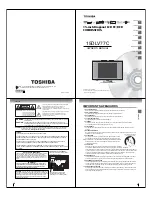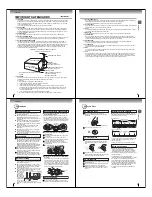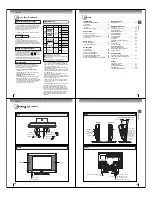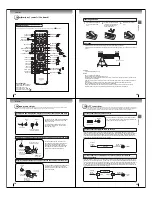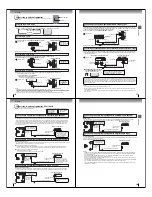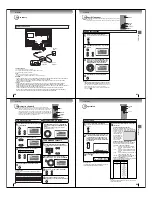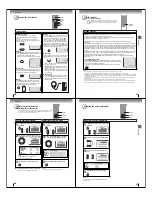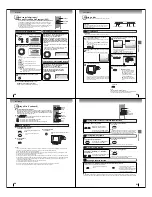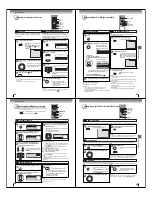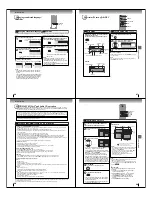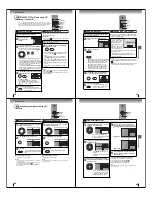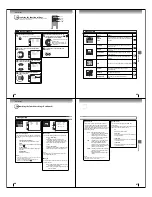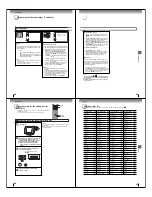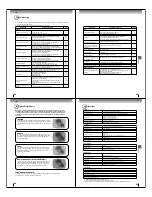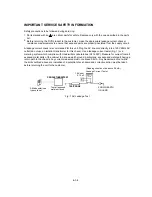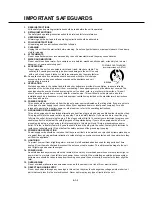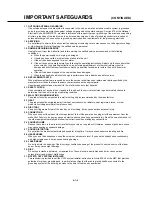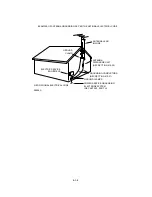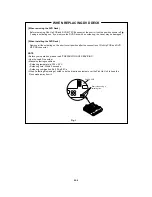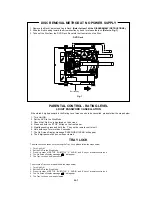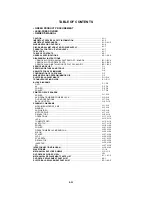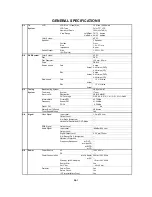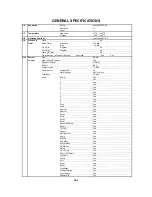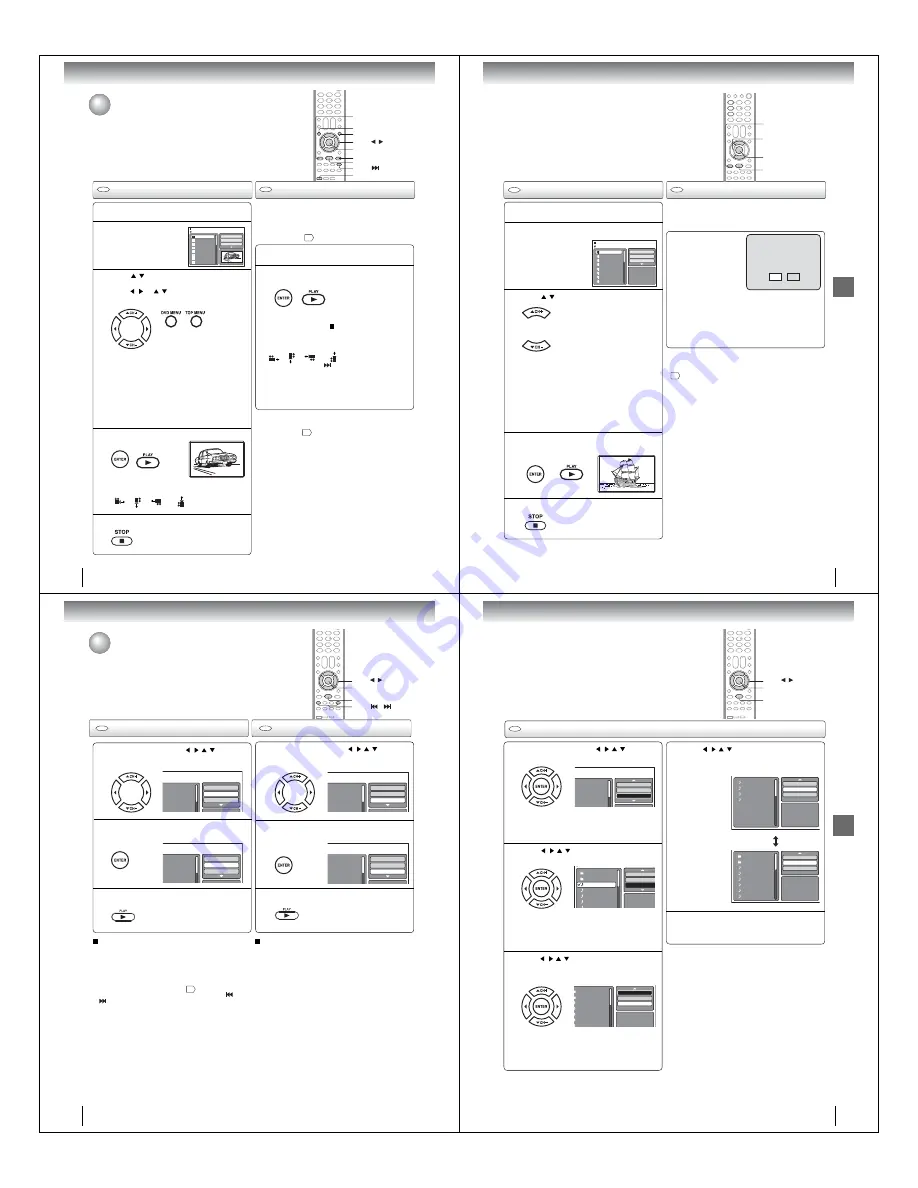
40
Advanced playback
ANGLE
DVD MENU
You can select your desired JPEG le on the le menu and picture menu.
The selected JPEG le is automatically adjusted to the TV screen. (When the
aspect ratio of the JPEG le is different to the TV screen, the black bar will
appear at the top and bottom, or the both sides of the TV screen.)
The slide show enables you to view pictures ( les) one
after another automatically.
Preparation:
• Set “JPEG Interval” setting to “5 Seconds”, “10 Seconds”
or “15 Seconds”
47
.
Load a JPEG disc in the disc slot.
1
A le browser screen
will appear on the
screen.
2
Press
/
to select the le.
To display a thumbnail list, press
DVD MENU
.
Press
/
or
/
to select the desired le.
(To return to a le browser, press
TOP MENU
.)
3
Press ENTER or PLAY. The selected picture
appears on the screen.
4
Press STOP to end playback.
The le browser appears on the
screen. If you want to watch the other
le, repeat steps 3 ~ 4.
5
JPEG CD playback
Select your desired starting le for the slide
show in the step 3 on left.
Press ENTER or PLAY to start slide show
from the selected le.
Slide show playback
1
• When
PLAY
is pressed after displaying the
le browser, playback begins automatically
starting from the rst le. In this case, if the rst
le is a JPEG le, the rst JPEG le is played
back. If the rst le is a DivX
®
le, the rst
DivX
®
le is played back.
If the rst le is an MP3/WMA le, only MP3/
WMA les are played back in order. If there is
no le at a root directory, playback does not
begin automatically.
2
ENTER
STOP
PLAY
TOP MENU
SKIP
PAUSE
CD
CD
MP3/WMA/JPEG/DivX
®
and Audio CD
operation (Continued)
V
/
W
/ /
Picture-01
Picture-02
Picture-03
Picture-04
Picture-05
Picture-06
Picture-07
Picture-08
JPEG Preview
Select Files
Repeat :Off
Mode :Off
W: 2048 H: 1536
/Picture-01.JPG
Rotating an image
You can rotate an image by 90 degrees.
Press
ANGLE
during playback of the image.
“
”, “
”, “
” or “
” appears on the
screen.
•
If you press
PAUSE
during the slide show, the slide
show stops temporary. “ ” appears brie y on the
screen.
If the picture appears upside down or sideways,
press
ANGLE
repeatedly until it’s right side up.
“
”, “
”, “
” or “
” appears on the screen.
Press
PLAY
or
SKIP
again to resume the slide
show.
•
When the slide show playback nished, the le list
appears.
•
To stop the slide show, press
STOP
. The le list
appears.
Notes:
• Zoom function also can be used in viewing JPEG les.
See
“Zooming”
32
.
• During JPEG playback, you cannot use Jump and A-B
Repeat functions.
J5X00401A(Eng).indb 40
3/5/2550 12:11:39
41
Advanced playback
Load a disc on which DivX
®
les have been
recorded in the disc slot.
1
A le browser screen will appear on the
screen.
2
Press
/
to select le.
3
Press ENTER or PLAY. The selected DivX
®
movie will be played back on the screen.
Press STOP to end playback.
The le browser appears on the
screen. If you want to watch the
other le, repeat steps 3 ~ 4.
5
• When
PLAY
has been pressed after displaying
the le browser, playback begins automatically
starting from the rst le. In this case, if the
rst le is a JPEG le, the rst JPEG le is
played back. If the rst le is a
DivX
®
le,
the rst DivX
®
le is played back. If the rst
le is an MP3/WMA le, only MP3/WMA le
are played back in order. If there is no le
at a root directory, playback does not begin
automatically.
4
DivX
®
CD playback
CD
Playing DivX
®
VOD content
CD
DivX
®
VOD content is protected by DRM (Digital Rights
Management) system. This restricts playback of content
to speci c registered devices.
If the incorrect DRM le
is loaded, “Authorization
Error This player is not
authorized to play this
video.” will appear on the
screen.
When you attempt to play
DivX
®
VOD, the number
of plays is limited and the
right message will appear on the screen. If you wish to
play it, select “Yes”.
• If the number of plays goes over the limit, then
“Rental Expired” will be displayed. In this case, the
le will not be played.
View DivX
¨
VOD Rental
This rental has 5 views left.
Do you want to use one
of your 5 views now?
No
Yes
Movie-01
Movie-02
Movie-03
Movie-04
Movie-05
Movie-06
Movie-07
Movie-08
Select Files
Repeat :Off
Mode :Off
/Movie-01.DIVX
JPEG Preview
Notes:
• In order to play DivX
®
VOD content on this unit, you rst
need to register the unit with registration code. See page
49
.
• Depending on the recording conditions of DivX® le, you
may not be able to use FF, REV or JUMP function.
ENTER
STOP
PLAY
V
/
W
J5X00401A(Eng).indb 41
3/5/2550 12:11:41
42
Advanced playback
Press PLAY.
The Random playback will start.
Folder-1
Folder-2
MP3-1
MP3-2
MP3-3
Select Files
Repeat :Off
Mode :Off
CD
CD
Folder-1
Folder-2
MP3-1
MP3-2
MP3-3
Select Files
Repeat :Off
Mode :Off
Folder-1
Folder-2
MP3-1
MP3-2
MP3-3
Select Files
Repeat :Track
Mode :Off
Folder-1
Folder-2
MP3-1
MP3-2
MP3-3
Select Files
Repeat :Off
Mode :Random
Repeat and program playback using le
browser
Repeat playback (CD)
In the le browser, press
/
/
/
to select
“Repeat” during stop mode.
Press ENTER to select “Track” or “All”.
Press PLAY.
The unit automatically starts repeat
playback after nishing the current
track.
Random playback (CD)
To resume normal playback
Select Repeat : “Off” in step 2.
In the le browser, press
/
/
/
to select
“Mode” during stop mode.
Press ENTER to select “Random”.
To resume normal playback
Select Mode : “Off” in step 2.
Notes:
• The repeat function is canceled when you eject the disc or
turn the power off.
• In case of Audio CD, the function of A-B Repeat can be
used. See “A-B Repeat playback”
33
.
• Track repeat function is canceled whenever
SKIP
or
is pressed.
1
2
3
1
2
3
ENTER
PLAY
V
/
W
/ /
SKIP
/
Note:
The Randam function is canceled when you eject the disc or
turn the power off.
J5X00401A(Eng).indb 42
3/5/2550 12:11:42
43
Advanced playback
Folder-1
Folder-2
MP3-1
MP3-2
MP3-3
WMA-1
WMA-2
WMA-3
JPEG Preview
Edit Mode
Program View
Add To Program
In the le browser, press
/
/
/
to select
“Edit Mode”, then press ENTER.
When “Edit Mode” is black color,
you can mark the les which you want
to add into Program list.
Press
/
/
/
to select le you want to add
into the program list.
Press
ENTER
. Selected le was
marked.
Repeat this procedure to select the
other les.
Press
/
/
/
to select “Add To Program”.
Then press ENTER. All marked les are added
into the program list.
When you nish storing the les
which you want into the Program
list, select “Edit Mode” and press
ENTER
to release edit mode.
CD
Folder-1
Folder-2
MP3-1
MP3-2
MP3 3
Repeat :Off
Mode :Off
Edit Mode
Folder-1
Folder-2
MP3-1
MP3-2
MP3-3
WMA-1
WMA 2
JPEG Preview
Repeat :Off
Mode :Off
Edit Mode
Folder-1
Folder-2
MP3-1
MP3-2
MP3-3
WMA-1
WMA-2
JPEG Preview
Edit Mode
Program View
Add To Program
Program playback (CD)
Press
/
/
/
to select “Program View”,
then press ENTER. Program View shows only
the programed les that you have added in step
2.
Browser View
In the Program View, press PLAY. The les
start to playback in programmed order that
were added by you.
To remove le from program list in Stop mode
In the Edit Mode, switch to Program View. Select
le you want to remove, then press
ENTER
.
Select “Clear Program” and press
ENTER
.
Marked le is removed from program list.
1
2
3
4
5
Program View
MP3-1
MP3-2
MP3-3
WMA-3
JPEG Preview
Edit Mode
Browser View
Clear Program
ENTER
PLAY
V
/
W
/ /
Note:
The program function is canceled when you eject the disc or
turn the power off.
J5X00401A(Eng).indb 43
3/5/2550 12:11:42