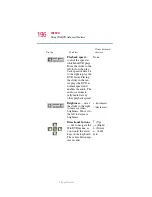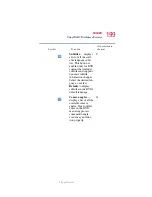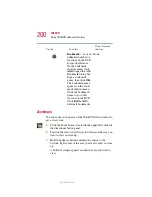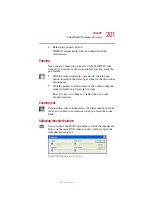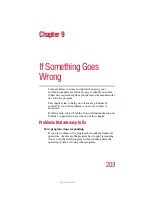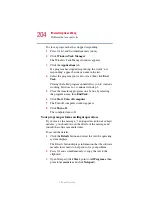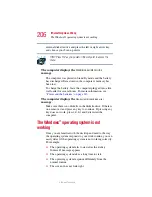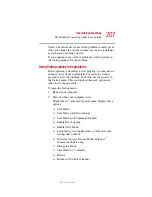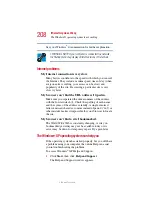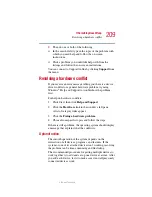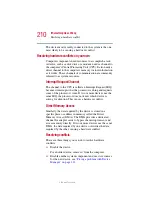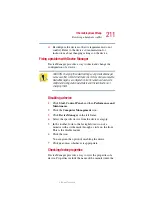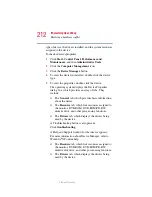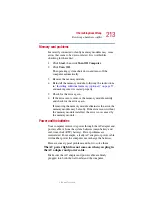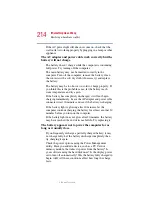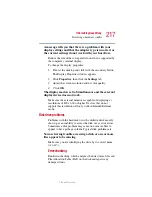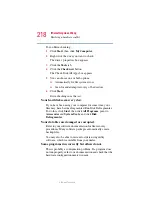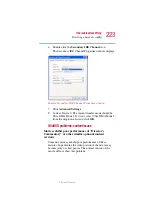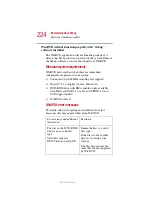209
If Something Goes Wrong
Resolving a hardware conflict
5.375 x 8.375 ver 2.1.2
2
Then do one or both of the following:
❖
In the search field, type in the topic of the problem with
which you need help and follow the on-screen
instructions.
❖
Click a problem you would like help with from the
listings and follow the on-screen instructions.
You can connect to Support Online by clicking
Support
from
the menu.
Resolving a hardware conflict
If you receive an error message telling you there is a device
driver conflict or a general hardware problem, try using
Windows
®
Help and Support to troubleshoot the problem
first.
For help on hardware conflicts:
1
Click Start, then click
Help and Support
.
2
Click the
Hardware
link in the window’s left pane.
A list of category links appear.
3
Click the
Fixing a hardware problem
.
4
Choose from specific topics and follow the steps.
If there is still a problem, the operating system should display
a message that explains what the conflict is.
A plan of action
The smooth operation of the system depends on the
interaction of all devices, programs, and features. If the
system or one of its attached devices isn’t working, resolving
the problem can be time-consuming and frustrating.
The recommended procedure for getting multiple devices to
work together is to add and set up one device at a time. After
you add each device, test it to make sure it and all previously
connected devices work.