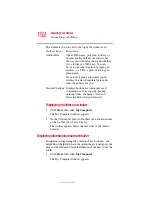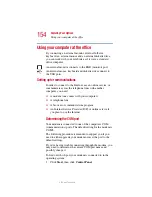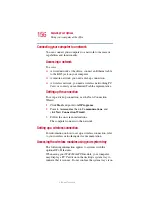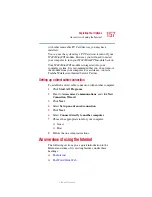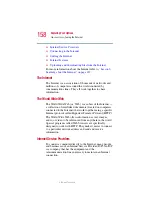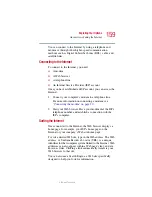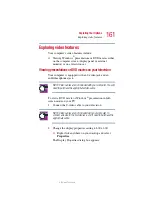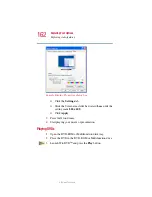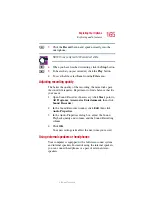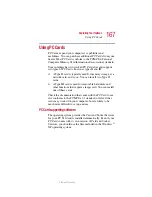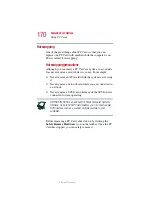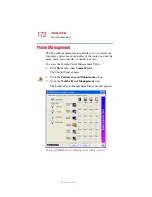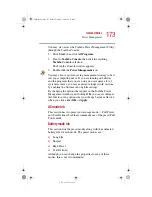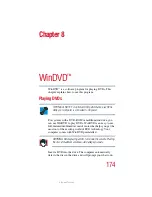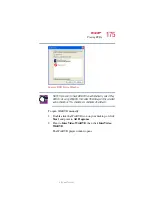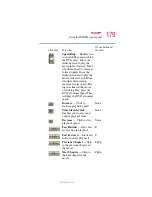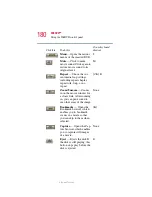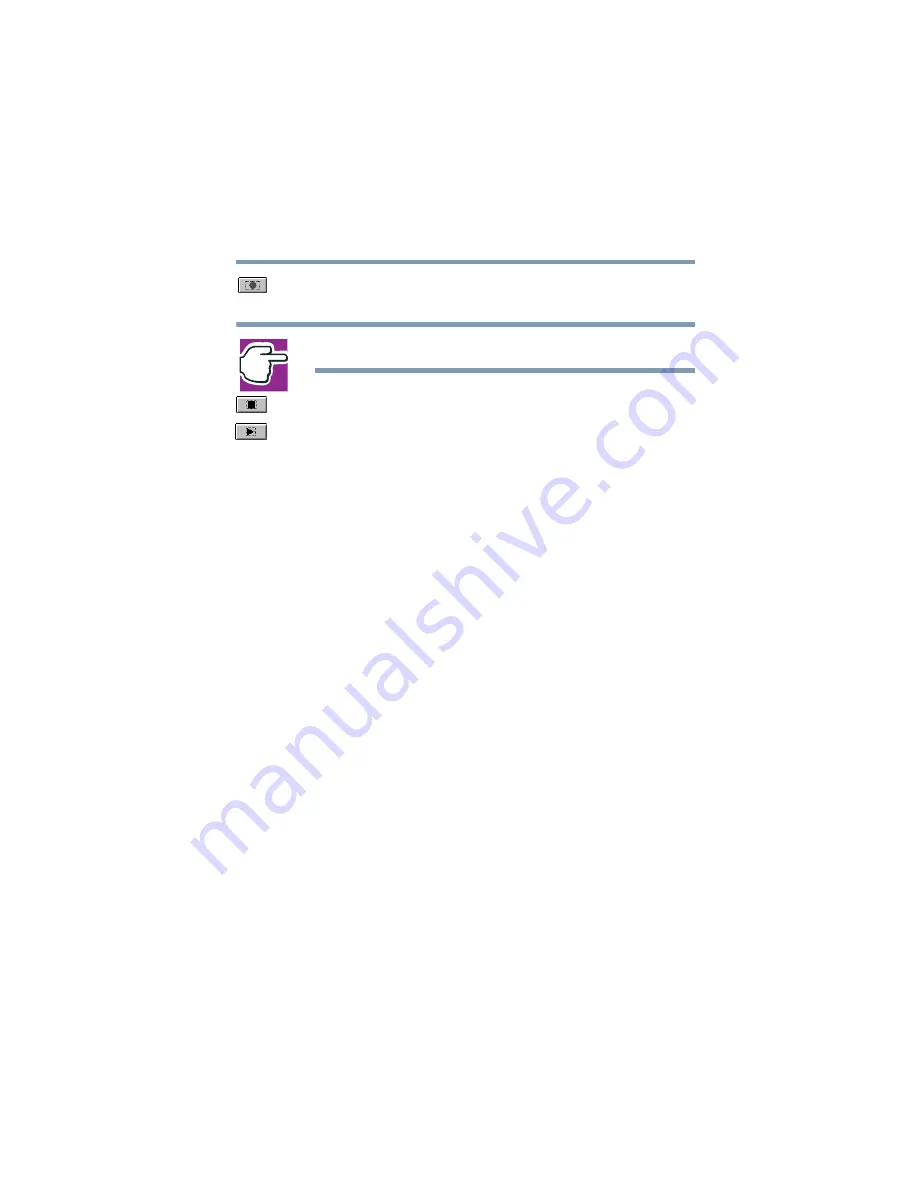
165
Exploring Your Options
Exploring audio features
5.375 x 8.375 ver 2.1.2
3
Click the
Record
button and speak normally into the
microphone.
NOTE: You can only record 60 seconds at a time.
4
When you have finished recording, click the
Stop
button.
5
To hear what you just recorded, click the
Play
button.
6
To save the file, select
Save
from the
File
menu.
Adjusting recording quality
The better the quality of the recording, the more disk space
the sound file requires. Experiment to find a balance that fits
your needs.
1
Open Sound Recorder, if necessary (click
Start
, point to
All
Programs
,
Accessories
,
Entertainment
,
then click
Sound Recorder
).
2
In the Sound Recorder window, click
Edit
, then click
Audio Properties
.
3
In the Audio Properties dialog box, adjust the Sound
Playback quality and volume, and the Sound Recording
volume.
4
Click
OK
.
Your new settings take effect the next time you record.
Using external speakers or headphones
Your computer is equipped with a full stereo sound system
and internal speakers. Instead of using the internal speakers,
you can connect headphones or a pair of external stereo
speakers.