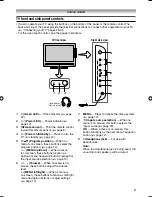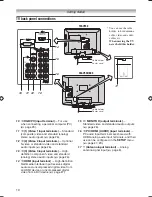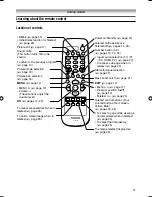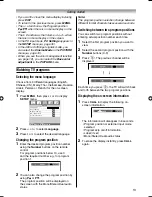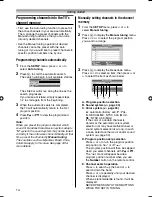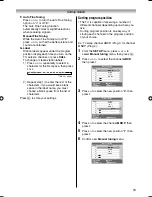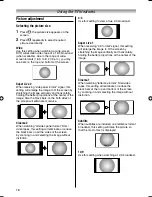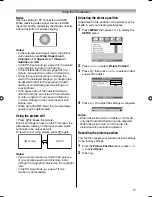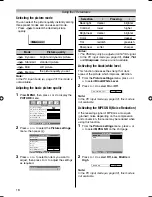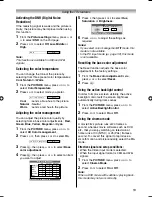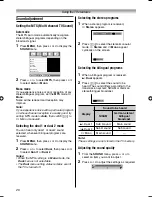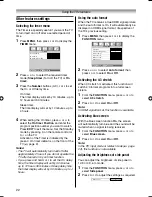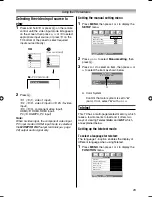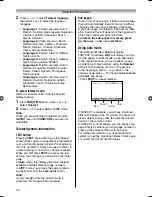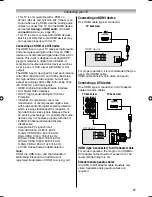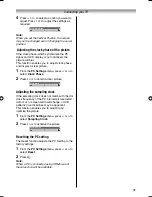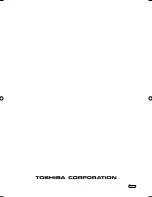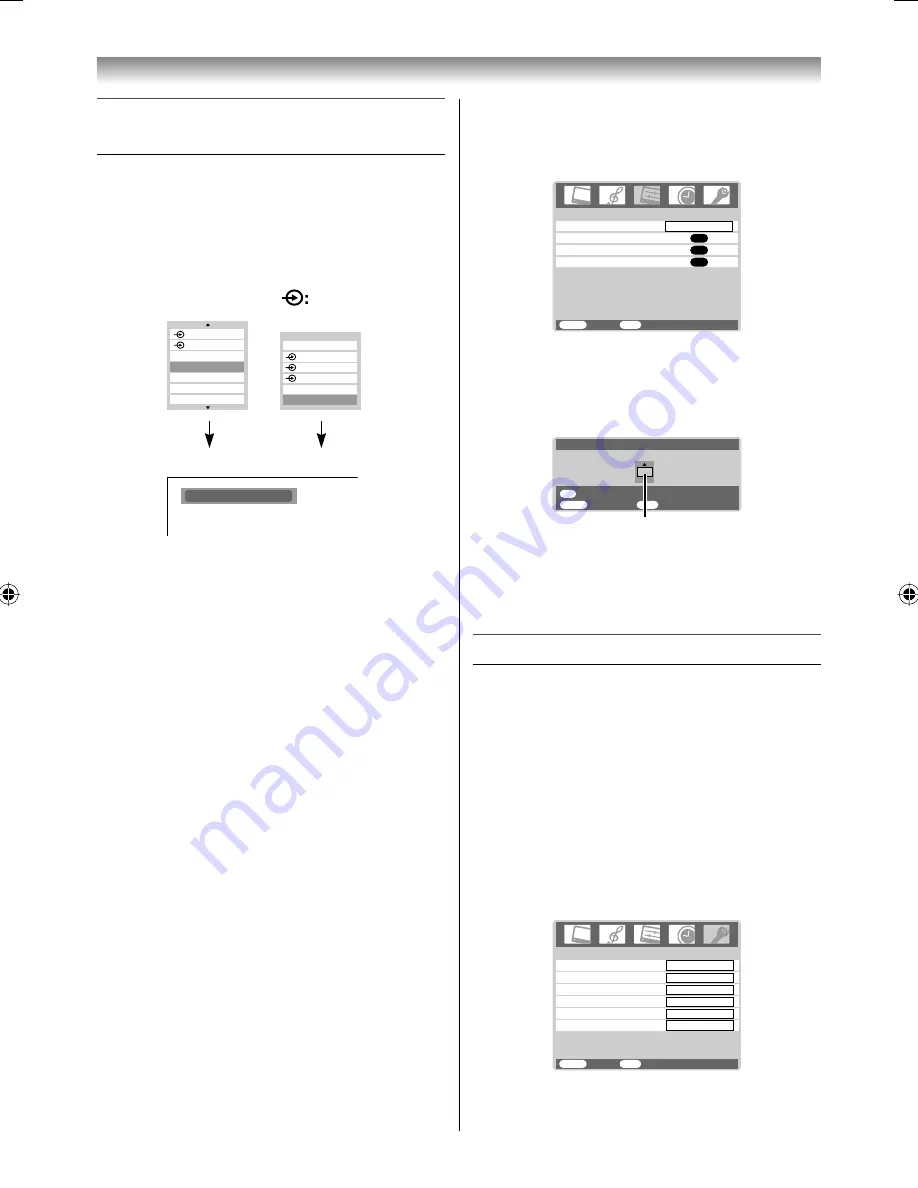
23
Using the TV’s features
Selecting the video input source to
view
1
Press and hold
o
or press
Q
on the remote
control until the video input mode list appears
on the screen, then press
u
,
U
or
o
to select
appropriate input source (or press
o
on the
TV bottom of the panel to select required
input source directly).
OK:
Ex.
PC VGA mode
(Press and hold)
PC VGA
PC
HDMI
3
2
0
1
2
HDMI
PC
1
2
3
TV
2
Press
Q
.
o
1 (
o
(1), video 1 input),
o
2 (
o
(2), video 2 input) or
o
2S (S-video
input),
o
3 (
o
(3), component video input),
HDMI (
o
HDMI, HDMI input),
PC (
o
RGB/PC, PC input)
Note:
When S-video input, the component video input,
PC input mode or HDMI input mode is selected,
the
MONITOR OUT
output terminals (
-
page
26) output audio signal only.
Setting the manual setting menu
1
Press
MENU
, then press
I
or
i
to display the
SETUP
menu.
Manual setting
OK
OK
Picture Position
AV connection
OK
Language
SETUP
MENU
Back
Watch TV
EXIT
English
2
Press
u
or
U
to select
Manual setting
, then
press
Q
.
3
Press
I
or
i
to select an item, then press
u
or
U
to select the item as shown below.
A
MENU
Back
Watch TV
EXIT
OK
Manual setting
Store
A
Color System:Auto
A. Color System
Confi rm that color system is set to “
A
”
(Auto). If not, select “
A
” with
u
or
U
.
Teletext
This TV has a multi-page teletext memory, which
takes a few moments to load and it offers two
ways of viewing Teletext
Auto
and
LIST
which
are explained below.
Setting up the teletext mode
To select a language for teletext:
The language 1-6 option enables the display of
different language when using Teletext.
1
Press
MENU
, then press
I
or
i
to display the
FUNCTION
menu.
FUNCTION
MENU
Back
Watch TV
EXIT
1
Teletext language
Auto for mat
On
4:3 stretch
Off
Teletext
Auto
Blue screen
On
Side panel
1
1926AV550ETY_EN.indd 23
1926AV550ETY_EN.indd 23
10/20/2008 1:31:15 PM
10/20/2008 1:31:15 PM
Summary of Contents for 19AV550E
Page 36: ...YC J ...