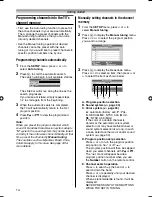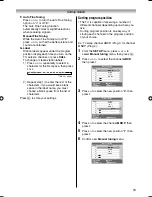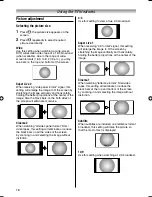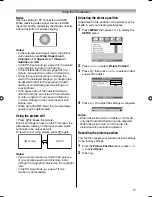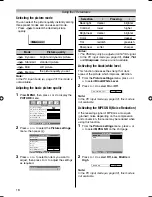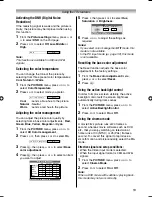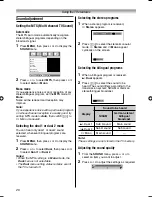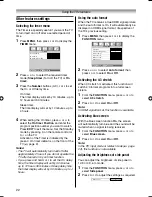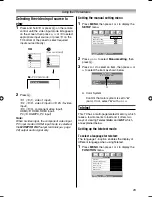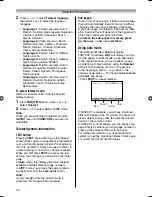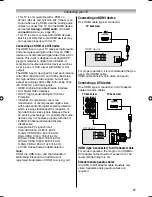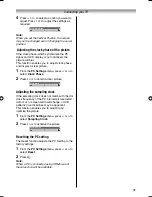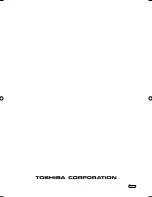28
Connecting your TV
Selecting the PC/HDMI audio mode
You can select PC audio (
-
page 29) or HDMI
audio when using this function.
1
Press
MENU
, then press
I
or
i
to display the
SETUP
menu.
AV connection
Manual tuning
OK
OK
Auto tuning
OK
Language
SETUP
MENU
Back
Watch TV
EXIT
English
OK
Picture Position
2
Press
u
or
U
to select
AV connection
, then
press
Q
to display the
AV connection
menu.
MENU
Back
Watch TV
EXIT
PC/HDMI audio
HDMI audio
AV connection
PC
Digital
Lip Sync
3
Press
u
or
U
to select
PC/HDMI audio
, then
press
I
or
i
to select
PC
or
HDMI
.
Setting the HDMI audio mode
You can select sound of an HDMI or DVI device
connected to the HDMI input terminals
(
-
page 27) from three modes:
Auto
,
Digital
or
Analog
.
Note:
This function is available only when the
PC/HDMI audio mode is set to
HDMI
.
1
Press
MENU
, then press
I
or
i
to display the
SETUP
menu.
AV connection
Manual tuning
OK
OK
Auto tuning
OK
Language
SETUP
MENU
Back
Watch TV
EXIT
English
OK
Picture Position
2
Press
u
or
U
to select
AV connection
, then
press
Q
to display the
AV connection
menu.
MENU
Back
Watch TV
EXIT
PC/HDMI audio
HDMI audio
AV connection
HDMI
Auto
Lip Sync
On
3
Press
u
or
U
to select
HDMI audio
, then
press
I
or
i
to select
Auto
,
Digital
or
Analog
.
Selecting the Lip Sync
Lip Sync
can synchronize the sound and picture.
This function is only available when Lip Sync
equipment is connected via HDMI.
1
From the
AV connection
menu, press
u
or
U
to select
Lip Sync
.
2
Press
I
or
i
to select
On
or
Off
.
Note:
Disconnect the HDMI cable before changing the
Lip Sync
setting. If the HDMI cable is connected,
a message will appear.
1926AV550ETY_EN.indd 28
1926AV550ETY_EN.indd 28
10/20/2008 1:31:17 PM
10/20/2008 1:31:17 PM
Summary of Contents for 19AV550E
Page 36: ...YC J ...