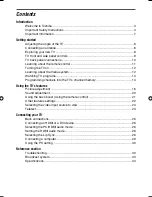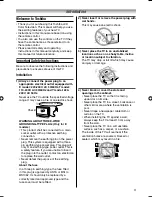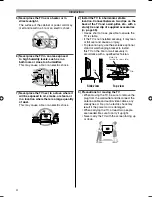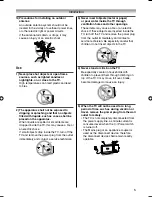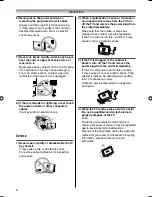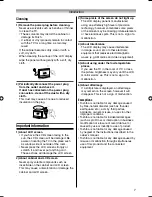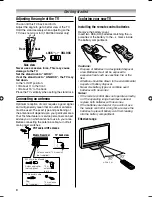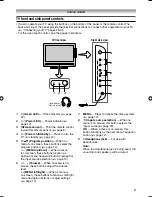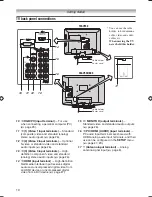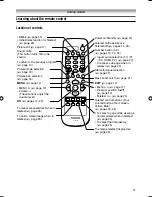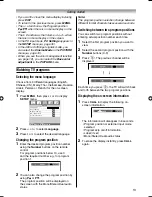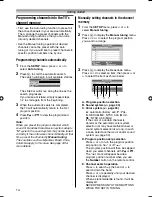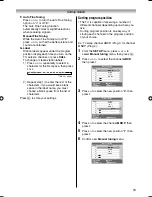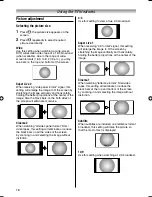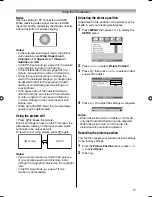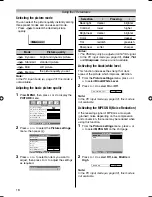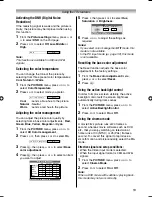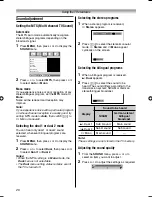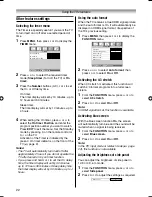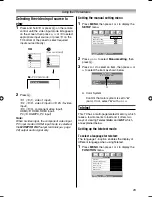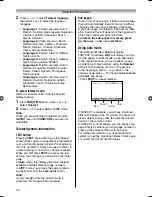9
Getting started
TV front and side panel controls
• You can operate your TV using the buttons on the bottom of the panel or the remote control. The
back and side of the panel provide the terminal connections to connect other equipment to your TV
(
-
“Connecting your TV” pages 26-31).
• For the use of each control, see the pages in brackets.
1
4
(Green LED)
— Timer indicator (
-
page
22).
2
!
(Power LED)
— Power indicator (
-
page 12).
3
(Remote sensor)
— Point the remote control
toward this remote sensor (
-
page 8).
4
!
(Power on/Standby)
— Press to turn the
TV on/ standby (
-
page 12).
5
p Bb
(Program position)
— When no
menu is on screen, these buttons select the
program position. (
-
page 13).
U u
(MENU up/down)
— When a menu
is on-screen, these buttons function as
up/down menu navigation buttons (except for
the input source selection) (
-
page 12).
6
2
– +
(Volume)
— When no menu is on-
screen, these buttons adjust the volume
level.
I i
(MENU left/right)
— When a menu is
on-screen, these buttons function as left/right
menu navigation buttons or adjust settings
(
-
page 12).
7
MENU
— Press to access the menu system
(
-
page 12).
8
o
(Input source selection)
— When no
menu is on screen, this button selects the
input source (
-
page 23).
OK
— When a menu is on-screen, this
button functions as the next menu navigation
button (
-
page 12).
9
D
(Headphone jack)
— For use with
headphones.
Note:
When the Headphone jack is being used, the
sound from all speakers will be muted.
TV front view
Right side view
Headphones
(Not supplied)
9
1
2
3
8
7
5
6
4
1926AV550ETY_EN.indd 9
1926AV550ETY_EN.indd 9
10/20/2008 1:31:10 PM
10/20/2008 1:31:10 PM
Summary of Contents for 19AV550E
Page 36: ...YC J ...