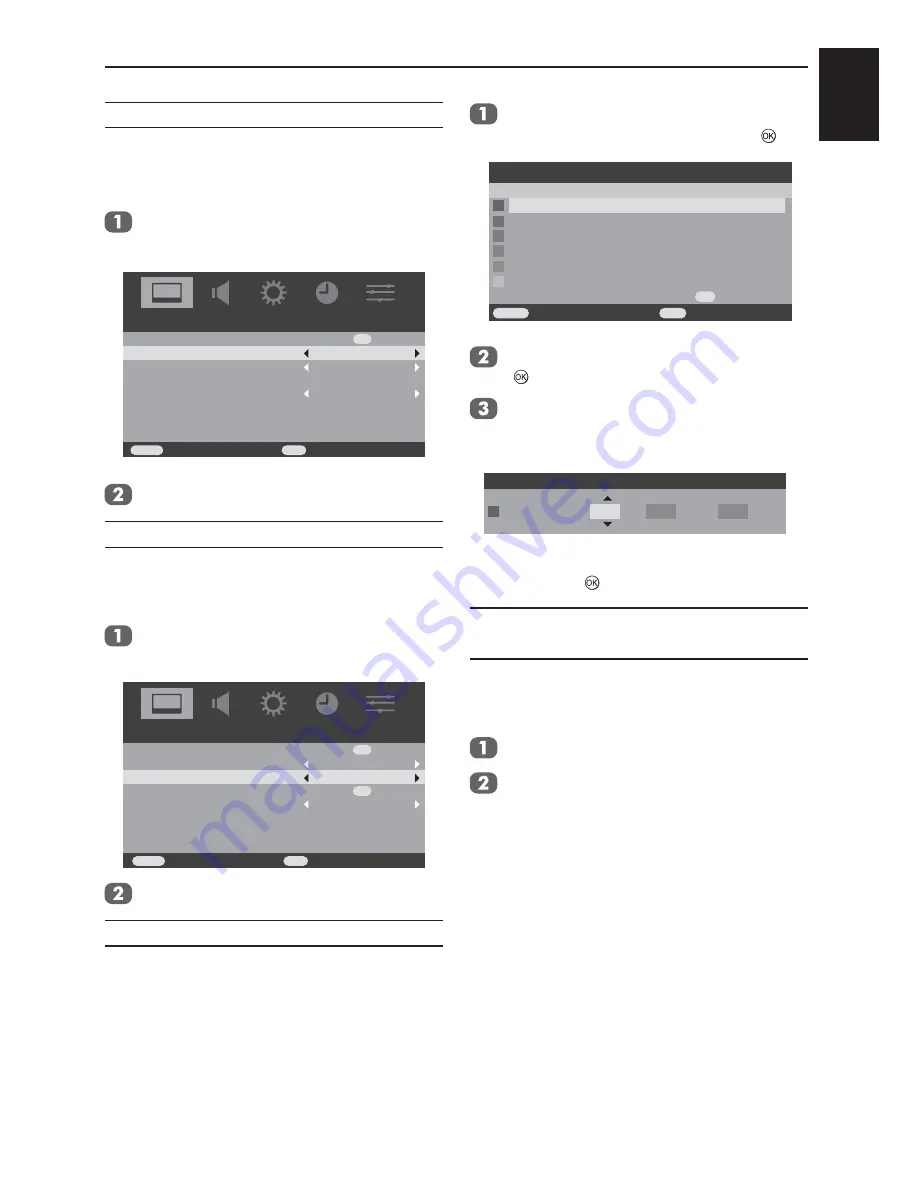
English
27
CONTROLS AND FEATURES
Active backlight control
When Active backlight control is activated it will
automatically optimise the backlighting levels for
dark scenes.
In the
PICTURE
menu press ▼ to select
Active backlight
control
.
Picture Settings
Off
On
OK
Active Backlight Control
3D Colour Management
Base Colour Adjustment
DNR
PICTURE
Off
Watch TV
EXIT
Back
RETURN
Using ◄ or ► to select
On
or
Off
.
3D Colour management
When
3D Colour management
is selected it
allows the ‘Base colour adjustment’ feature to
become available.
In the
PICTURE
menu press ▼ to select
3D
Colour management.
Picture Settings
Off
Off
OK
OK
Active Backlight Control
3D Colour Management
Base Colour Adjustment
PICTURE
On
DNR
Watch TV
EXIT
Back
RETURN
Press ◄ or ► to select
On
or
Off
.
Base colour adjustment
The
Base colour adjustment
feature allows the
adjustment of individual colours to suit personal
preference. This can be useful when using an
external source. It only can be adjusted when 3D
Colour Management is set to On.
In the
PICTURE
menu press ▲ or ▼ to select
Base Colour Adjustment
, then press .
Hue Saturation
0
0
0
0
0
0
0
0
0
0
0
0
0
0
0
0
0
0
Brightness
Red
Green
Blue
Yellow
Magenta
Cyan
Reset
Base Colour Adjustment
OK
Watch TV
EXIT
Back
RETURN
Press ▲ or ▼ to select an option, then press
to enter the adjustment setting window.
Press ◄ or ► to select
Hue, Saturation
or
Brightness
, the press ▲ or ▼ to adjust
the settings as required.
Hue Saturation
0
0
0
Brightness
Red
To return to the original factory settings select
Reset
and press .
DNR – Digital Noise
Reduction
DNR
enables you to ‘soften’ the screen
representation of a weak signal to reduce the
noise effect.
Select
DNR
from the
PICTURE
menu.
Use ◄ or ► to select from
Low, Middle,
High
or
Off.
The differences may not
always be noticeable (for the best result
use lower settings as picture quality can be
lost if the setting is too high).
Summary of Contents for 19AV603P
Page 1: ...AV60 P ANALOGUE Series ...












































