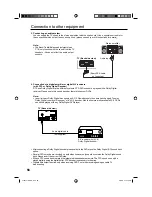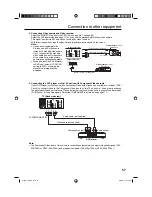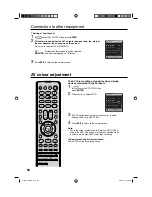44
MP3/JPEG/DivX
®
and Audio CD operation
Note:
The repeat or random function is
cancelled when you eject the disc or
turn the power off.
The track repeat function is cancelled
when
or
is pressed.
In case of Audio CD, the function of
A-B Repeat also can be used. See
“A-B Repeat playback” (See page
37).
•
•
•
Repeat playback (Audio CD/MP3/JPEG/DivX
®
)
1
In the file browser, press
▲
/
▼
/
◀
/
▶
to select “Repeat” during stop
mode.
Folder-1
Folder-2
MP3-1
Select Files
Repeat
:Off
Mode
:Off
2
Press
ENTER
repeatedly to select
“Track” or “All”.
Folder-1
Folder-2
MP3-1
Select Files
Repeat
:Track
Mode
:Off
3
Press
PLAY ( )
.
The unit automatically starts repeat playback after finishing
the current track.
To resume normal playback
Select Repeat : “Off” in step 2.
Random playback (Audio CD/MP3/JPEG/DivX
®
)
1
In the file browser, press
▲
/
▼
/
◀
/
▶
to select “Mode” during
stop mode.
2
Press
ENTER
to select “Random”.
Folder-1
Folder-2
MP3-1
Select Files
Repeat
:Off
Mode
:Off
3
Press
PLAY ( )
.
The Random playback will start.
To resume normal playback
Select Mode : “Off” in step 2.
Folder-1
Folder-2
MP3-1
Select Files
Repeat
:Off
Mode
:Random
51Z0101A_ENG.indd 44
51Z0101A_ENG.indd 44
9/9/08 3:13:57 PM
9/9/08 3:13:57 PM