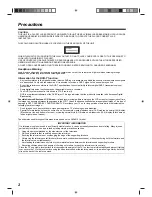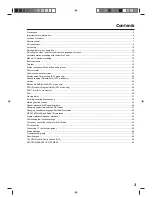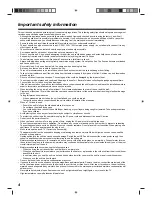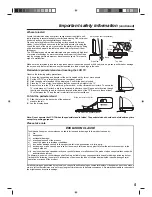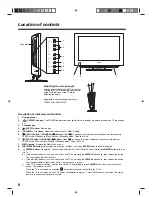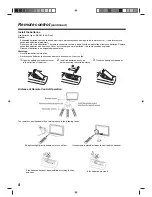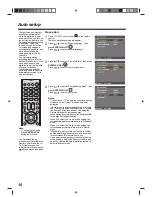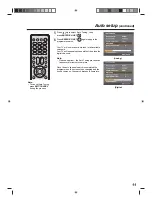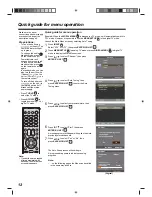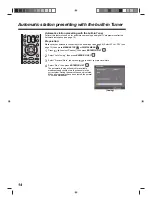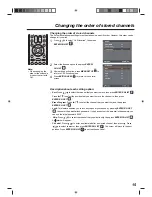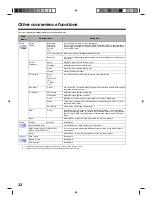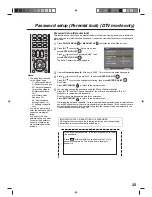14
Automatic station presetting with the built-in Tuner
Automatic station presetting with the built-in Tuner
Perform this feature to search for and store new analog and digital TV programmes after the
Automatic installation (see page 10).
Preparation:
Make sure your antenna is connected to the aerial input (see page 9). Select ATV or DTV (see
page 12), then press
MENU SETUP
or
DIGITAL MENU
.
1
Press
to select “Channel“, then press
ENTER/CH LIST
.
2
Select “Auto Tuning”, then press
ENTER/CH LIST
.
3
Select “Province/State”, then press
to select your province/state.
4
Select “Start”, then press
ENTER/CH LIST
.
The automatic tuning will search for available
broadcasts and should store the channels in the
correct order. During the search the sound is muted.
When all programmes have been stored, the normal
TV screen will appear.
/
/
(Analog)