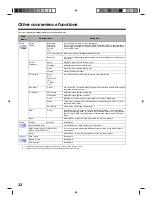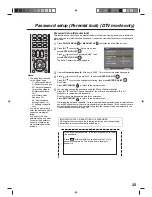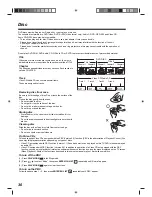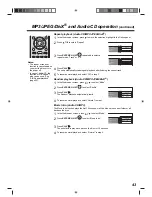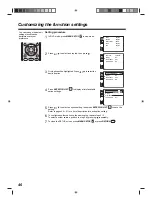34
Zooming/Locating desired scene
Zooming (DVD/VCD)
This unit will allow you to zoom in the frame image. You can then make selections by switching
the position of the frame.
1
Press
CH RTN
ZOOM
during
playback.
The view will zoom into the center of the image.
Each press of the button
will increase the scale value:
1(x 1.3),
2 (x 1.5) and
3 (x 2.0).
2
Press
/
to pan the scene and view different sections of the picture.
3
To return to normal view, in zoom mode, press
CH RTN ZOOM
repeatedly until
‘
Off’ appears.
Notes:
• You can use the Pause or Slow functions in Zoom mode.
• Some discs may not respond to zoom feature.
• You can use the Zoom function for DivX
®
CD.
Locating a desired scene (DVD/VCD/Audio CD)
Use the title, chapter and time recorded on the DVD disc to locate the desired point to playback.
In the case of VCD/Audio CD discs, time and track are used to locate the desired point to
playback. To check the title, chapter/track and time, press
.
1
Press
JUMP
during playback or stop mode.
2
Press
to select the “Title/Track”, “Chapter” or
“Time” option.
3
Use the
Number buttons (0–9)
to input the number.
If you input a wrong number, press
EXIT/CANCEL
.
Refer to the package supplied with the disc to check the
numbers.
4
Press
ENTER/CH LIST
to start playback.
• When you change the title, playback starts from Chapter 1 of the selected title.
• Some discs may not work in the above operation.
Notes:
• In case of the Audio CD and Video-CD, only Track and Time can be selected.
• In case of the Video-CD playback with PBC, the JUMP does not work. Turn off the PBC
(see page 30).
• Only Time search function can be used for DivX
®
CD.
1
/
/
gìãé
qáíäÉ
`Ü~éíÉê
qáãÉ
gìãé
qáíäÉ
`Ü~éíÉê
qáãÉ
/
12
gìãé
qáíäÉ
`Ü~éíÉê
qáãÉ