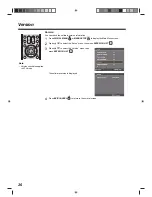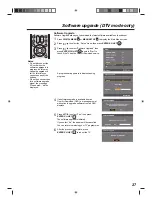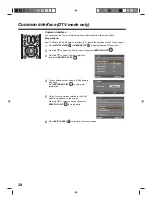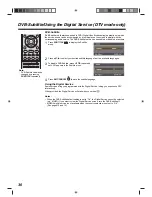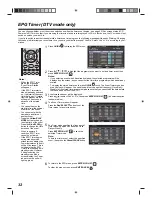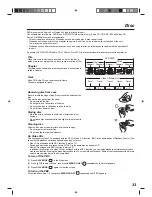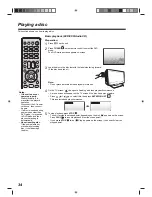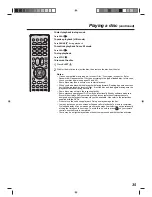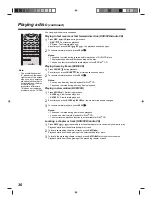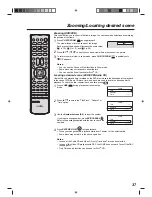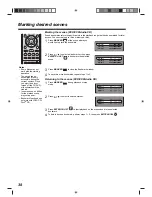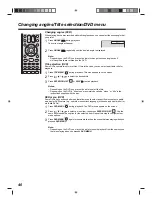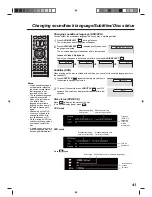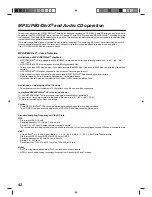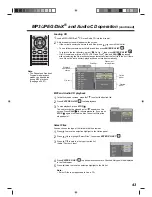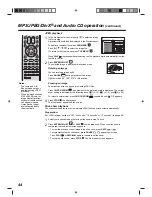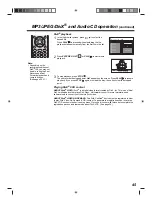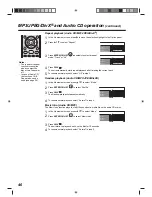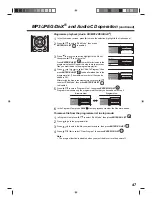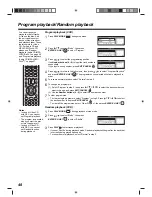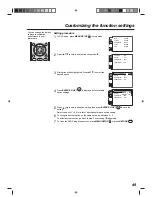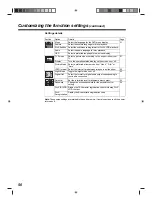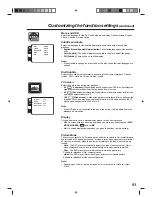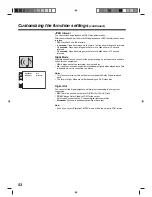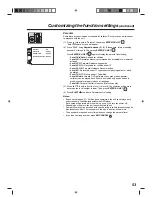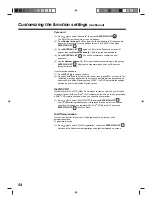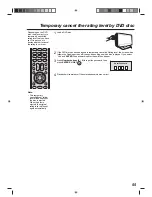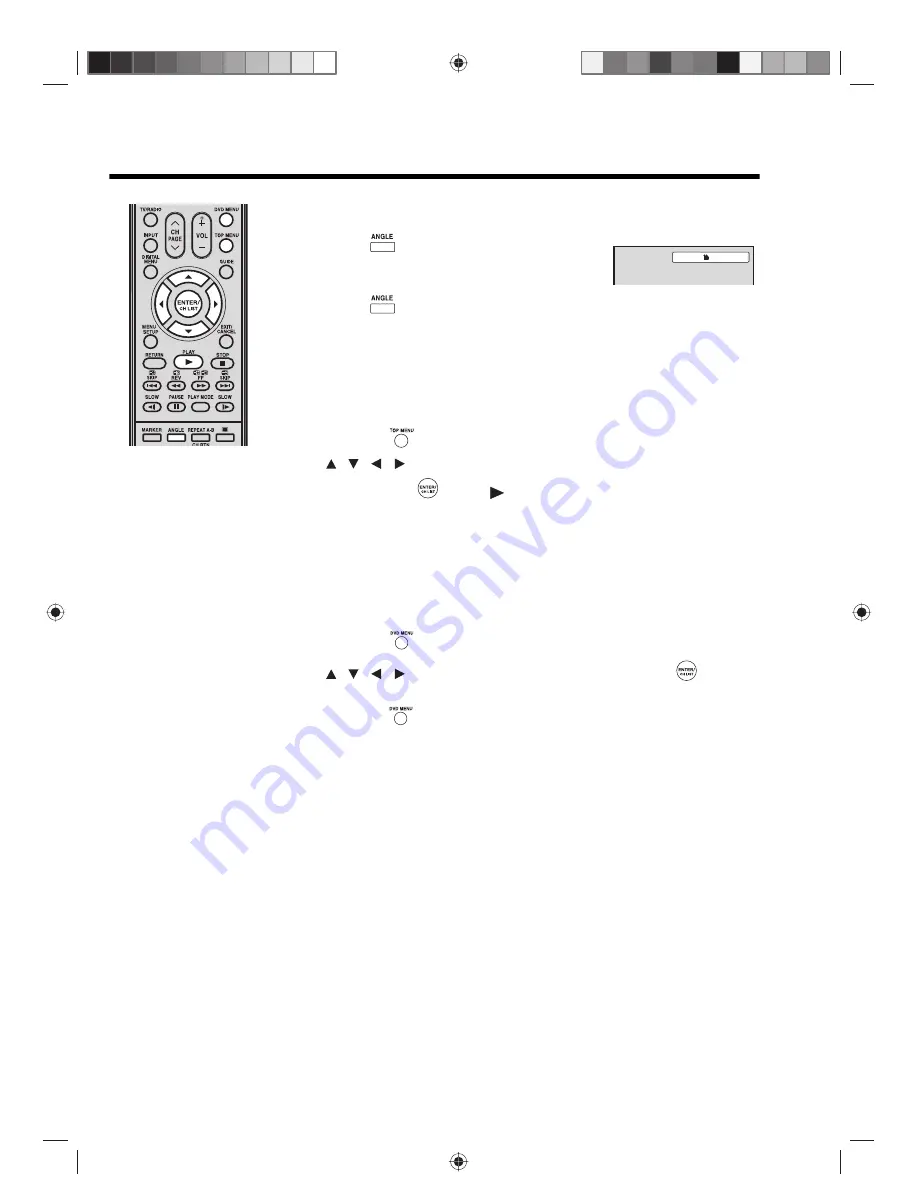
40
Changing angles/Title selection/DVD menu
Changing angles (DVD)
When playing back a disc recorded with multi-angle scenes, you can select the scene angle that
you prefer.
1
Press
ANGLE
during playback.
The current angle will appear.
2
Press
ANGLE
repeatedly until the desired angle is displayed.
Note:
• Depending on the DVD, you may not be able to change the scene angle even if
multi-angle data are recorded on the DVD.
Title selection (DVD)
Some DVDs contain two or more titles. If this is the case, you can select a particular title for
playback.
1
Press
TOP MENU
during playback. Title menu appears on the screen.
2
Press
/
to select the desired title.
3
Press
ENTER/CH LIST
or
PLAY
to start playback.
Notes:
• Depending on the DVD, you may not be able to select the title.
• Depending on the DVD, a “title menu” may simply be called a “menu” or “title” in the
instructions supplied with the disc.
DVD menu (DVD)
Some DVDs have an encoded menu that allows you to select a specific disc content, enable
a particular DVD feature (e.g., subtitle or soundtrack language) or choose a particular title (for
multi-title DVDs).
1
Press
DVD MENU
during playback. The DVD menu appears on the screen.
2
Press
/
to select a menu item, then press
ENTER/CH LIST
. Use the
same keys to enable an option for the selected item. Repeat this step to configure other
menu options.
3
Press
DVD MENU
again to resume playback on the scene that was playing when you
pressed
DVD MENU
.
Note:
• Depending on the DVD, you may not be able to resume playback from the same scene
that was playing when you pressed
DVD MENU
.
1/2
/
/
/
/