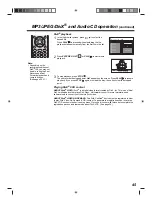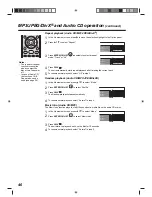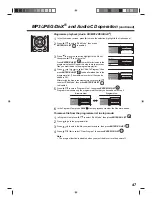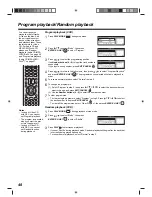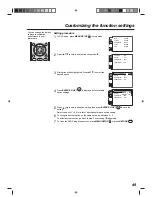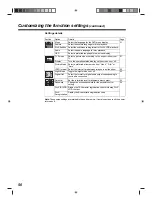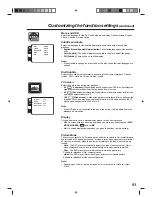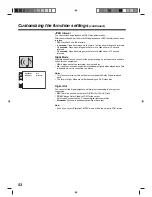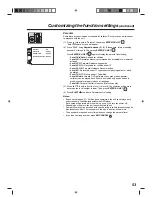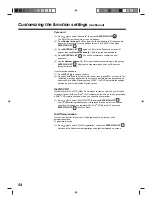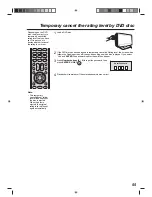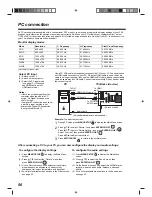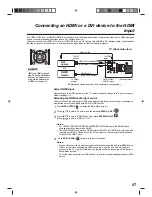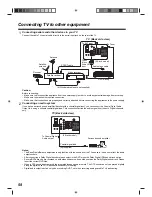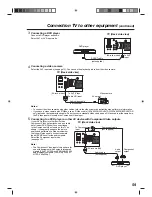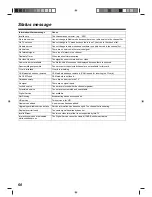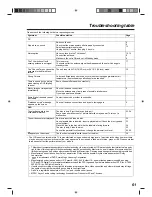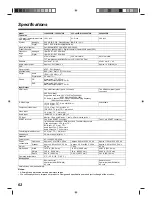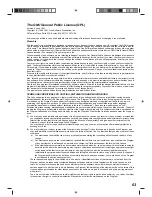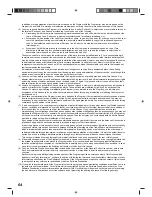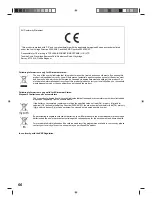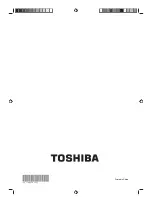59
Connection TV to other equipment
(continued)
3
Connecting a DVD player
Connect a DVD player as shown.
Select AV1 or AV2 input mode.
4
Connecting a video camera
Select the AV3 input mode (see page 13). You can see the playback picture from the video camera.
Notes:
• To connect the video camera using other cables, refer to the video camera’s instruction manual for more information.
• If you have a video camera with S-Video, use an S-Video cable (19DV665DG/19DV667DG/22DV665DG/22DV667DG
only) instead of a standard video cable. Do not connect a standard video cable and an S-Video cable at the same time,
the S-Video input will override the Component Video input.
5
Connecting to a DVD player or other AV device with Component Video outputs
If your DVD player (or other device) has
Component Video output jacks, use a suitable
set of leads (RCA/Phono) to connect these
to the Component Video inputs on this TV as
shown - it can greatly enhance the picture
quality and performance. Please remember
that you will also need to connect separate
leads (RCA/Phono) for the audio signals.
Select the Component input mode
(see page 13).
Note:
• The Component Video input of this unit are for
use with equipment which outputs interlaced
signals (PAL:576i/1080i or NTSC: 480i/1080i)
and progressive signals (PAL: 576p/720p or
NTSC: 480p/720p).
TV (Back side view)
SCART cable
DVD player
(not supplied)
To AV2
input
(26-inch model)
Video camera
AV output
TV (Back side view)
Audio/video cable
(not supplied)
To AV3 (Video,
Audio L/R) input
(26-inch model)
TV (Back side view)
Audio cable
(not supplied)
Component cable
(not supplied)
DVD player
Audio
output
Component
output
To Component
input
(26-inch model)