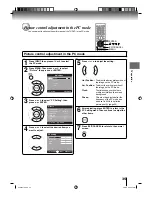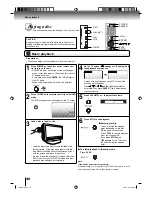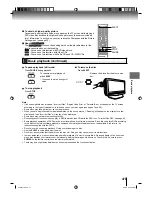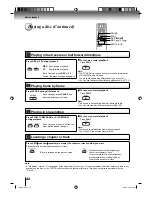28
Labeling channels
1
Press MENU in the TV mode. Press then press
▲
or
▼
to select “Channel” menu, then press
▶
or ENTER.
Picture
Audio
Channel
Setup
Main Menu
: Select
ENTER:Set
2
Press
▲
or
▼
to select “Ch Label”, then
press
▶
or ENTER.
The “Ch Label” menu will appear.
: Select
ENTER:Set
Channel
Add/Delete
>>
>>
Ch Label
>>
Auto Ch Memory
3
Press
◀
or
▶
to select a channel you want to
label, then press
▼
.
Ch Label
Label Clear
>>
: Adjust
Ch Label
Channel Number
15-1
: Select
4
Press
◀
or
▶
repeatedly until the character
you want appears in the first space.
Label Clear
>>
: Adjust
Ch Label
Channel Number
15-1
: Select
Ch Label
A
ENTER:Set
The characters rotation as follows:
SPACE
- , () @ / + = -
If the character which you desire appears, press
ENTER
.
Repeat this step to enter the rest of the
characters.
If you would like a blank space in the label name,
you must choose the empty space from the list of
characters.
5
When you finish inputting the label name,
press EXIT/CANCEL to return to the normal
screen.
6
Repeat steps 3-5 for other channel. You can
assign a label to each channel.
To clear a Ch Label
After step 3 above, press
▲
or
▼
to select “Label Clear”,
then press
▶
or
ENTER
.
Note:
The channel labels will be reset after “Automatic
Search” on page 23.
•
Labeling channels
Channel label appear with the channel number display each time you turn on the
TV/DVD, select a channel, or press DISPLAY.
You can choose any four characters to identify a channel.
/ / /
MENU
EXIT/CANCEL
ENTER
TV operation
50S0301A.indb 28
50S0301A.indb 28
2/5/08 5:58:48 PM
2/5/08 5:58:48 PM