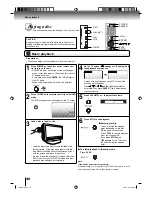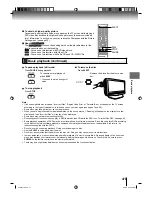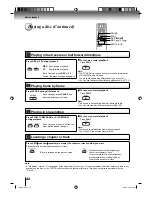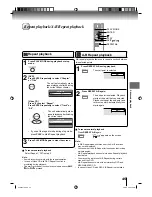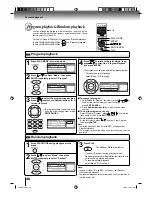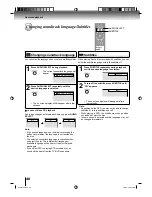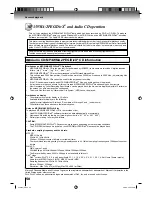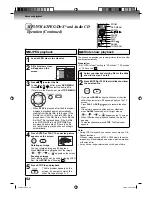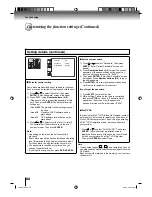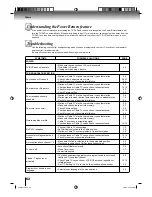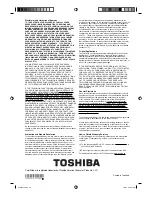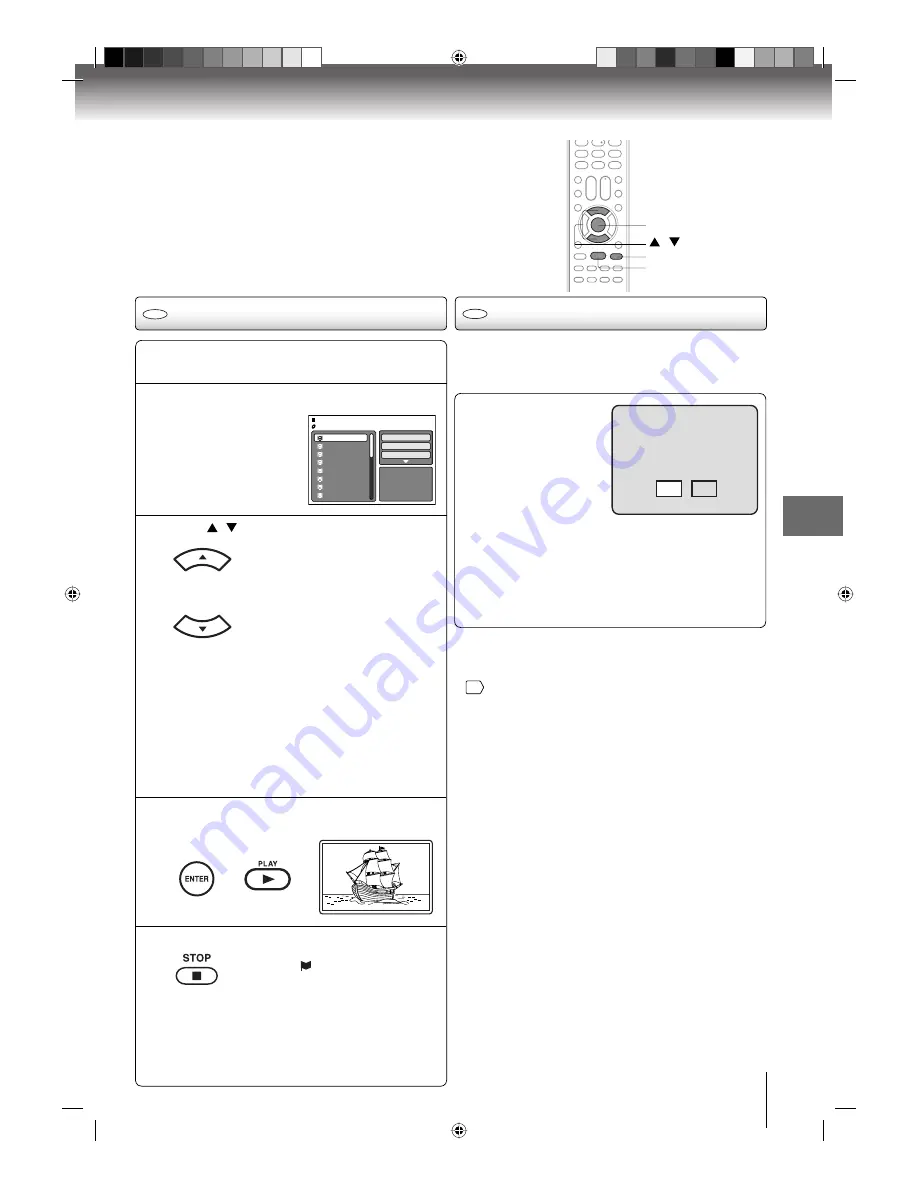
Advanced playback
53
Load a disc on which DivX
®
fi les have been
recorded in the disc slot.
1
A fi le browser screen will appear on the TV
screen.
2
Press / to select fi le.
3
Press ENTER or PLAY. The selected DivX
®
movie will be played back on the TV screen.
Press STOP to end playback.
• The unit records the stopped
point. “
” appears on the TV
screen. Press PLAY to resume
playback (from the scene
point).
• If you press STOP again or un
load the disc, the unit will clear
the stopped point. To want to
watch the other fi le, repeat steps
3 ~ 4.
5
• When PLAY has been pressed after the
fi le browser displayed, playback begins
automatically starting from the fi rst fi le. In this
case, if the fi rst fi le is a JPEG fi le, the fi rst JPEG
fi le is played back. If the fi rst fi le is a DivX
®
fi le, the fi rst DivX
®
fi le is played back. If the
fi rst fi le is an MP3/WMA fi le, only MP3/WMA
fi le are played back in order. If there is no fi le
at a root directory, playback does not begin
automatically.
4
DivX
®
playback
CD
Playing DivX
®
VOD content
CD
DivX
®
VOD content is protected by DRM (Digital Rights
Management) system. This restricts playback of content
to specifi c registered devices.
If the incorrect DRM fi le
is loaded, “Authorization
Error This player is not
authorized to play this
video.” will appear on the
screen.
When you attempt to play
DivX
®
VOD, the number
of plays is limited and the
right message will appear on the screen. If you wish to
play it, select “Yes”.
• If the number of plays goes over the limit, then “Rental
Expired” will be displayed. In this case, the fi le will not
be played.
View DivX
®
VOD Rental
This rental has 5 views left.
Do you want to use one
of your 5 views now?
No
Yes
Movie-01
Movie-02
Movie-03
Movie-04
Movie-05
Movie-06
Movie-07
Movie-08
Select Files
Repeat
:Off
Mode
:Off
/Movie-01.DIVX
JPEG Preview
/
PLAY
STOP
ENTER
Note:
• In order to play DivX
®
VOD content on this unit, you fi rst
need to register the unit with registration code. See page
60
.
• Depending on the recording conditions of DivX
®
fi le, you
may not be able to use FF, REV or JUMP function.
50S0301A.indb 53
50S0301A.indb 53
2/5/08 5:59:17 PM
2/5/08 5:59:17 PM