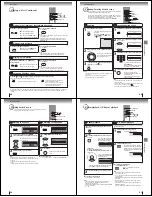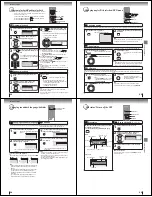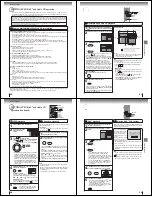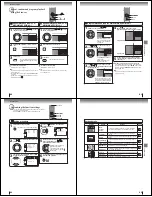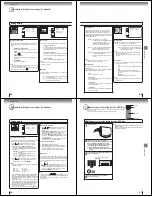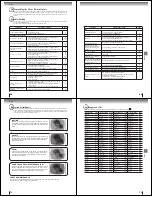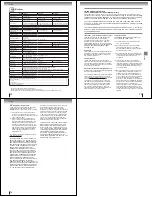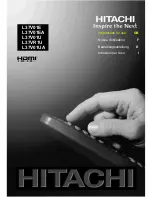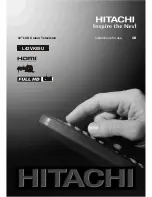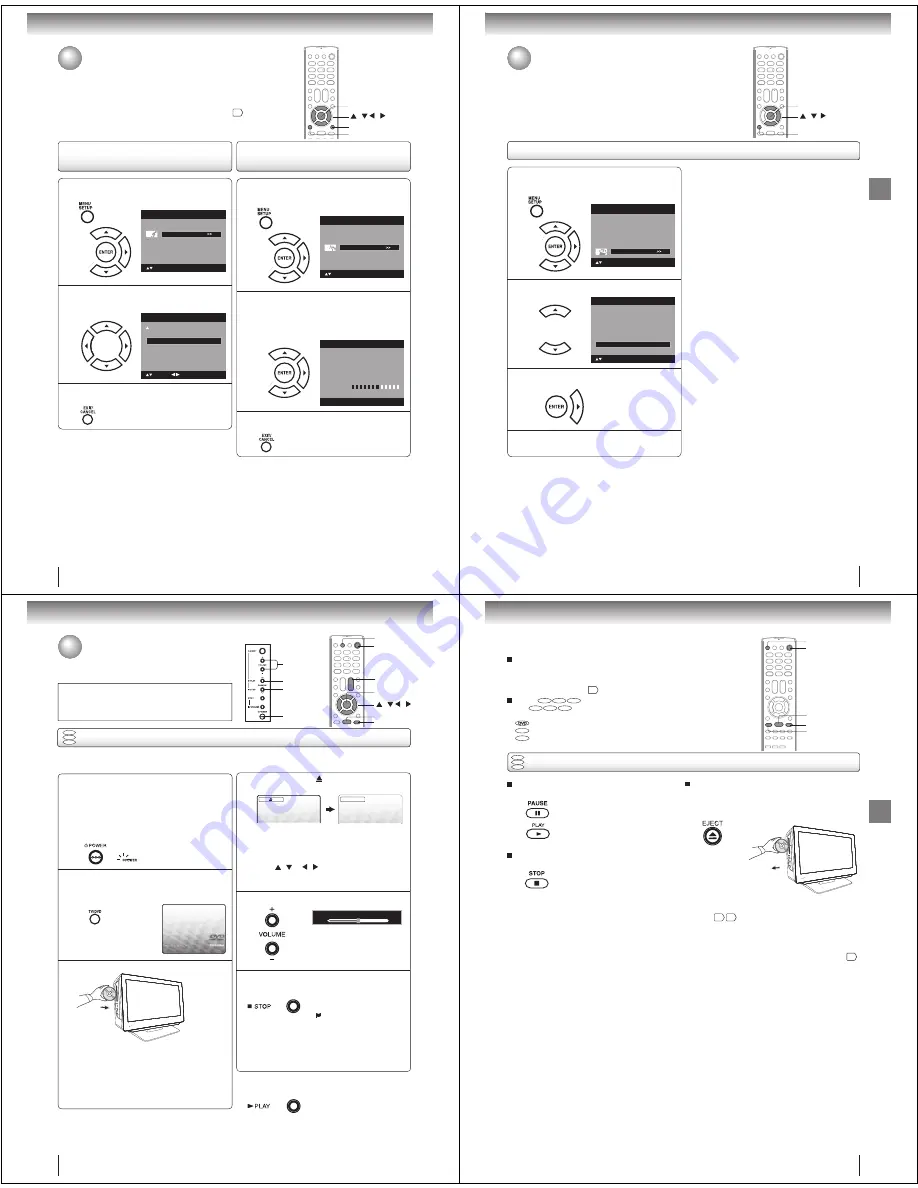
44
TV operation
Turning off the built-in speakers
(26LV61K only)/ Checking the Digital-
signal strength
Use this feature to turn the TV speakers off when you connect an audio
system. (See “Connecting to an analog audio system”
20
.)
This TV will allow you to view the digital signal meter for digital channels.
/ / /
MENU
EXIT/CANCEL
ENTER
1
Press MENU in the TV mode. The TV menu
screen will appear. Press or to select
“Channel” menu, then press or ENTER.
Picture
Audio
Channel
Lock
Setup
Main Menu
: Select
ENTER:Set
2
Press or to select “DTV Signal”, then
press or ENTER.
The Digital-Signal strength screen will appear.
If necessary, adjust the direction of the antenna
to obtain the maximum signal strength.
Signal Level
0
50 100
DTV Signal
3
Press EXIT/CANCEL to return to the normal
screen.
1
Press MENU in the TV mode. Press or to
select “Audio” , then press or ENTER.
Picture
Audio
Channel
Lock
Setup
Main Menu
: Select
ENTER:Set
2
Press or to select “Speakers”.
Then Press or to select “On” or “Off”.
Audio
: Adjust
: Select
HDMI 1 Audio
HDMI
Speakers
On
3
Press EXIT/CANCEL to return to the normal
screen.
Turning off the built-in speakers
(26LV61K only)
Note:
If “Off” is selected, “Speaker Off” will be displayed on the
screen when the volume is changed.
To turn on the built-in speakers:
Select “On” in step 2 above.
•
Note:
Signal meter feature is not available for analog channels.
After about 4 minutes, Signal Meter screen will return to
normal TV-operation automatically.
•
Checking the Digital-signal
strength
45
TV operation
Resetting your settings
Resetting your settings
The Reset function returns your settings to the factory settings.
/ /
MENU
ENTER
1
Press MENU in the TV mode. The TV menu
screen will appear. Press or to select
“Setup” , then press or ENTER.
Picture
Audio
Channel
Lock
Setup
Main Menu
: Select
ENTER:Set
2
Press or to select “Reset”.
Video Label
>>
Aspect
On
Auto Shut Off
Off
Reset
>>
Setup
Closed Caption
>>
Language
English
: Select
ENTER:Set
3
Press or ENTER to return your settings to
the factory settings.
4
“Reset” will appear on the screen approx. 3
seconds, then it returns to the normal
Note:
The Reset function returns your adjustments to the
following factory settings:
•
[Picture menu]
Picture Setting
Brightness ..................... center (25)
Contrast ............................max (50)
Sharpness..................... center (25)
Color ............................. center (25)
Tint .................................. center (0)
Color Temperature .................. Cool
Backlight ...........................max (16)
Backlight (26LV61K only) ........ (15)
Picture Preference ................... Sports
Film Mode ...................................... On
PC Setting
Hor Position .................. center (25)
Ver Position................... center (25)
Clock ............................... center (0)
Phase............................ center (25)
DNR ............................................... On
[Audio menu]
Bass.................................. center (15)
Treble ............................... center (15)
Balance............................... center (0)
Surround ........................................ Off
46
Basic playback
Press STOP to end playback.
Q
Resuming facility
• The unit records the stopped
point, depending on the disc.
“
” appears on the screen.
Press
PLAY
to resume playback
(from the scene point).
• If you press
STOP
again
(“
Q
” appears on the TV screen.),
the unit will clear the stopped
point.
On the TV screen, “
” changes to “Reading” and
then playback commences.
DVD
VCD
CD
Preparations:
• When connecting to other equipment, turn the power off.
1
Press POWER on the unit or on the remote con-
trol to turn on the unit
.
• POWER indicator on the front of the unit changes
green. It may take approx. 10 seconds for a picture
to appear on screen.
• Every time you press
POWER
, the TV/DVD starts
from TV mode.
• When using an ampli er, switch on the ampli er.
4
2
Press TV/DVD on the remote control to select DVD
mode.
The DVD startup screen will appear on the TV screen.
3
Load a disc in the disc slot.
Basic playback
• Load the disc in the disc slot with the label side fac-
ing forward. (If the disc has a label.) Hold the disc
without touching either of its surfaces, align it with
the guides, and place it in position.
• If a disc is inserted during some modes other than
DVD mode, it may switch to DVD mode and then
playback may be begun automatically.
A menu screen will appear on the TV screen if the
disc has a menu feature.
Press
/ or / on the remote control
to
select title, then press
ENTER
. Title is selected and
play commences.
6
Q
To start playback in the stop mode
Press
PLAY
.
Note:
If the unit does not operate properly:
Static electricity, etc., may affect the TV/DVDs operation. In such
case, disconnect the AC cord, then connect it again.
Playing a disc
This section shows you the basics on how to play a disc.
CAUTION
Keep your ngers well clear of the disc slot when disc is
loading or unloading. Neglecting to do so may cause serious
personal injury.
Press or – to adjust the volume.
5
Reading
POWER
PLAY
STOP
/–
ENTER
PLAY
STOP
TV/DVD
/ / /
POWER
VOL
+/–
Volume : 25
Basic playback
47
To pause playback (still mode)
Press
PAUSE
during playback.
To resume normal playback,
press
PLAY
.
• The sound is muted during still
mode.
To stop playback
Press
STOP
.
To remove the disc
Press
EJECT
.
Remove the disc after the disc comes
out.
Note:
•
If a non-compatible disc is loaded, “Incorrect Disc”, “Region Code Error” or “Parental Error” will appear on the TV screen
according to the type of loaded disc. In this case, check your disc again
8
66
.
•
Some discs may take a minute or so to start playback.
•
When you set a single-faced disc label downwards (ie. the wrong way up), “Reading” will appear on the display for a few
minutes and then “Incorrect Disc” will continue to be displayed.
•
Some discs may not work the resuming facility.
•
Resuming cannot function when you play a PBC-featured Video CD while the PBC is on. To turn off the PBC, see page
55
.
•
Some playback operations of DVDs may be intentionally xed by software producers. Since this unit plays DVDs according
to the disc contents the software producers designed, some playback features may not be available. Also refer to the
instructions supplied with the DVDs.
•
Do not move the unit during playback. Doing so may damage the disc.
•
Use the
EJECT
to unload and eject the disc.
•
Do not put any objects other than discs on the disc slot. Doing so may cause the unit to malfunctions.
•
In many instances, a menu screen will appear after playback of a movie is completed. Prolonged display of an on-screen
menu may damage your television set, permanently etching that image onto its screen. To avoid this, be sure to press
POWER
on the remote control once the movie is completed.
•
There may be a slight delay between the button is pressed and the function activates.
To obtain a higher quality picture
Occasionally, some picture noise may appear on the TV screen while playing a
DVD video disc because the high resolution pictures on these discs include a
lot of information. In such case, you may reduce the Sharpness with the Picture
Setting menu (see page
37
).
About
DVD
VCD
CD
The
DVD
VCD
CD
icons on the heading bar show the playable discs for the
function described under that heading.
: You can use this function with DVD video discs.
VCD
: You can use this function with Video CDs.
CD
: You can use this function with Audio CDs and CD-R/RW CDs.
DVD
VCD
CD
Basic playback (continued)
PAUSE
STOP
PLAY
POWER
EJECT