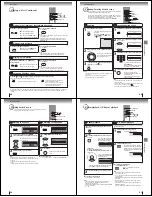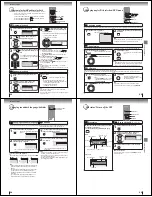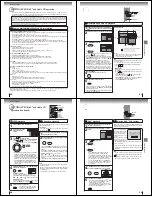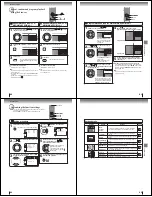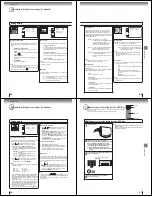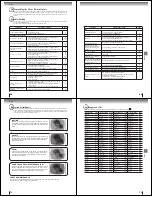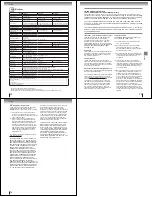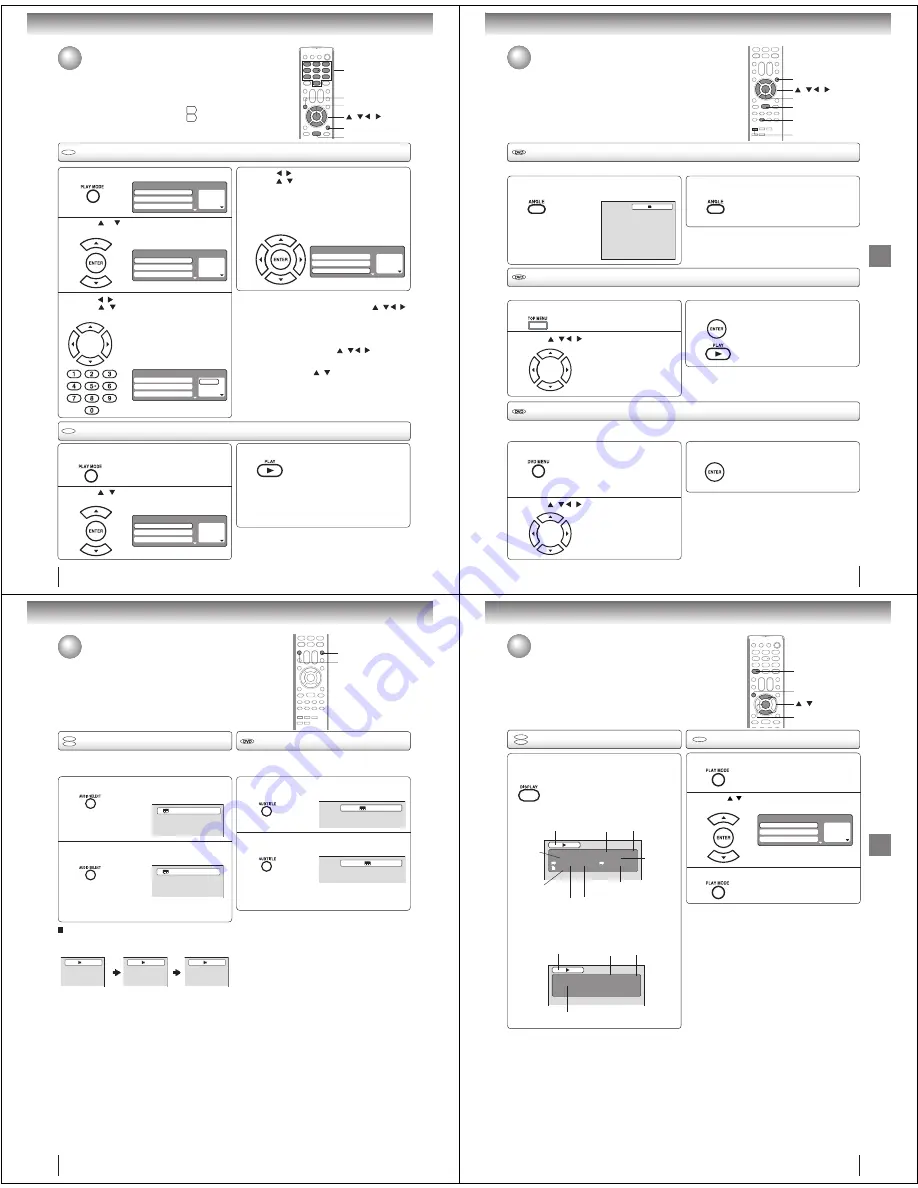
Advanced playback
52
3
2
VCD
CD
1
1
2
Press
/
to return to the left column, then
press
/
to select the “Program Playback”
and press ENTER.
The programs you selected will start to playback in order.
• To resume normal playback,
select Mode: “Off” in step 2.
Program playback
Press PLAY MODE in the stop mode.
4
Note:
• In playing back the Video CD with PBC, you cannot set
Program playback.
• The program is cancelled when you eject the disc or turn the
power off.
Q
To change the program
1. Select Mode to “Program” (as step 2), press / / /
to select the track number you want to change, then
press
EXIT/CANCEL
.
2. Press
Number buttons (0–9)
to input the new track
number.
Q
To clear the program one by one
Select Mode to “Program”, press / / / to select the
track number. Then press
EXIT/CANCEL
.
Q
To clear all the programs
At the left column, press / to select “Clear Program”.
Then press
ENTER
.
Random playback
Press
/
to select “Mode”, then press
ENTER repeatedly to select “Random”.
Press PLAY.
The Random Playback will start.
3
Note:
• In case of Video CD with PBC, you cannot set Random
function during playback.
• The random playback is cancelled when you eject the disc or
turn the power off.
Press PLAY MODE during playback or stop
mode.
• If you set “Random” during playback mode,
Random playback will begin after the track that is
currently being played has ended.
• To resume normal playback,
select Mode: “Off” in step 2.
1 – – –
2 – – –
3 – – –
Play
Mode
Repeat
:
Off
P
r
o
gr
a
m
Play
b
a
ck
Mode
:
Off
1
–
–
–
2
–
–
–
3
–
–
–
Play Mode
Repeat
: Off
P
r
o
gr
a
m
Play
b
a
ck
Mode
: P
r
o
gr
a
m
1
9
2
–
–
–
3
–
–
–
Play Mode
Repeat
: Off
P
r
o
gr
a
m
Play
b
a
ck
Mode
: P
r
o
gr
a
m
1
9
2
3
3
11
Play Mode
Repeat
: Off
P
r
o
gr
a
m
Play
b
a
ck
Mode
: P
r
o
gr
a
m
1 – – –
2 – – –
3 – – –
Play
Mode
Repeat
:
Off
P
r
o
gr
a
m
Play
b
a
ck
Mode
:
Ra
n
do
m
Press
/
to select the programming position.
Press / and then use Number buttons (0–9)
to input the track.
• To program others, repeat this step.
• If you input a wrong number, press
EXIT/CANCEL.
Press
or
to select “Mode”, then press
ENTER repeatedly to select “Program”.
Program playback/Random playback
You can arrange the playback order of tracks on the disc. And the
unit can also select tracks at random and playback them. These
features work for Video CD.
For Audio CD and MP3/WMA CD, please see “Random playback
(Audio CD/MP3/WMA/JPEG/DivX
®
)”
60
and “Program playback
(Audio CD/MP3/WMA/JPEG/DivX
®
)”
61
.
0–9
/ / /
PLAY
EXIT/CANCEL
PLAY MODE
ENTER
VCD
VCD
53
Advanced playback
Changing angles
Title selection
DVD menu
Press ANGLE during playback.
The current angle will appear.
When playing back a disc recorded with multi-angle facility, you can change the angle that you are viewing the scene from.
1
Press ANGLE repeatedly until the desired angle
is selected.
2
Note:
• Depending on the DVD, you may not be able to change the
angle even if multi-angles are recorded on the DVD.
Press TOP MENU during playback.
Title menu appears on the screen.
Two or more titles are recorded on some discs. If the title menu is recorded on the disc, you can select the desired title.
1
Press ENTER or PLAY.
The playback of the selected title will
start.
3
Note:
• Depending on the DVD, you may not be able to select the title.
• Depending on the DVD, a “title menu” may simply be called a
“menu” or “title” in the instructions supplied with the disc.
2
Press DVD MENU during playback.
Some DVDs allow you to select the disc contents using the menu.
When you playback these DVDs, you can select the subtitle language, soundtrack language, etc, using the menu.
1
Press ENTER.
The menu continues to another
screen. Repeat steps 2 and 3 to set
the item completely.
3
2
Changing angles/Title selection/DVD menu
Note:
• Depending on the DVD, you may not be able to resume
playback from the scene point when you press
DVD MENU
.
Press
/ / / to select the desired title.
1
/
2
/ / /
TOP MENU
ANGLE
PLAY
DVD MENU
The DVD menu appears on the TV
screen.
• Press
DVD MENU
again to resume
playback at the scene when you
pressed
DVD MENU
.
Press
/ / / to select the desired item.
ENTER
Advanced playback
54
Press SUBTITLE repeatedly during playback until
the desired language is selected.
Press AUDIO SELECT repeatedly until the
desired language is selected.
• The on screen display will disappear after a few
seconds.
Press AUDIO SELECT during playback.
The current soundtrack language will
appear.
1
Changing soundtrack language/Subtitles
You can select the language when you play a multilingual disc.
Note:
• If the desired language is not heard after pressing the
button several times, the language is not recorded on
the disc.
• The selected soundtrack language is cancelled when
you eject the disc. The initial default language or
available language will be heard if the disc is played
back again.
• If you select DTS in playing DTS-encoded disc, no
sound will be heard from the TV/DVDs speakers.
In case of Video CD playback
Audio type changes as follows each time you press
AUDIO
SELECT
.
When playing back a disc recorded with subtitles, you can
select the subtitle language or turn the subtitle off.
To turn off the subtitle, press SUBTITLE until
“Off” appears.
• The on screen display will disappear after a
few seconds.
1
Note:
• Depending on the DVD, you may not be able to change
subtitles, or to turn subtitles on or off.
• While playing a DVD, the subtitle may change when
you loaded or eject the disc.
• In some cases, a selected subtitle language may not
be changed immediately.
Subtitles
2
Changing soundtrack language
DVD
VCD
1/2 Eng Dolby Digital
2/2 Fre Dolby Digital
LR
L
R
1/5 Eng
Off
AUDIO SELECT
SUBTITLE
2
55
Advanced playback
Disc status/To turn off the PBC
DVD
VCD
Disc status
With press of DISPLAY, the status of the disc
will appear on the screen.
To cancel the display, press DISPLAY again.
DVD
DVD
00:15:25 01:41:39
Title 1/3
Chapter 2/24
1/1 Eng Dolby Digital
1/2 Eng
1/1
DISC OPERATION
ELAPSED
TIME
TOTAL
TIME
TITLE NO.
ANGLE NO.
AUDIO LANGUAGE
A KIND OF AUDIO
SUBTITLE LANGUAGE
CHAPTER
NO.
Video CD
VCD
00:08:32 00:51:03
Track 3/15
DISC OPERATION
ELAPSED
TIME
TOTAL
TIME
TRACK NO.
Q
To turn on the PBC
Follow the above steps 1~2, then press
ENTER
repeatedly
until “PBC” appear.
VCD
To turn off the PBC
(see page 8)
Press
/
to select “Mode”, then press
ENTER repeatedly until “Off” appear.
1
Press PLAY MODE in the stop mode.
2
Press PLAY MODE again to clear the screen.
3
1 – – –
2 – – –
3 – – –
Play Mode
Repeat
: Off
Program Playback
Mode
: Off
ENTER
/
DISPLAY
PLAY MODE