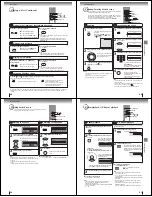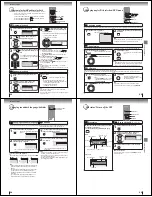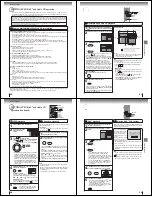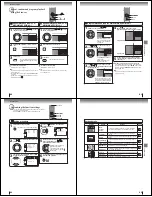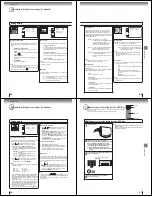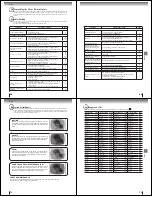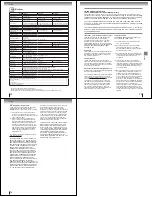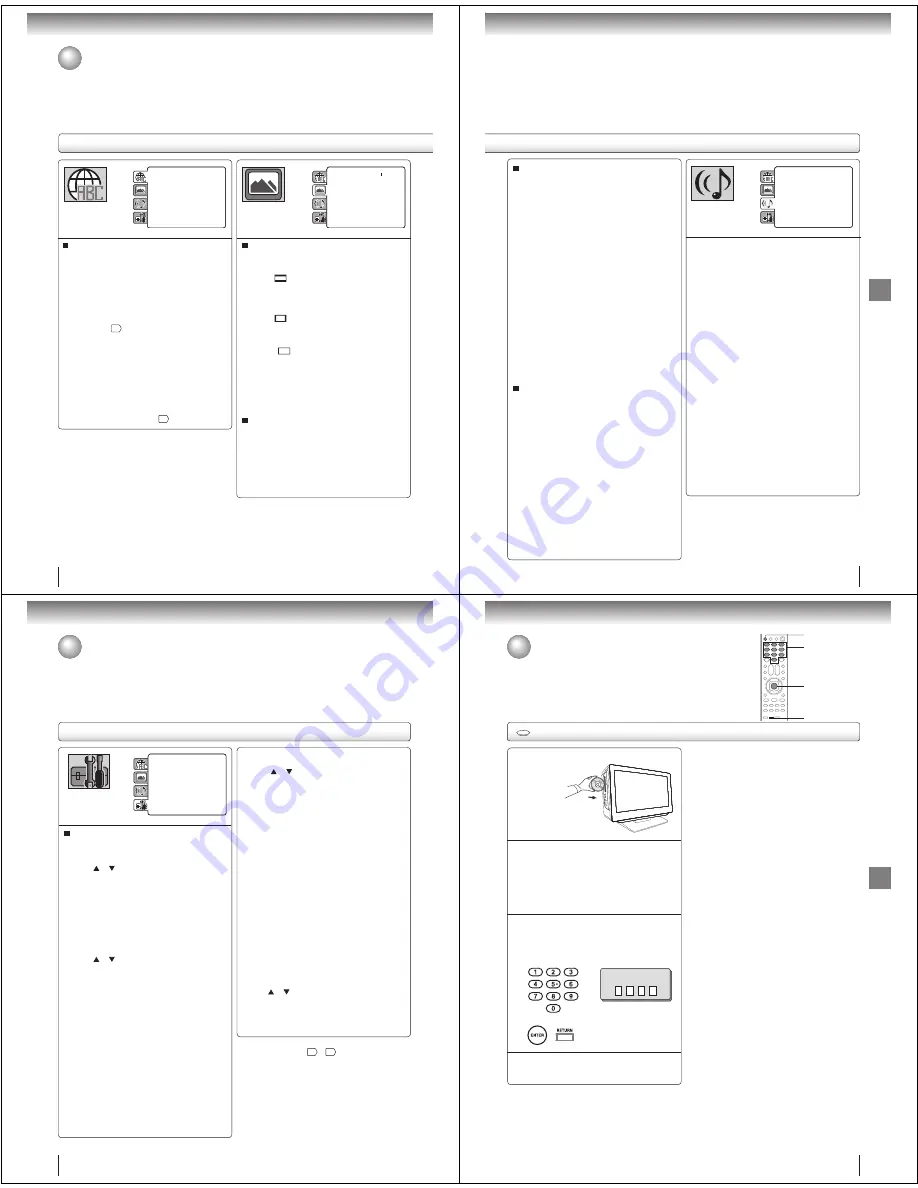
Function setup
64
M
enu, Subtitle,
A
udio
You can select the language of “Menu”, “Subtitle” and
“Audio” if more than one languages are recorded onto
the disc.
English, Francais, Espanol
:
The selected language will be heard or seen.
O
ther
:
Other language can be selected (see “Language
code list”
71
).
O
riginal
(A
udio
):
The unit will select the rst priority language of
each disc.
O
ff
(
Subtitle
):
Subtitles do not appear.
Note
:
• If the selected language is not recorded on the disc, the
rst-priority language is selected.
• If you want to change the OSD language, you can perform
it by “Language” in the TV menu
23
.
TV Screen
You have the following screen sizes to choose from:
4
:
3
(L
etter box
):
When playing back a wide screen-DVD disc, it
displays the wide picture with black bands at the
top and bottom of screen.
4
:
3
(
Pan & scan
):
It displays the wide picture on the whole screen
with left and right edges automatically cut off.
16
:
9
(
Wide
):
A wide screen picture is displayed full size.
Display
On screen display can be switched on or off when you
press any buttons.
O
ff
:
On screen displays do not appear when you
press any buttons.
O
n
:
On screen displays appear when you press
the buttons (factory setting).
Parental
: O
ff
Set
Password
O
utput
: I
nterlace
Div
X(
R
)
V
O
D
DRC
: O
ff
Q
Sound
: O
n
E.
B
.
L
.
: O
ff
TV
Screen
:
4
:
3
Display
: O
n
Picture
M
ode
: A
uto
J
PE
G I
nterval
:
5
Seconds
Screen
Saver
: O
n
M
enu
:
English
Subtitle
:
English
A
udio
:
English
Parental
:
O
ff
Set Password
O
utput
:
I
nterlace
Div
X(
R
)
V
O
D
DRC
:
O
ff
Q
Sound
:
O
n
M
enu
:
English
Subtitle
:
English
A
udio
:
English
TV Screen
:
16
:
9
Display
:
O
n
Picture
M
ode
:
A
uto
J
PE
G
I
nterval
:
O
ff
Note
:
• If the DVD disc is not formatted in the Pan & scan style, it
will display 4:3 style.
Customizing the function settings (Continued)
Setting details
Function setup
65
Picture
M
ode
There are two types of source content in pictures
recorded in DVD video discs: lm content (pictures
recorded from lms at 24 frames per second) and
video content (video signals recorded at 30 frames per
second). Make this selection according to the type of
content being viewed.
A
uto
:
Select this selection normally.
The DVD player automatically detects
source content, lm or video of
playback source, and converts that
signal in an appropriate method.
Film
:
The DVD player converts lm content
pictures appropriately. Suitable for
playback of lm content pictures.
Video
:
The DVD player lters video signal and
converts it appropriately.
Suitable for playback of video content
pictures.
Note
:
• Depending on the disc, pictures may be cut off or
doubled. In this case, select “Video”.
J
PE
G
I
nterval
You can continuously playback all JPEG les
automatically.
After the selection below, the disc will start playback on
JPEG les which have been recorded.
O
ff
:
Plays back one le at a time.
5 Seconds
:
Plays back images in the form of a slide show at
5 second intervals.
10 Seconds
:
Plays back images in the form of a slide show at
10 second intervals.
15 Seconds
:
Plays back images in the form of a slide show at
15 second intervals.
Night Mode
Night Mode enables you to control the dynamic range so as
to achieve a suitable sound for your equipment.
Off:
It plays back at the recording level on the disc.
On:
Loud sound such as explosion is toned down
slightly when played back. This is suitable when
it is connected to a stereo.
Note:
This function works only when the disc recorded with
Dolby Digital is played back.
The level of Night Mode may differ depending on DVD
video disc.
•
•
Parental
: Off
Set Password
Output
: Interlace
DivX(R) VOD
Menu
: English
Subtitle
: English
Audio
: English
E.B.L.
: Off
TV Screen
: 4:3
Display
: On
Picture Mode
: Auto
JPEG Interval : 5 Seconds
Screen Saver
: On
Night Mode
: Off
Digital Out
: Bitstream
Digital Out
You can select the digital output sound format corresponding
to your system connection.
Off:
There is no sound output from DIGITAL AUDIO OUT
jack.
PCM:
Change Dolby Digital to PCM for the output.
Select when connected to a 2 channel digital stereo
amplifier.
Bitstream:
Disc audio bitstream data will be output.
Note:
Even if you select “Bitstream”, MPEG Audio will be output
in PCM format.
•
Function setup
66
DRC
: Off
QSound
: On
Menu
: English
Subtitle
: English
Audio
: English
E.B.L.
: Off
TV Screen
: 4:3
Display
: On
Picture Mode
: Auto
JPEG Interval : 5 Seconds
Screen Saver
: On
Parental
: Off
Password
: Change
DivX(R) VOD
: Display
Parental control setting
Some discs are speci ed as not suitable for children. Such
discs can be limited not to playback with the unit.
1) Press or to select “Parental”, then press
ENTER.
“Enter Password” screen will appear.
2) Press “0000” using
Number buttons
(
0–9
)
.
(Please note, this is pre-setting password of this
unit). Then press
ENTER
. The parental level list
will appear.
•
L
evel
O
ff
: The parental control setting does not
function.
•
L
evel 8
:
Virtually all DVD software can be
played back.
•
L
evel 1
:
DVD software for adults cannot be
played back.
3) Press or to select from the level 1 to level 8.
The limitation will be more severe as the level
number is lower. Then press
ENTER
.
Note
:
• The parental control level is equivalent to the following
USA movie ratings.
Level 1: G
Level 5:
Level 2:
Level 6: R
Level 3: PG
Level 7: NC-17
Level 4: PG-13
Level 8:
The parental control levels for other countries/area
than U.S. are included for future use. Check the
appropriate parental control level when you buy a DVD
video disc equipped with the parental control feature
in the future.
• Depending on the discs, the unit cannot limit playback.
• Some discs may not be encoded with speci c rating
level information though its disc jacket says “adult.”
For those discs, the age restriction will not work.
• The password is required every time when you
change the parental level.
• If you input a wrong number, press
E
XI
T/C
A
NCE
L
.
Note
:
• If each setup (pages
64
~
66
) has completed, the unit
can always work under the same condition (especially with
DVD discs).
Each setup will be retained in the memory even if you turn
the power off.
Q
Set the new password
1) Press or to select “Password”, then press
ENTER
. “Enter Current Password” screen will
appear.
2) Press
Number buttons
(
0–9
)
to input the current
password (If the password has not been set yet
after you purchase this unit, it is “0000”).
3) Then press
ENTER
. “Enter New Password” screen
will appear. Press
Number buttons
(
0–9
)
to input
the new password.
4) Press
ENTER
. Now your new password has been
set. Be sure to remember this number!
I
f you forget the password
1) Press
E
J
ECT
to remove the disc.
2) While holding
7
down on the remote control and
then press
ST
O
P
on the unit. “Password Clear”
appears on the screen. Now the password
has been returned to the initial value (“0000”).
Q
Div
X
®
V
O
D
In order to play DivX
®
VOD (Video On Demand) content
on this unit, you rst need to register the unit with your
DivX
®
VOD content provider. You do this by generating
a DivX
®
VOD registration code, which you submit to
your provider.
Press or to select “DivX(R) VOD”. Then press
ENTER
. Your 8-character registration code is
displayed. Make a note of the code as you will need
it when you register with a DivX
®
VOD provider.
Then press
ENTER
to select Done.
Customizing the function settings (Continued)
Setting details
Function setup
67
Enter the password with Number buttons
(
0–9
)
.
Then press ENTER.
I
f the DVD disc has been designed to
temporarily cancel the Rating level, the screen
which follows the “Reading” screen will
change, depending on which disc is played.
I
f you select “YES” with the ENTER key,
password input screen will then appear.
•
I
f “N
O
” is selected, press E
J
ECT to remove
the disc.
Temporary cancel the rating level by DVD disc
Temporary cancel the rating level by DVD disc
Depending on the DVD disc, the disc may try to temporarily cancel the rating level
that you have set.
It is up to you to decide whether to cancel the rating level or not.
DVD
L
oad a DVD disc.
1
Playback will commence if the entered
password is correct.
2
4
3
Enter Password
To exit from the entry, press
RETURN
.
0–9
RETURN
ENTER
EJECT
Note
:
• This temporary cancellation of rating level will be kept until
the disc is ejected.
• When the disc is ejected, the original rating level will be
set again automatically.