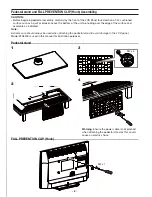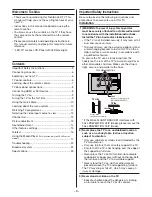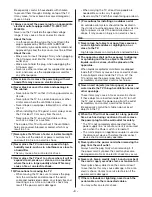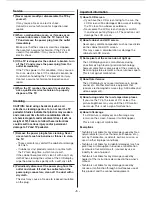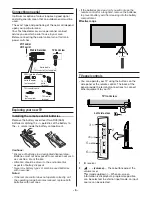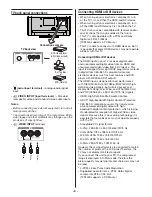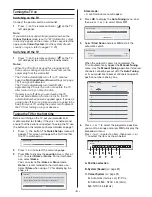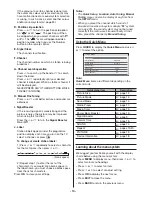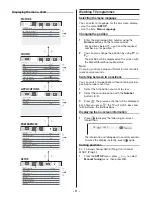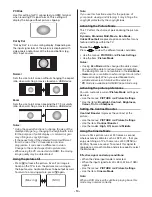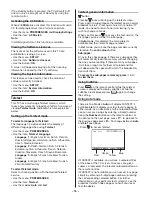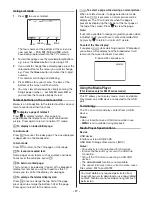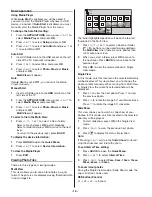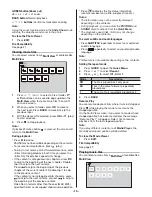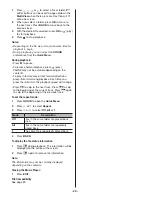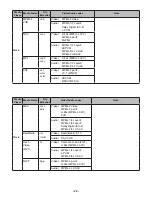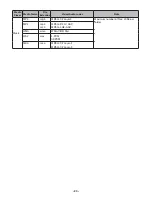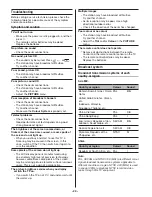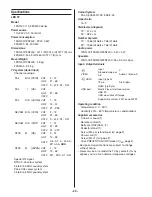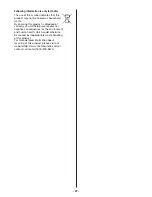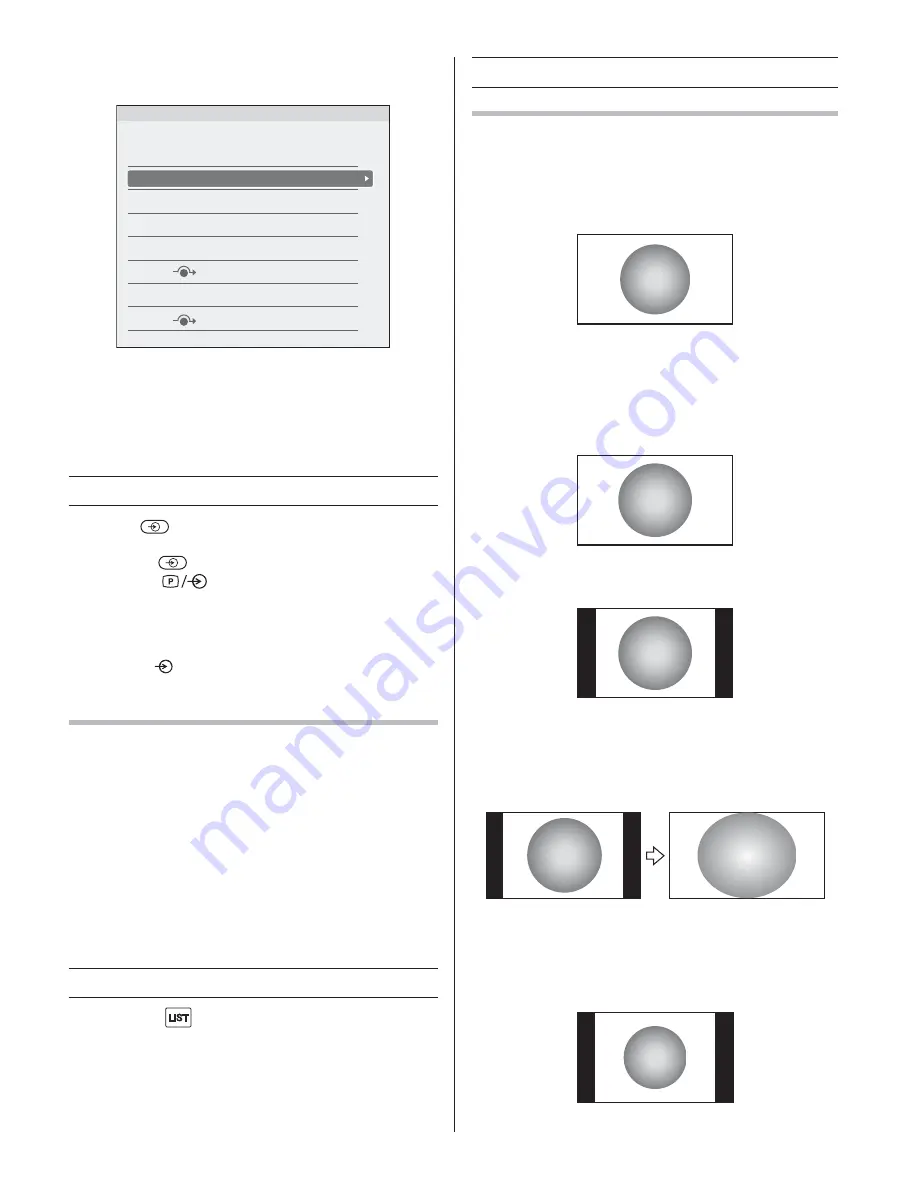
- 12 -
2
Press
U
or
V
to select the channel
ABCD
, then
press
Z
.
Manual Tuning
Pos.
0
D
C
B
A
1
H
G
F
E
2
L
K
J
I
3
MNOP
4
5
6
7
Label
3
Press
V
to select the new position “
4
”, then press
Y
.
4
Press
U
to select the channel
MNOP
, then press
Z
.
5
Press
U
to select the new position “
1
”, then press
Y
.
6
Confirm new
Manual Tuning
menu.
Selecting the video input source to view
1
Press
on the remote control until the video
input mode list appears on the screen, then press
U
,
V
or
to select appropriate input source
(or touch
twice and
^
or
v
or on the TV left
side panel to select required input source directly).
2
Press
OK
.
TV (analogue aerial input),
VIDEO (
, standard video input),
HDMI (HDMI input)
Labeling external input sources
These input labels are shown in the input selector. You
can label external inputs according to the devices you
have connected to the TV.
1
From the
PREFERENCES
menu, press
U
or
V
to
select
AV Connection
and then press
OK
.
2
Press
U
or
V
to select
Input Labelling
and then
press
OK
.
3
Press
U
or
V
to select the item you want to label
and press
Y
or
Z
to select --,
Amplifier
,
Cable
,
DVD
,
Game
,
PC
,
Recorder
,
Satellite
or
VCR
, or
press the
RED
button to turn on the skip.
Channel List
1
Press the
button. The
Channel List
will
appear.
2
Press
U
or
V
to select a channel, and press
OK
to watch.
Picture adjustment
Selecting the Picture Size
1
Press
QUICK
to select the desired
Picture Size
.
Native
This setting will display the image correctly without
distortion or picture clipping.
Wide
Use this setting when watching a wide-screen DVD,
widescreen video tape or a 16:9 broadcast (when
available). Due to the range of wide-screen formats
(16:9, 14:9, 20:9 etc.), you may see bars on the top
and bottom of the screen.
4:3
Use this setting to view a true 4:3 broadcast.
Super Live
This setting will enlarge a 4:3 image to fit the screen by
stretching the image horizontally and vertically, holding
better proportions at the centre of the image. Some
distortion may occur.
PC Normal
Use this setting for PC connected via HDMI terminal
when receiving PC signal format. This setting will
display the image correctly without distortion or
picture clipping.