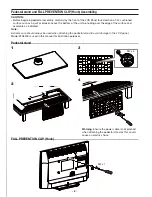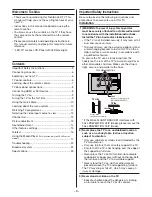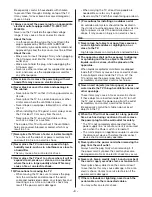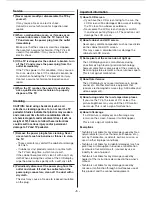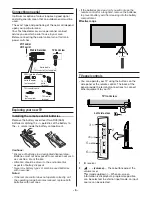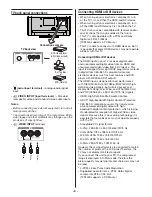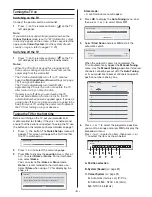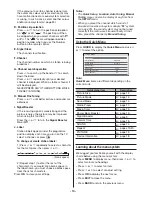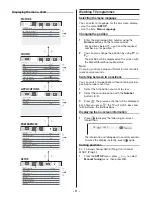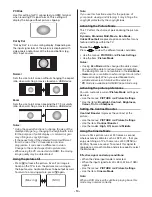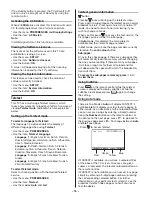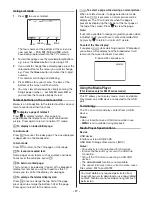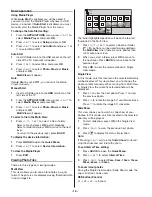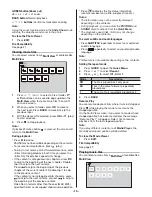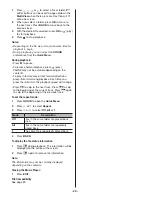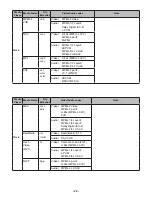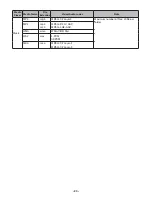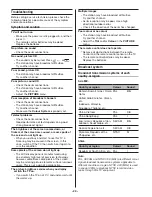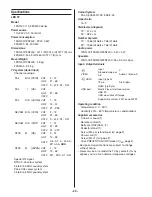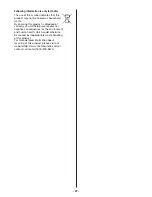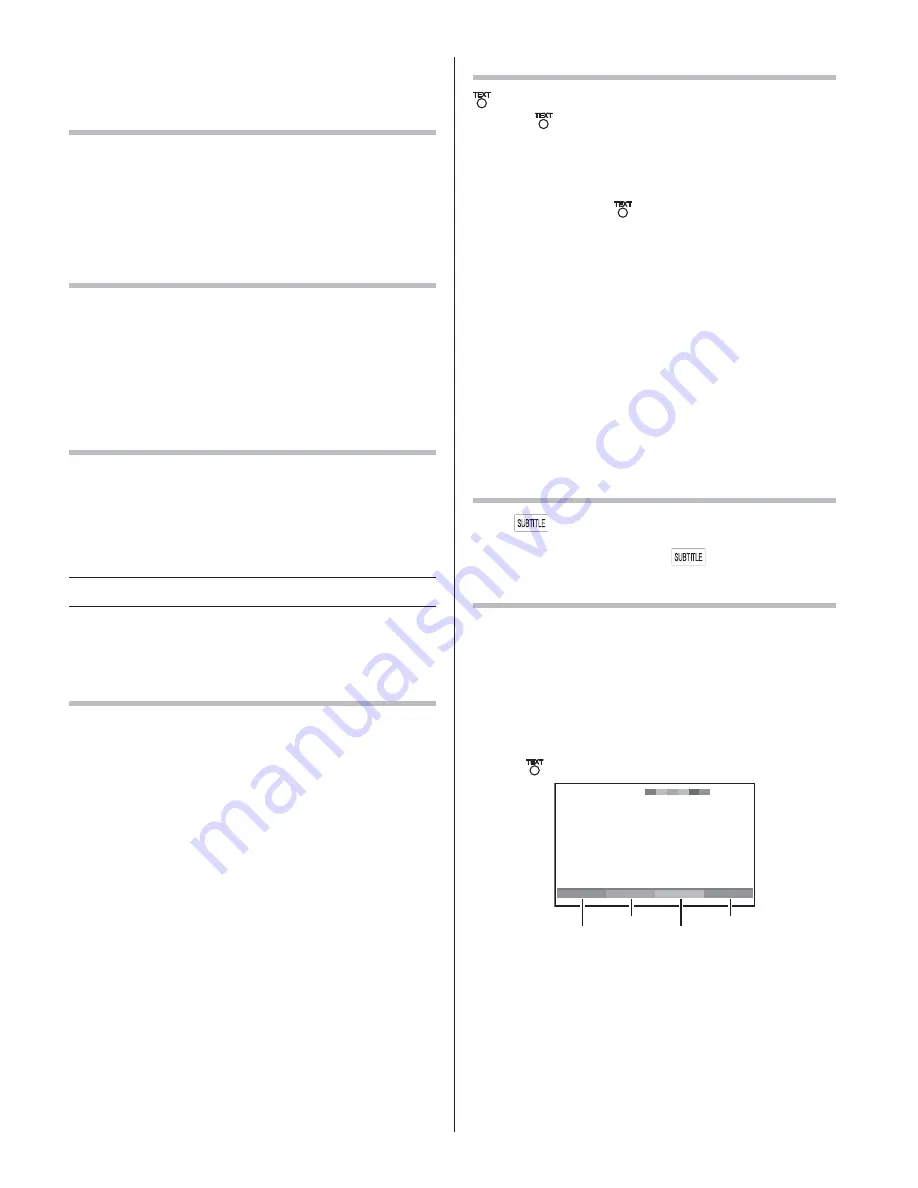
- 16 -
If the standby button is pressed, the TV will switch off
and can only be brought out of standby by using the
remote control.
Activating the 4:3 Stretch
When
4:3 Stretch
is activated, this function will switch
4:3 format programmes into a full screen picture.
t
Use the menu:
PREFERENCES
and
Display Settings
t
Use the item:
4:3 Stretch
Note:
In HDMI signal format ,this functioin is available.
Viewing the Software Licences
The licences for the software used in this TV are
available for viewing on screen.
t
Use the menu:
SETUP
t
Use the item:
Software Licences
t
Use the button:
OK
A screen will appear displaying all of the licencing
information required for the TV’s software.
Viewing the System Information
This feature can be used to check the version of
software currently installed.
t
Use the menu:
SETUP
t
Use the item:
System Information
t
Use the button:
OK
Teletext
This TV has a multi-page Teletext memory, which
takes a few moments to load and it offers two ways of
viewing
Teletext Auto
and
List
which are explained
below.
Setting up the Teletext mode
To select a language for Teletext:
The language 1-4 option enables the display of
different language when using
Teletext
.
t
Use the menu:
PREFERENCES
t
Use the item:
Teletext Language
Language 1 :
English, German, Dutch, Flemish,
Russian, Bulgarian, Ukrainian, Lettish, Lithuanian,
Czech, Slovak, Estonian
Language 2 :
Polish, German, Dutch, Flemish,
Estonian, Lettish, Lithuanian, French, Serbian,
Croatian, Slovenian, Czech, Slovak, Rumanian
Language 3 :
English, French, Hebrew, Turkish,
Arabic
Language 4 :
English, French, Hebrew, Turkish,
Farsi (Iranian/Persian)
To select Teletext mode:
Select a channel position with the desired Teletext
service.
t
Use the menu:
PREFERENCES
t
Use the item:
Teletext
t
Use the modes:
Auto
and
List
Teletext general information
button
Pressing
once will bring up the teletext screen.
Press again to superimpose the teletext over a normal
broadcast picture. Press again to return to normal TV
mode. You need to return to normal viewing if you
wish to change channels.
When you first press
to access the text service, the
first page you see will be the initial page.
In
Auto
mode, this displays the main subjects
available and their relevant page numbers.
In
List
mode, you will see the page numbers currently
stored on the
each colour
button.
Sub-pages:
Once in this chosen page, if there are sub-pages they
will automatically load into memory without changing
the one you are reading. If there are many sub-pages,
it will take a long time for them all to load and this
will depend on the speed with which the broadcaster
transmits them.
To access the sub-pages in memory, press
Y
or
Z
to view them.
Using Subtitles
Press
on the remote control while the teletext
screen is displayed to display subtitles. While the
subtitles are displayed, press
again to change
the setting.
Using Auto mode
There are two Modes:
Auto
will display FASTEXT, if
available.
List
will display your four favorite pages. In
either mode, as an alternative to the coloured buttons,
you can access a page by entering a 3-digit number,
using the
Number
buttons on the remote control, or
to advance to the next page, press
P^
, to go back to
the previous page press
P
^
. To change between
Auto
and
List
, see above.
t
Press
to access teletext.
5
5
:
7
5
:
4
1
t
r
o
p
S
0
0
1
Swimming
Racing
Baseball
Football
Red
Yellow
Green
Blue
If FASTEXT is available, you will see 4 coloured titles
at the base of the TV screen. To access any given
subject, simply press the relevant coloured button on
the remote control.
If FASTEXT is not available, you can access any page
simply by entering a 3-digit page number or pressing
the corresponding coloured button. For further
information on your particular text system(s), see the
broadcast teletext index page or consult your local
Toshiba dealer.